Accessing a remote Windows machine from a Mac can be a challenge for users unfamiliar with cross-platform compatibility tools. Fortunately, Remote Desktop Protocol (RDP) offers a streamlined solution. When properly configured, it allows users to securely connect to and manage a Windows PC directly from a macOS device. This tutorial walks through the step-by-step process of configuring RDP for Mac, emphasizing both functionality and security.
Why Use RDP on a Mac?
Microsoft’s Remote Desktop is an efficient tool for connecting remotely to Windows systems. Using RDP on a Mac allows professionals, IT administrators, and casual users to:
- Work Remotely by accessing work PCs from anywhere.
- Run Windows-Only Applications that are unavailable on macOS.
- Carry Out Maintenance Tasks on remote servers or users’ machines.
To get started, a few prerequisites must be in place on both the Mac and the Windows machine being accessed.
Step 1: Prepare the Windows PC for RDP Access
Before connecting from a Mac, the target Windows system must be configured to accept RDP connections. Here’s how:
- Enable Remote Desktop:
- On the Windows PC, go to Settings > System > Remote Desktop.
- Toggle the switch to enable Remote Desktop.
- Confirm the selection if prompted.
- Allow Access Through the Firewall:
- Navigate to Control Panel > System and Security > Windows Defender Firewall.
- Click on Allow an app or feature through Windows Defender Firewall.
- Ensure that Remote Desktop is checked for both private and public networks.
- Take Note of PC Name and IP Address: These credentials will be needed for the Mac to connect.
- Find this information under Settings > System > About.
Important: RDP is only supported on Windows Professional, Enterprise, and Education editions. Ensure your system is running a compatible version.
Step 2: Install Microsoft Remote Desktop on Mac
Microsoft offers an official RDP client for macOS that users can obtain from the Mac App Store.
- Open the App Store on your Mac.
- Search for “Microsoft Remote Desktop”.
- Click Get > Install and wait for the download to complete.
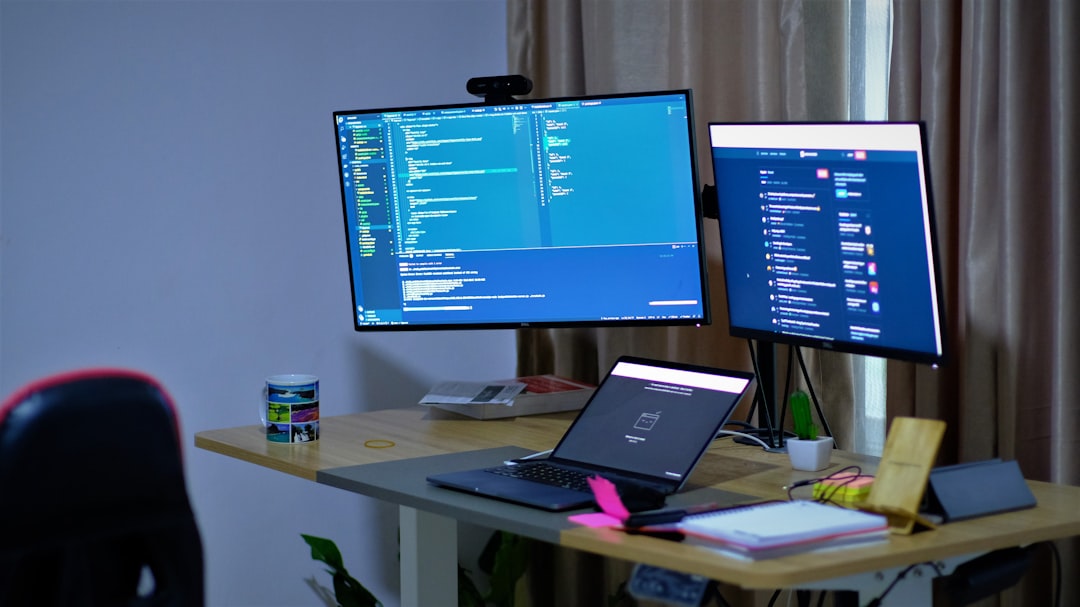
Once installed, open the app to begin setting up a new connection to the Windows machine.
Step 3: Add a Desktop Connection
With the app open, you can now add your first remote desktop connection:
- Click the + icon at the top of the Microsoft Remote Desktop window.
- Select Add PC.
- In the PC Name field, enter the IP address or full name of the Windows PC noted earlier.
- Under User Account, click on Add User Account:
- Enter the username and password for the Windows machine.
- Save the credentials for future ease of use.
- In the Friendly Name field, you can add a label for easy identification.
Click Save once you’ve filled out the necessary fields. Your Windows computer should now appear in the list of available desktops.
Step 4: Connect to the Remote Desktop
Double-click on the saved desktop connection to initiate the session. The Mac will attempt to establish communication with the Windows PC. If all settings are correct, you will be logged into the remote device in seconds.
Tip: If you encounter connection issues, make sure both machines are connected to the internet and that no firewall or router is blocking RDP ports, typically TCP port 3389.
Step 5: Secure Your RDP Connection
Because RDP can expose your system to security threats if left unprotected, it’s critical to take measures that safeguard your data and privacy.
- Use a VPN or SSH Tunnel: Instead of exposing port 3389 to the internet, route your connection through a secure VPN or an SSH tunnel. This encrypts your session and prevents unauthorized access.
- Enable Network Level Authentication (NLA): On the Windows machine, go to System Properties > Remote > Remote Desktop, and ensure “Allow connections only from computers running Remote Desktop with Network Level Authentication” is checked.
- Use Strong Passwords: Always use long, complex passwords for the user accounts being accessed remotely.
- Keep Software Updated: Regularly update both macOS and Windows operating systems to patch known vulnerabilities.

Troubleshooting Common Issues
Here are a few common problems and their solutions:
- Authentication Failed: Double-check the username and password you entered. Domain accounts may require the domain\username format.
- Blank Screen: Ensure your Windows display settings support RDP sessions. Sometimes driver or resolution issues can cause blank views.
- Connection Times Out: Check your firewall, router, and ensure the PC is powered on and not in sleep mode.
Step 6: Leverage Advanced Features
Microsoft Remote Desktop for Mac also includes advanced settings to enhance your experience:
- Folder Redirection: Transfer files between Mac and the remote Windows machine by sharing Mac folders via the app’s Redirection settings.
- Resolution Adjustment: Set custom display resolutions to maximize comfort on different screen sizes.
- Keyboard Behavior: Map keyboard shortcuts to match either Mac or Windows conventions based on personal preference.
Conclusion
Setting up RDP on a Mac is a relatively straightforward task that yields powerful results. Whether you’re an IT professional managing multiple systems or a remote worker needing occasional access to your desktop at the office, RDP can significantly improve your productivity. More importantly, with the right security configurations in place—from VPNs to NLA—users can confidently manage remote ownership of Windows systems from macOS.
FAQ
- Q: Is Microsoft Remote Desktop free for Mac?
A: Yes, the Microsoft Remote Desktop app is completely free and available via the Apple App Store. - Q: Can I connect to multiple PCs from my Mac?
A: Yes, the app allows you to save and manage multiple desktop profiles. - Q: What Windows versions support RDP?
A: The Windows machine must be running Professional, Enterprise, or Education editions for RDP access. - Q: Is RDP secure by default?
A: Basic RDP is not entirely secure. To improve security, use VPNs, strong passwords, NLA, and restrict port access. - Q: Can I print documents from the remote session on my local Mac printer?
A: Yes, by configuring printer redirection in the Remote Desktop app’s device settings.
