Ever snapped a photo on your iPhone and later noticed it had a weird file extension – .HEIC? You’re not alone. U.S. users often run into this image format and wonder, “How do I even open this?” Fear not! Converting HEIC to JPG is quick, easy, and won’t hurt the image quality.
Let’s break it down and keep it fun!
What on Earth is HEIC?
HEIC stands for High-Efficiency Image Coding. It’s Apple’s fancy way of saying, “We want high quality in less space.” It saves your iPhone photos without eating up your storage. Sounds great, right?
But here’s the snag — not all programs or devices can open HEIC. Some websites won’t even let you upload HEIC files. That’s where the magic of converting to JPG comes in.
Why JPG?
- Universal: JPG works on pretty much everything — Windows, Android, websites, you name it.
- Accessible: Easy to share, open, and edit.
- Reliable: You won’t run into error messages when sending them via email or uploading online.
Now, let’s get to the fun part — converting from HEIC to JPG super quickly and without turning your photo into a pixelated mess.
Method 1: Use Built-In Magic on Your Mac
You’re in luck if you use a Mac. Follow these short steps:
- Find your HEIC file in Finder
- Double-click to open it in Preview
- Click File > Export
- Choose JPG from the format dropdown
- Save it wherever you’d like
That’s it! The image stays sharp, and no apps are needed.

Method 2: Use Free Online Converters
No Mac? No problem. Tons of free tools online convert HEIC to JPG in seconds.
Here are 3 user-friendly websites:
How it works:
- Go to the website
- Click Upload and select your HEIC files
- Choose JPG as your output format
- Hit Convert
- Download when it’s done
Pro Tip: These sites usually work on both PC and Mac!
Method 3: Use Windows Tools
On Windows 10 or 11? Here are a few simple tricks to get JPGs without effort.
Option 1: Install HEIF Extension
If your Windows photo viewer can’t open HEIC, the fix is easy:
- Visit the Microsoft Store
- Search for “HEIF Image Extension”
- Install it — it’s free
Once installed, try opening the photo again. Then you can right-click and choose Save as to convert it to JPG through photo editing apps like Paint or Paint 3D.
Option 2: Use the Windows Photos App
Open the image in the Photos app. Click the three dots in the top right corner, then choose Save As or copy it into Paint and save as a JPG.
Method 4: Let iPhone Do It For You!
Want to skip the conversion hassle altogether? Just tell your iPhone to save photos as JPG instead of HEIC.
Here’s how:
- Open Settings
- Tap Camera > Formats
- Select Most Compatible
Now your iPhone will use JPG by default. You may lose a bit of compression magic, but it makes sharing photos a breeze.
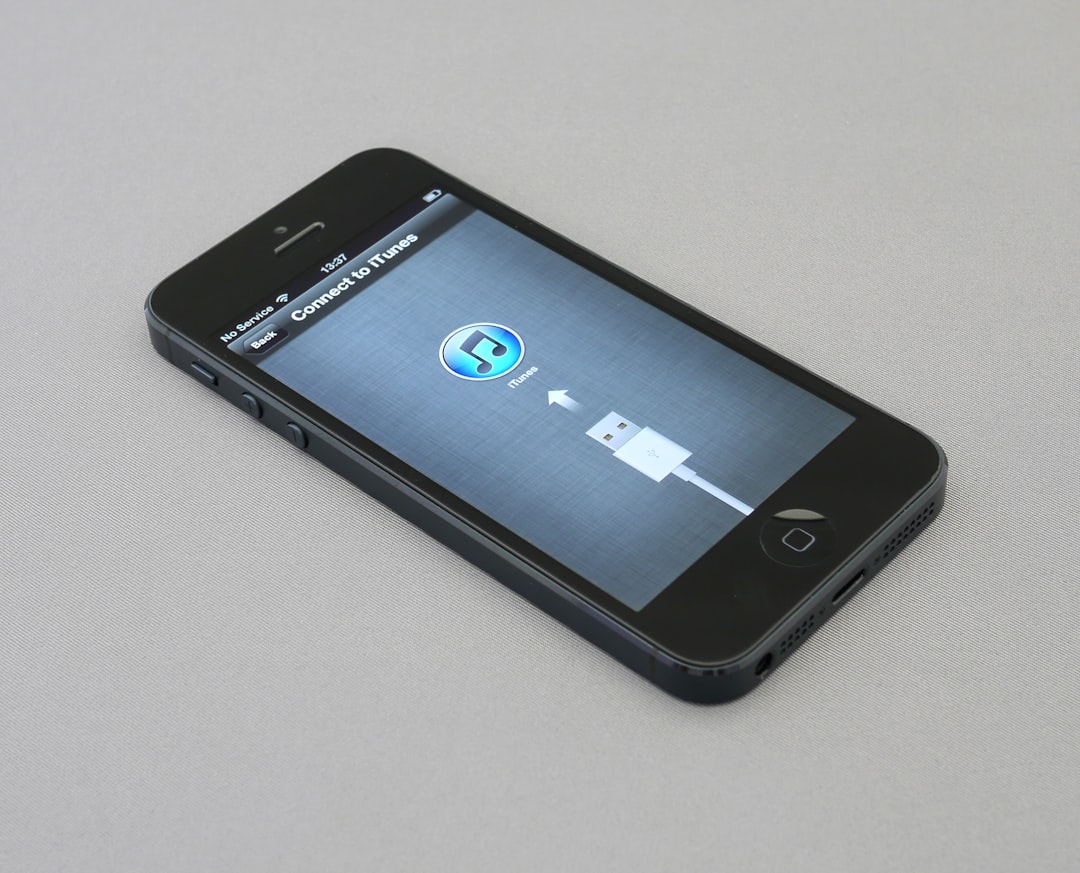
Method 5: Use iCloud to Convert Automatically
If you use iCloud Photos, there’s a sneaky feature that helps:
- Go to iCloud.com
- Log in and open your photos
- Select any HEIC photo
- Click the Download button
iCloud will automatically convert it to JPG during download. No tech skills needed!
Bonus: Batch Converting in Bulk
Got a whole album of HEIC files? Here’s how to handle them all in one go.
Mac Users:
Use the Automator tool. It’s built into your Mac. You can create a custom app that converts all selected HEIC files to JPG at once. Easy and powerful!
Windows Users:
Use free software like iMazing HEIC Converter. It lets you drop in lots of HEIC images and saves them as JPG; no quality lost.
Does JPG Lower Quality?
Great question! If done properly, converting HEIC to JPG won’t noticeably reduce quality. The trick is to use good tools and avoid compressing too much.
Also, most converters let you set the quality level. Try to keep it at 80% or higher for best results.
Tips for the Smoothest Conversions
- Always check quality settings before saving
- Keep both versions if you’re extra cautious
- Use trusted tools — avoid sketchy websites!
Final Thoughts
HEIC files are awesome for saving space, but when it’s time to share, JPG is your best buddy. The good news? You’ve got options!
Whether you’re using a Mac, Windows PC, iPhone, or just a web browser, there’s a fast way to convert without stressing about pixels.
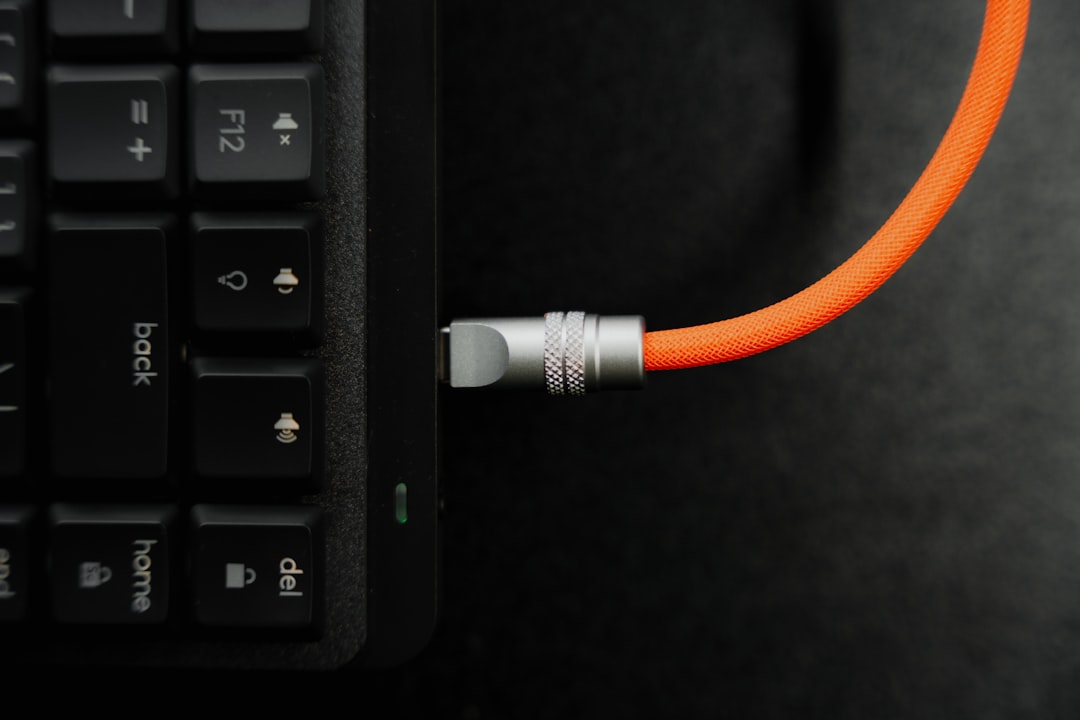
Now you’re all set to ditch those HEIC surprises and share your photos like a pro!
