Hostinger offers email hosting services that allow users to create custom email addresses associated with their domains. With Hostinger’s webmail service, users can conveniently access and manage their emails directly from their web browsers, without the need for third-party email clients. In this article, we’ll provide a comprehensive guide on how to access the webmail of Hostinger email accounts, ensuring seamless communication and productivity for users.

1. Understanding Hostinger Email Hosting
Before diving into accessing webmail, it’s essential to understand Hostinger’s email hosting service. Hostinger offers email hosting plans that allow users to create professional email addresses using their domain names. These email accounts come with features such as spam protection, email forwarding, and customizable mailbox sizes, making them ideal for individuals and businesses looking for reliable email solutions.
2. Accessing Hostinger Webmail
To access the webmail of your Hostinger email account, follow these steps:
1. Open your preferred web browser and navigate to the Hostinger website (https://www.hostinger.com/).
2. Log in to your Hostinger account using your credentials.
3. Once logged in, navigate to the “Emails” section in the dashboard.
4. Find the email account you want to access and click on the “Manage” button next to it.
5. In the email management interface, locate the option to access webmail and click on it. This will open the webmail interface in a new browser tab.
3. Choosing a Webmail Client
Hostinger offers two webmail clients for users to choose from: Roundcube and Horde. Both clients provide similar functionality, allowing users to send, receive, and manage emails efficiently. However, some users may prefer one interface over the other based on personal preferences or familiarity. Upon accessing webmail, users can select their preferred client and proceed with managing their emails accordingly.
4. Logging in to Webmail
Once you’ve selected your preferred webmail client, you’ll be prompted to log in to your email account. Enter your full email address and password associated with your Hostinger email account to proceed. If you’re accessing webmail for the first time, Hostinger may provide you with temporary login credentials, which you can change later for security purposes.
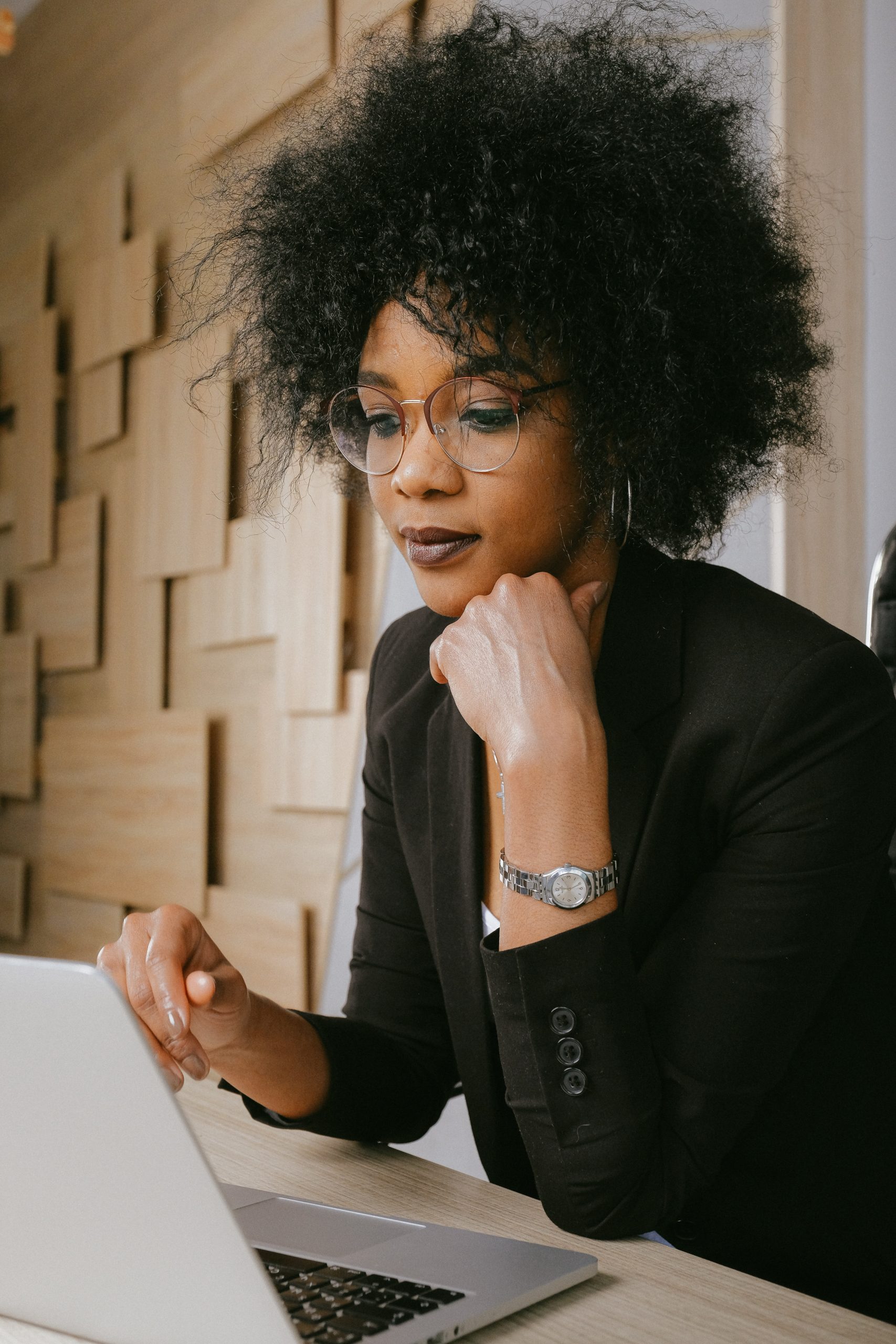
5. Navigating Webmail Interface
After logging in, you’ll be greeted with the webmail interface, where you can view your inbox, compose new emails, manage folders, and perform various other email-related tasks. Familiarize yourself with the interface, as it may differ slightly depending on the chosen webmail client (Roundcube or Horde). Explore different features and options to customize your email experience according to your preferences.
6. Managing Emails
Within the webmail interface, users can perform various actions to manage their emails effectively. This includes:
– Reading and responding to incoming emails.
– Composing new emails and sending them to recipients.
– Organizing emails into folders for better organization and workflow.
– Marking emails as read, unread, or flagged for follow-up.
– Deleting unwanted emails or moving them to the trash folder.
– Configuring email settings, such as signature, auto-reply, and spam filtering preferences.
7. Advanced Features and Settings
Hostinger’s webmail clients offer several advanced features and settings to enhance the email management experience. Users can customize their preferences for email layout, theme, language, and notification settings. Additionally, advanced users may have access to features such as email aliases, filters, and forwarding rules to streamline their email workflows further.
8. Accessing Webmail on Mobile Devices
For users who prefer accessing their emails on the go, Hostinger’s webmail interface is mobile-friendly and accessible from any smartphone or tablet browser. Simply open your mobile browser, navigate to the Hostinger website, and log in to your email account as you would on a desktop computer. The webmail interface will adapt to the smaller screen size, allowing you to manage your emails conveniently from anywhere.
Accessing the webmail of Hostinger email accounts is a straightforward process that offers users a convenient and reliable way to manage their emails online. By following the steps outlined in this guide, users can seamlessly access their email accounts, regardless of their location or device. Whether on a desktop computer or a mobile device, Hostinger’s webmail interface provides users with the tools and features they need to stay productive and connected in today’s digital world.
