You’re all set to hop into Fortnite, maybe drop into Tilted Towers or build your way to glory—when suddenly, bam! A frustrating message appears: “A Media Streaming Error Has Been Detected.” Ugh, right? Don’t worry, you’re not alone. This error has been bugging many gamers.
Let’s fix it—step by step—with some fun and simplicity. Crack open a juice box, and let’s go!
What Does This Error Even Mean?
This error shows up when Fortnite can’t load certain video or sound files properly. It’s often linked to streaming settings, software conflicts, or your network not playing nice with the Epic Games launcher.
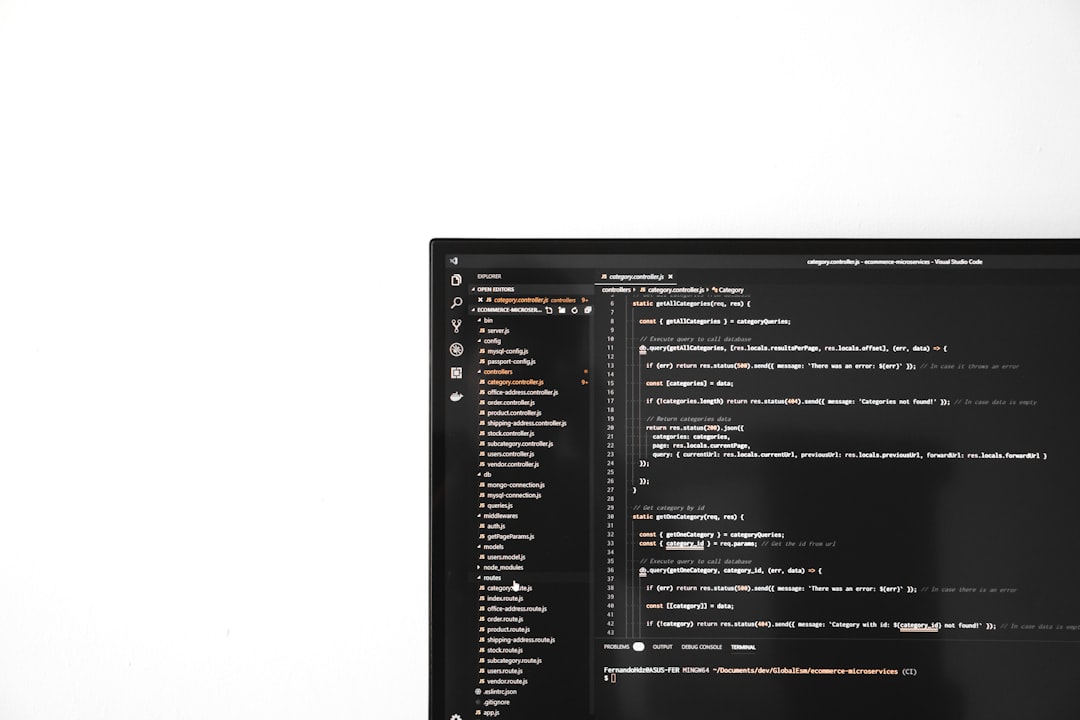
Step 1: Restart Everything!
- Restart your game first. Yep, the classic “turn it off and on again” trick still rocks.
- Then restart your PC or console. This clears cache and memory hiccups.
- If you’re on PC, also restart the Epic Games Launcher.
If that didn’t work, don’t worry—we’ve got more weapons up our sleeve.
Step 2: Check Your Internet Connection
This error could be Fortnite complaining about slow or unstable internet.
- Make sure your internet isn’t down. Run a quick speed test.
- Restart your router. Give it about 30 seconds off-duty—it’s earned it.
- Try switching from Wi-Fi to a wired Ethernet connection if possible.
If Fortnite still glitches out, time to do some tech magic.
Step 3: Disable Background Apps & Overlays
Apps like Discord, Spotify, or even browser tabs can eat up resources or mess with media streaming. Here’s what to do:
- Close all unnecessary background apps.
- Disable overlays like Discord’s or GeForce Experience.
- If you’ve got software like OBS or Elgato running, pause them for now.
Step 4: Tweak Fortnite’s Settings
Sometimes Fortnite’s own settings are to blame. Time to dive into the options!
- Launch Fortnite and go to Settings > Audio.
- Make sure Subtitles are turned Off.
- Under the Video tab, lower the playback resolution to help with media files.
Now close and relaunch the game. Cross your fingers!
Step 5: Update or Reinstall
Old software is often the villain here. Let’s keep things fresh!
- Update Fortnite through the Epic Games Launcher.
- Update your GPU drivers—NVIDIA, AMD, or Intel users, take note!
- Still stuck? Try uninstalling and reinstalling Fortnite. A clean slate might help.

Step 6: Disable Hardware Acceleration
This setting, while great for speed, can cause conflicts on some systems.
- Go into your browser (Chrome, Firefox, etc.).
- Disable hardware acceleration via Settings > System.
- Also check this option in Discord or any other app you use alongside Fortnite.
Once you’re done, restart everything again for good measure.
Step 7: Check Media Features on Windows
This one’s more technical, but quick!
- Open the Control Panel and go to Programs & Features.
- Click on Turn Windows features on or off.
- Find Media Features and make sure they’re enabled.
These features help Windows run video and audio properly—especially in games like Fortnite.
Final Boss: Contact Epic Support
If you’ve tried everything and nothing works, it’s time to call in the pros.
- Head to Epic Games Support.
- Go to Fortnite > Technical Issues > “Can’t stream media”.
- Submit a ticket with a detailed description. Include your PC specs and error message.
They’re usually quick to get back and may even offer advanced fixes tailored to your system.
Go Forth and Game!
You’ve now equipped yourself with every tool needed to battle the “Media Streaming Error” like a pro. Whether it’s restarting, tweaking settings, or updating drivers—you’ve got this. So suit up and hop back into the Battle Bus. Victory Royale is waiting!
