When trying to use ChatGPT, encountering the error message “Too Many Concurrent Requests” can be frustrating and confusing. This error typically appears when multiple requests are sent to the system in rapid succession or when traffic is especially high. Fortunately, there are several ways to address and potentially prevent this issue. This article outlines why this happens and provides proven solutions to fix or mitigate the problem.
What Does “Too Many Concurrent Requests” Mean?
This error usually indicates that too many requests have been sent to OpenAI’s servers at the same time. ChatGPT is designed to handle a significant load, but usage limits still apply, especially during peak hours. The error protects the system from being overwhelmed by too many processes being executed at once.
Common causes include:
- Rapidly sending multiple prompts without waiting for responses
- Using automated scripts or browser extensions to submit inputs
- High server demand due to global user traffic
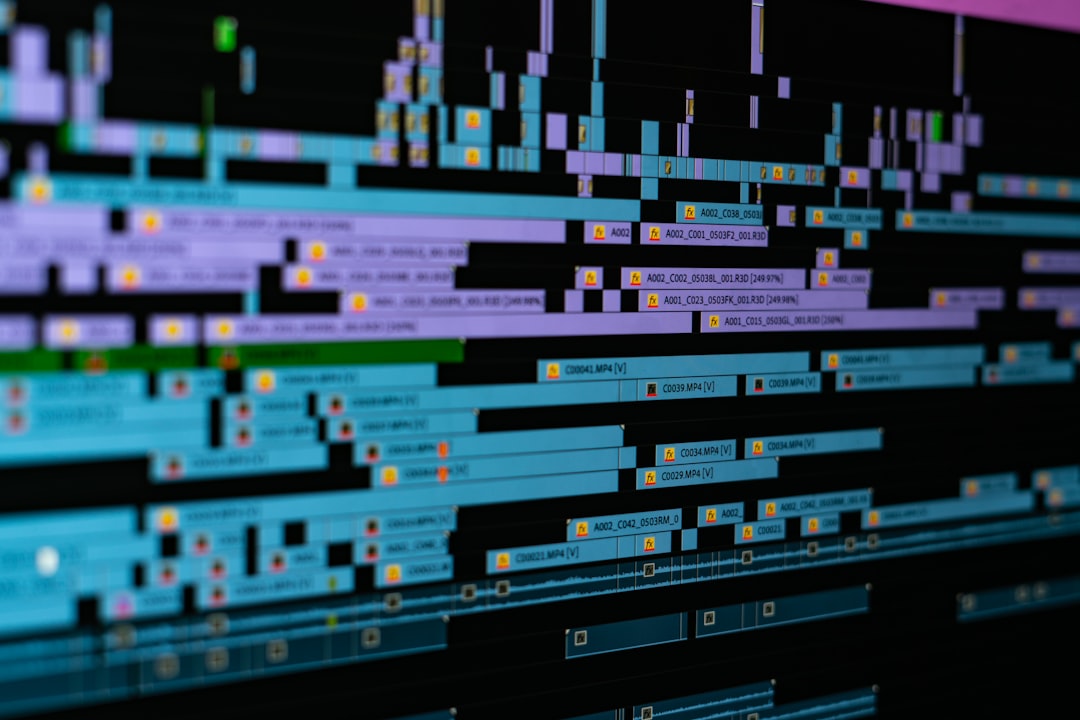
How to Fix the Error
Here are some steps you can take to reduce or eliminate this error and improve your user experience with ChatGPT.
1. Refresh and Wait
This should always be your first step. If you’re seeing this error, it may be due to a temporary spike in server demand or traffic from your session. Try refreshing the page and waiting a minute before sending another request. Avoid repeatedly refreshing too quickly, as it may worsen the issue.
2. Limit the Number of Simultaneous Tabs/Sessions
Running multiple sessions or browser tabs with ChatGPT open can overwhelm the system. Close unnecessary tabs and keep your interactions limited to one or two sessions at a time. This helps avoid overloading your request quota.
3. Pause Between Inputs
If you’re typing inputs rapidly, especially in a script or development environment, pause for a few seconds between each message. This helps moderate your request flow. Implement a delay, such as a 2 to 5-second pause, between each prompt when using automated tools.
4. Reduce Use of Automation or Extensions
Some browser extensions and third-party tools that automate ChatGPT inputs can trigger this error. Disable any such tools and see if the problem persists. Stick to manual inputs to stay within the recommended usage limits.
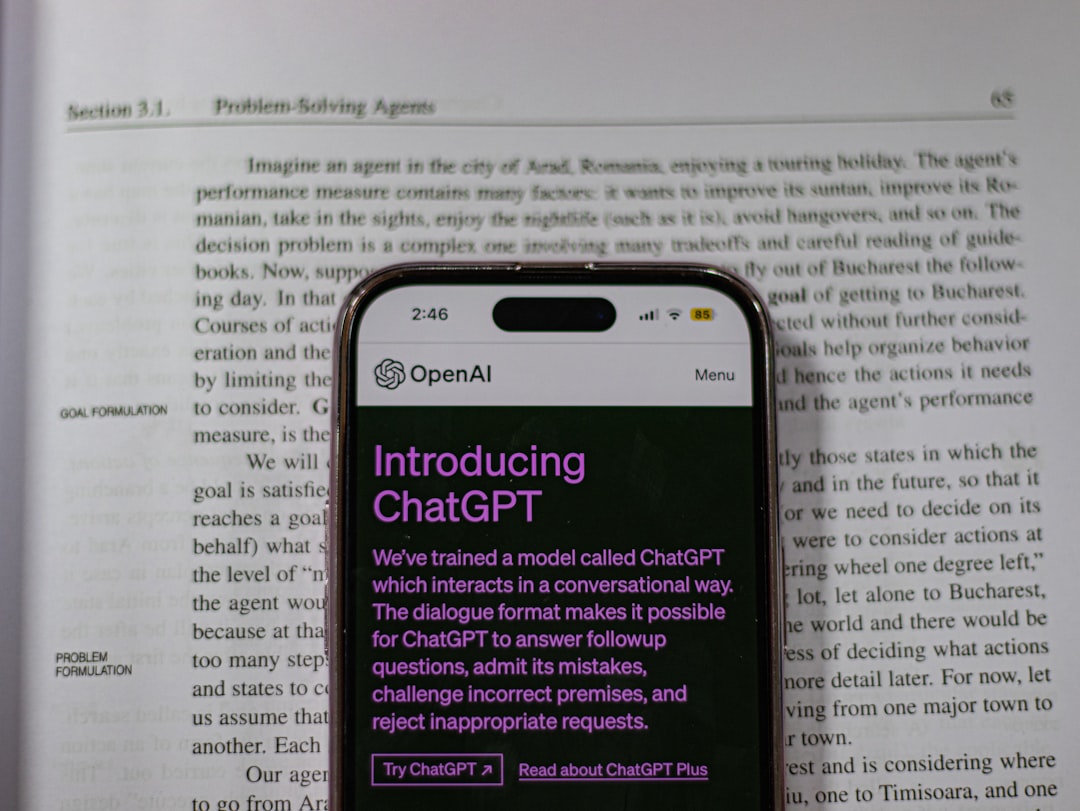
5. Check OpenAI Status
Sometimes the issue is on OpenAI’s end due to high global usage. Visit the OpenAI Status Page to confirm if there are any ongoing outages or service disruptions. If there’s a system-wide problem, waiting for stability is your only option.
6. Use ChatGPT During Off-Peak Hours
Server load tends to be lighter during off-peak times, such as late nights or early mornings, depending on your time zone. Try interacting with ChatGPT during these hours to reduce the chance of overload errors.
7. Upgrade to ChatGPT Plus
If you’re on the free tier and encountering frequent errors, consider upgrading to ChatGPT Plus. Paid users typically experience fewer disruptions and get access to faster and more reliable responses during peak usage periods.
8. Report Repeated Issues
If the problem persists despite following the above steps, consider reporting the issue to OpenAI through their support center. Persistent errors may indicate a bug or account-specific limitations.
Preventing Future Errors
To maintain a consistent experience and avoid this error in the future, here are a few tips:
- Use ChatGPT responsibly: Avoid spamming or excessive API calls.
- Clear browser cache: Sometimes registration of too many failed requests can get stuck in cache. Clearing it helps reset session data.
- Keep conversations efficient: Consolidate your thoughts and avoid sending incomplete messages repeatedly.
Maintaining a moderate, steady interaction pace will go a long way in avoiding this error message.
Conclusion
While the “Too Many Concurrent Requests” error with ChatGPT can be disruptive, it’s typically easy to manage by adjusting how you interact with the system. By following the advice shared in this guide—such as limiting tabs, pacing your inputs, and watching server status—you can reduce or eliminate the issue altogether.
If all else fails, consider contacting support or upgrading your plan for better service continuity. Keeping these tips in mind will help you maintain smooth and uninterrupted interactions with ChatGPT.
