Steam is one of the most popular digital platforms for PC gaming, known for its wide library of titles and seamless user experience. However, it’s not without its occasional hiccups. One error that’s been frustrating users recently is the dreaded “No Licenses” error. This happens when games you’ve purchased or installed don’t appear authorized on your account, preventing you from playing.
If you’ve encountered this issue, don’t panic! There are several effective fixes that can help restore your license access and get you back to gaming. Below are 10 proven solutions that can solve the Steam “No Licenses” error in 2025.
1. Restart Steam and Your PC
Sometimes the simplest fixes are the most effective. Restarting Steam refreshes your connection to Valve’s servers. Make sure to also restart your computer to remove any temporary glitches in your system’s memory.
2. Log Out and Log Back In
Logging out of your Steam account and signing back in can refresh your session and restore missing licenses tied to your account.
3. Clear the Steam Download Cache
A corrupted cache can cause issues with game licenses and downloads. To clear it:
- Open Steam.
- Go to Settings > Downloads.
- Click on Clear Download Cache.
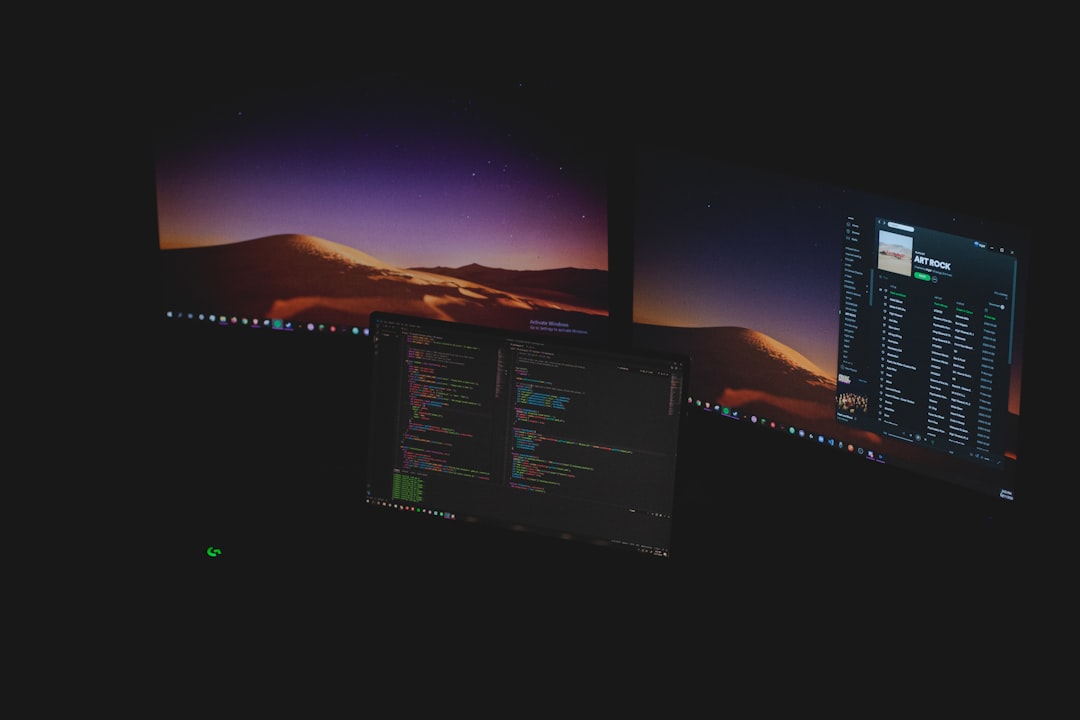
4. Check Your Internet Connection
Steam needs a stable internet connection to validate licenses. Ensure you’re not on a metered or restricted network. Try switching to a wired connection or resetting your router.
5. Update Steam Client
An outdated client may be unable to communicate properly with Steam servers. Check for updates by clicking Steam in the top-left menu > Check for Steam Client Updates.
6. Verify Game Integrity
Verifying the integrity of a game’s files can fix corrupted or missing content that may cause license recognition issues:
- Right-click the game in your Library.
- Select Properties.
- Go to the Installed Files tab.
- Click Verify Integrity of Game Files.
7. Launch Steam as Administrator
Steam may need elevated permissions to access key system files. Right-click on the Steam shortcut and select Run as Administrator.
8. Try Steam in Offline Mode, Then Go Online Again
Switching to offline mode and back again can sometimes reset account and license data:
- In Steam, go to Steam > Go Offline.
- Restart Steam in offline mode.
- Then go to the same menu and select Go Online.
9. Check for Account Issues
If your payment failed or if Steam detects suspicious activity, it may temporarily revoke access to licenses. Visit your account’s Purchase History to confirm your games are in good standing.

10. Contact Steam Support
If none of the above solutions work, it’s time to reach out directly to Steam Support. Provide as much information as possible—including purchase receipts and screenshots—to expedite the investigation.
Preventing the Error in the Future
To avoid encountering the “No Licenses” error again, make sure to:
- Maintain a strong and stable connection when playing online games.
- Regularly update your Steam client.
- Avoid using VPNs or proxy services that might interfere with regional license verification.
Encountering the “No Licenses” error on Steam can be frustrating, but with patience and the right troubleshooting steps, it’s often quickly resolved. Whether you’re facing it for the first time or the fifth, these tips offer a practical roadmap to get back to enjoying your games without disruption.
