If your PlayStation 5 is having trouble reading game or media discs, it can be incredibly frustrating—especially if you’ve just bought a new game or movie. The PS5 is a powerful and well-designed machine, but like all hardware, it may sometimes encounter issues. Fortunately, problems with disc reading are often solvable without requiring professional repair.
This article walks you through a comprehensive list of troubleshooting steps to help fix your PS5 if it’s not reading discs. Always proceed carefully and patiently to avoid causing further damage to your console.
1. Check the Disc
Before assuming the issue is with your PS5, inspect the disc itself. Minor scratches, smudges, or debris can cause the system to misread or fail to recognize the disc.
- Look for scratches or cracks: Even shallow scratches can affect playability.
- Clean the disc: Use a soft, lint-free cloth and wipe gently from the center outward in straight lines. Avoid circular motions.
- Try another disc: Testing with a known-working disc (preferably a game, not a Blu-ray) helps determine whether the disc or the console is at fault.
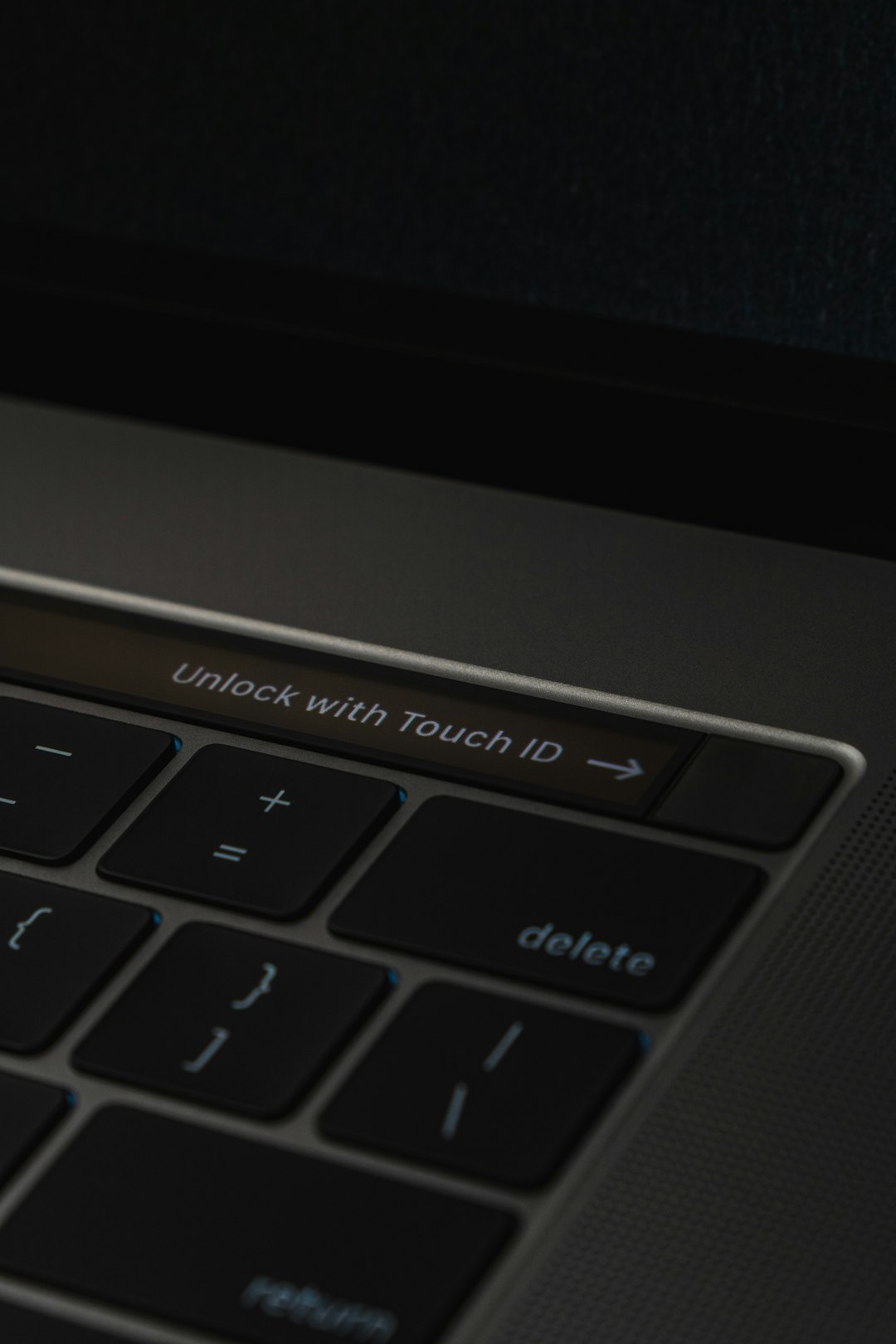
2. Insert Disc Properly
It might sound basic, but make sure you’re inserting the disc in the correct orientation. For vertical PS5 setups, the label should face the left side (towards the power button). For horizontal placements, the label should face up.
Improper insertion can prevent the system from engaging the disc properly and reading its contents.
3. Restart Your Console
Sometimes, a simple restart can solve minor glitches.
- Go to Settings > System > Power, and choose Restart PS5.
- After restarting, insert the disc again and check if it’s recognized.
4. Power Cycle the PS5
More thorough than a simple restart, a power cycle can clear temporary issues affecting the disc drive.
- Turn off your PS5 and unplug it from the wall outlet.
- Wait for 2–3 minutes to ensure all internal components discharge.
- Plug the console back in and turn it on.
- Insert the disc and see if it works.
5. Check for System Updates
System firmware bugs can occasionally impact disc drive behavior. Make sure your PS5 is up to date.
- Go to Settings > System > System Software > System Software Update and Settings.
- Select Update System Software and choose either over the internet or via USB (if applicable).
6. Rebuild the Database
Rebuilding your PS5’s database can resolve a wide variety of performance and game-launching issues, including problems reading discs.
- Turn off the PS5 completely.
- Hold the power button until you hear a second beep (about 7 seconds).
- Connect your controller via USB and press the PS button.
- Select Rebuild Database from the Safe Mode menu.
Note: This process can take several minutes to an hour depending on how much data is stored on your console.
7. Try Safe Mode Options
If rebuilding the database does not work, try other Safe Mode options:
- Clear Cache and Rebuild Database: This clears temporary files and resets internal settings related to games and discs.
- Restore Default Settings: Resets system configurations but keeps your saved data.
These steps can eliminate software-level issues that prevent the disc drive from functioning properly.
8. Contact PlayStation Support
If all else fails and your PS5 still refuses to read discs, there might be a hardware problem such as a faulty disc drive motor or laser. In this case, it’s best to contact official PlayStation Support for assistance or to arrange a repair through Sony.

Preventative Tips
Once the issue is resolved, consider the following precautions to prevent it from happening again:
- Keep discs clean and stored in protective cases.
- Don’t move or tilt the PS5 while a disc is spinning inside.
- Avoid placing the console in an area that collects dust or is poorly ventilated.
Final Thoughts
A PS5 that won’t read discs can be a serious annoyance, but with careful troubleshooting, most users can resolve the issue on their own. Always start with the simplest solutions—like cleaning your disc or restarting your console—before proceeding to more involved methods. If hardware failure is suspected, seek help from PlayStation Support to avoid voiding your warranty or causing further damage.
