Encountering the “MSVCR90.dll not found” or “MSVCR90.dll is missing” error can be frustrating, especially when it prevents you from launching your favorite application or game. This particular file is part of the Microsoft Visual C++ 2008 Redistributable package and is essential for running programs developed with Visual C++. Fortunately, fixing this error doesn’t require deep technical knowledge.
Here are 5 easy steps you can follow to resolve the MSVCR90.dll error effectively.
1. Restart Your Computer
Though it might seem simple, a quick restart can often resolve temporary glitches or improper file loads that lead to errors. After a reboot, try reopening the program you were using to see if the problem persists.
2. Install the Microsoft Visual C++ 2008 Redistributable
The MSVCR90.dll file is part of this package. Installing (or reinstalling) it is one of the most reliable ways to fix this issue.
- Go to the official Microsoft Download Center.
- Download both the x86 and x64 versions depending on your system.
- Run the installers and follow the prompts to complete installation.

Once installed, restart your computer and try running the problematic application again.
3. Run System File Checker (SFC)
Windows includes a built-in tool called the System File Checker that can fix system-related DLL issues:
- Type cmd into the Start menu, right-click Command Prompt, and select Run as administrator.
- In the command prompt, type:
sfc /scannow - Press Enter and wait for the scan to complete. It may take several minutes.
If any corrupted system files, including MSVCR90.dll, are found, SFC will replace them automatically.
4. Manually Download and Replace MSVCR90.dll (Caution Required)
If the above steps fail, users can manually download the DLL file. However, caution is advised:
- Only download DLL files from trusted websites, preferably Microsoft’s official resources.
- Place the DLL file in the correct system directory:
- 32-bit systems: C:\Windows\System32
- 64-bit systems: C:\Windows\SysWOW64
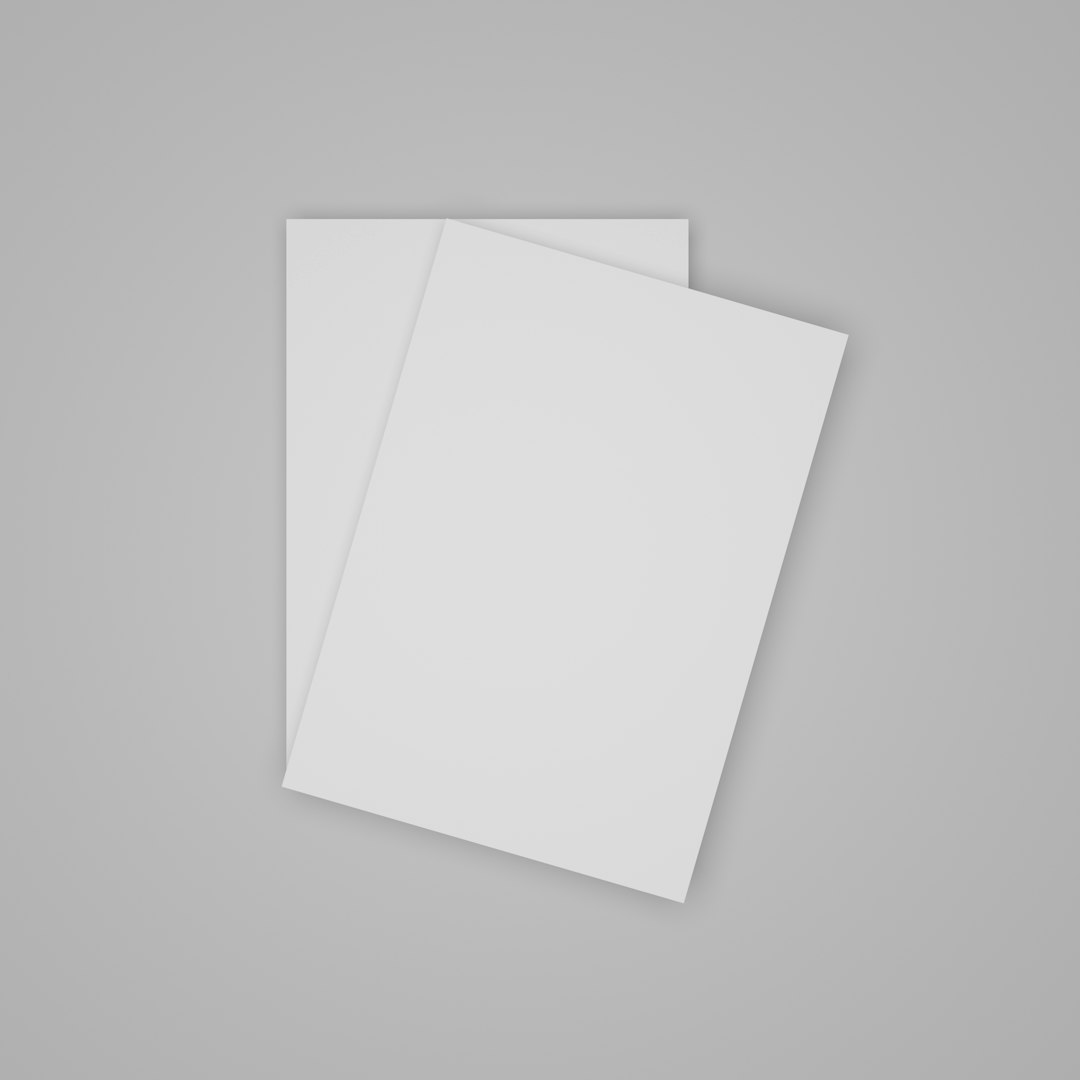
After placement, register the file manually:
regsvr32 MSVCR90.dllThis step allows Windows to properly load and recognize the newly added DLL.
5. Perform a Clean Installation of the Application
If the error occurs with a specific program, reinstalling it can resolve the problem. Doing a clean uninstall before reinstalling ensures that all broken or corrupted components are replaced.
- Uninstall the program from Control Panel or Settings.
- Remove any leftover folders from Program Files and AppData if necessary.
- Reboot the system and install the application fresh from its official source.
Reinstalling ensures that all required files, including the MSVCR90.dll, are restored properly by the software.
Final Thoughts
The MSVCR90.dll missing error is commonly resolved with the installation of Microsoft Visual C++ redistributables or by using Windows built-in tools. Avoid downloading random DLLs from third-party sources to prevent malware and system instability. Simple troubleshooting and safe steps can help you resolve this error quickly and keep your PC secure.
FAQs
What causes MSVCR90.dll errors?
These errors typically occur due to missing or corrupted system files, conflicts with software updates, or deletion of the DLL by anti-virus programs.
Is it safe to download MSVCR90.dll from third-party sites?
No. Random DLL download sites may offer infected or outdated files. Always get official DLLs through Microsoft or via a trusted software installer.
Do I need both x86 and x64 versions of Visual C++?
Yes. Many applications use the 32-bit version, even on 64-bit systems. Installing both ensures compatibility with a wide range of programs.
Will Windows Update fix this automatically?
In some cases, yes. Keeping Windows updated helps maintain system files but may not always install the Visual C++ packages you need.
What if the file still goes missing after rebooting?
Use the System File Checker or complete OS repair if all else fails. In some cases, advanced Windows repair tools like DISM may also help restore corrupted files.
