So, you’re upgrading to a shiny new PC? Awesome! But wait — what about your Windows 10 license? Can you take it with you? The answer is: YES, but only if it’s the right kind of license. Don’t worry, we’ll break it down, step-by-step, so you can transfer your Windows 10 license without pulling your hair out.
Step 1: Know What License You Have
First things first. You need to understand what kind of Windows 10 license you own. There are three main types:
- Retail License: Bought separately, transferable between PCs.
- OEM License: Came pre-installed on your old PC, not transferable.
- Volume License: Used by businesses, can be transferred under certain conditions.
If you’re not sure which one you have, open Command Prompt and type:
slmgr /dli
If it says “Retail”, congrats! You can move it to your new PC.

Step 2: Deactivate Windows 10 on Your Old PC
Now that we’ve checked it’s a Retail license, let’s free it up for your new computer.
Open Command Prompt as an admin and run:
slmgr /upk
This command uninstalls the product key from your old PC. Done and dusted!
Step 3: Get Your Product Key
Don’t know your product key? You’ll need it to activate Windows 10 on your new machine.
Try this command in Command Prompt:
wmic path softwarelicensingservice get OA3xOriginalProductKey
If that doesn’t work, use a tool like ProduKey from NirSoft. It’s small, free, and easy to use.
Step 4: Install Windows 10 on Your New PC
Your new PC may already have Windows 10 installed. If not, download the Media Creation Tool from Microsoft and create a bootable USB.
Once you’re ready, install Windows 10 and select “I don’t have a product key” during setup.
Step 5: Activate Windows 10 on the New PC
After install, go to:
Settings > Update & Security > Activation > Change product key
Enter the product key you got in Step 3. Boom! You’re now activated.
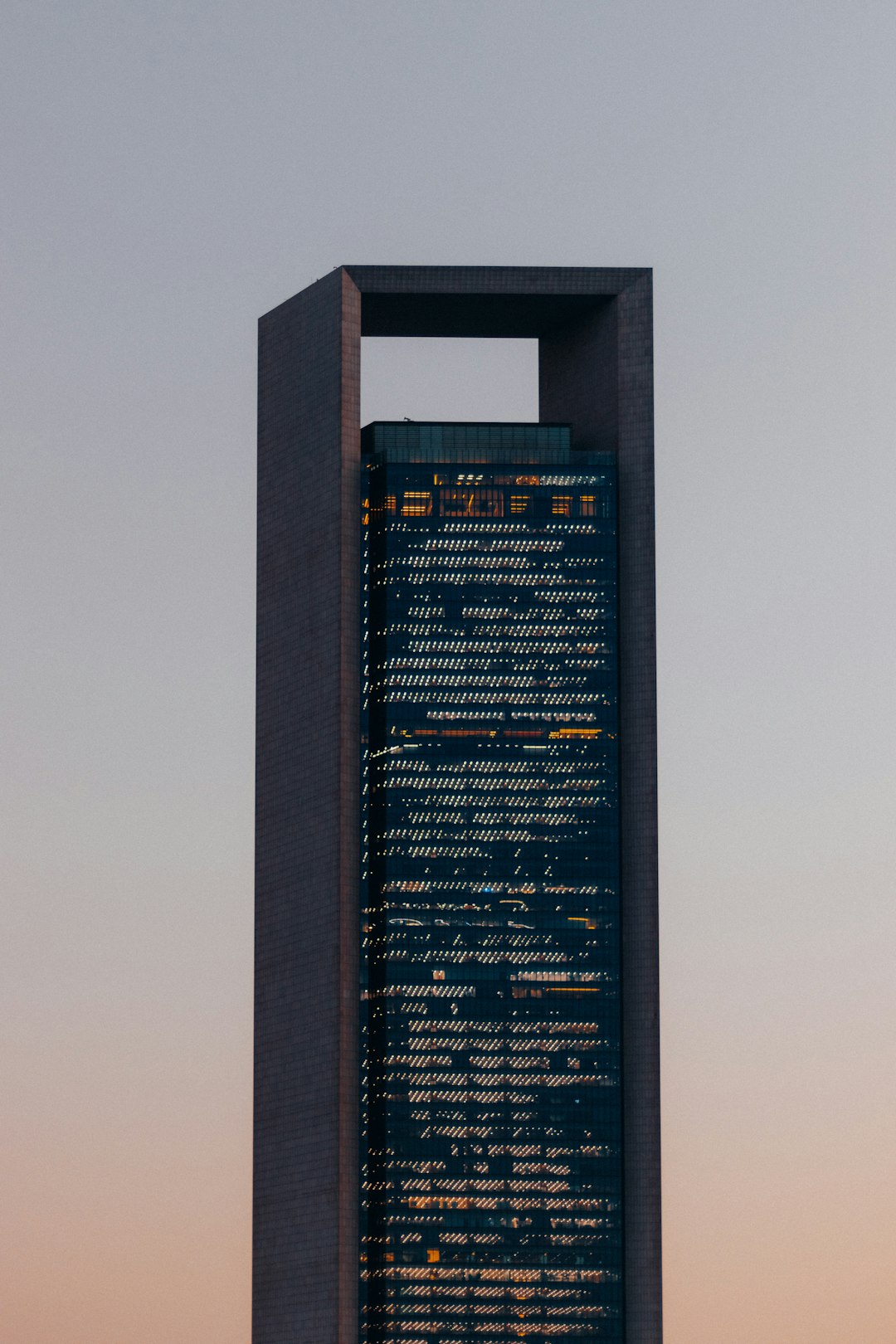
Extra Tips and Troubleshooting
- If it doesn’t activate right away, try running:
slmgr /ipk your-product-key
slmgr /ato
- Still stuck? You may need to call Microsoft’s activation helpline.
What If I Signed In With a Microsoft Account?
Good news! If your license is linked to your Microsoft account, it might automatically activate on the new device once you log in.
To check if it’s linked, go to:
Settings > Update & Security > Activation
If you see “Windows is activated with a digital license linked to your Microsoft account,” you’re golden.
What You Can’t Do
Let’s clarify what won’t work:
- Transfer an OEM license — sorry, it’s permanently tied to the original PC.
- Use the same license on two machines at once — that’s a no-no.
Final Thoughts
Transferring your Windows 10 license isn’t rocket science. Just follow the steps and make sure you’ve got the right kind of license.
Recycle, reuse, and reignite your Windows love on that new PC!
Enjoy your fresh machine — now powered legally and correctly by Windows 10!
