Windows updates are essential for maintaining your system’s performance, stability, and security. However, encountering error codes during the update process can be frustrating. One such persistent issue users often face is the Update Error 0x800f081f. This error typically appears when trying to install major updates or the .NET Framework and usually signifies a missing or corrupt file required for the update. Fortunately, with the right approach, this error can be resolved permanently.
To successfully eliminate error 0x800f081f, it’s critical to understand its root causes and apply a systematic troubleshooting process. Below are proven steps to help you get your Windows system back on track.
What Causes Error Code 0x800f081f?
This error often occurs due to:
- Missing or corrupted system files
- Incompatible Windows updates
- Faulty .NET Framework installations
- Incorrect Group Policy settings
Knowing these causes makes it easier to apply targeted solutions. Let’s walk through the steps to permanently resolve this error.
Step 1: Check Your Windows Version Compatibility
Ensure the feature or update you’re trying to install is compatible with your Windows version. Microsoft frequently updates the compatibility requirements for its updates, and using the wrong version can result in error 0x800f081f.
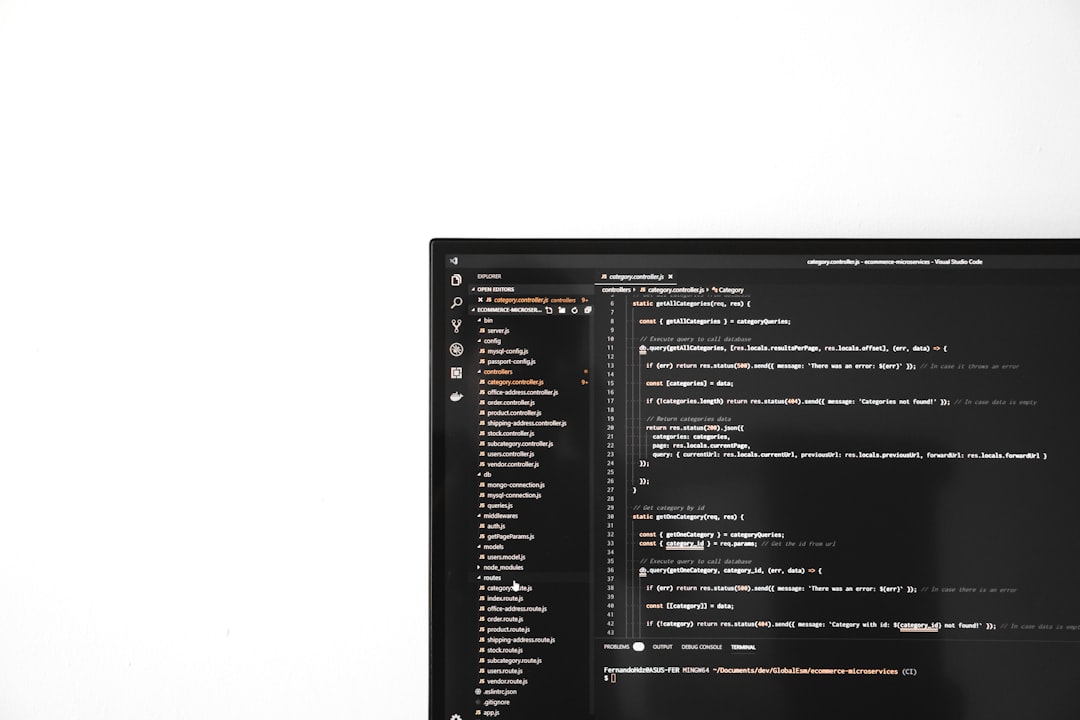
Step 2: Enable .NET Framework Using DISM Tool
One of the most common triggers of the 0x800f081f error is attempting to install or enable .NET Framework 3.5. You can manually install this feature using the DISM (Deployment Image Servicing and Management) tool.
Follow these steps:
- Insert your Windows installation media or mount the ISO file.
- Open Command Prompt as Administrator.
- Run the following command (replace X: with your media drive letter):
DISM /Online /Enable-Feature /FeatureName:NetFx3 /All /Source:X:\sources\sxs /LimitAccess
This method forces Windows to pull the necessary files directly from the installation source, bypassing corrupted Windows Update components.
Step 3: Use the System File Checker and DISM Tools
Corrupted system files often lead to update errors. To fix them, use the built-in System File Checker and DISM utilities.
Open a Command Prompt as Administrator and enter the following commands one by one:
sfc /scannowDISM /Online /Cleanup-Image /RestoreHealth
The first command scans and attempts to repair system files. The second command repairs the Windows image. After these scans complete, restart your computer and attempt the update again.
Step 4: Modify Group Policy Settings
If you’re on Windows 10 or 11 Pro, Enterprise, or Education editions, a misconfigured Group Policy can block certain update components. Here’s how to adjust the settings:
- Press Win + R, type gpedit.msc, and press Enter.
- Navigate to: Computer Configuration > Administrative Templates > System.
- Click on Specify settings for optional component installation and component repair.
- Enable the policy, and ensure the “Download repair content and optional features directly from Windows Update instead of Windows Server Update Services (WSUS)” box is checked.
Click Apply, then OK, and restart your computer.
Step 5: Use the Windows Update Troubleshooter
Microsoft includes a built-in troubleshooter specifically designed to fix Windows Update problems.
To use it:
- Go to Settings > Update & Security > Troubleshoot > Additional troubleshooters.
- Select Windows Update and run the troubleshooter.
- Follow the on-screen instructions and apply any suggested fixes.
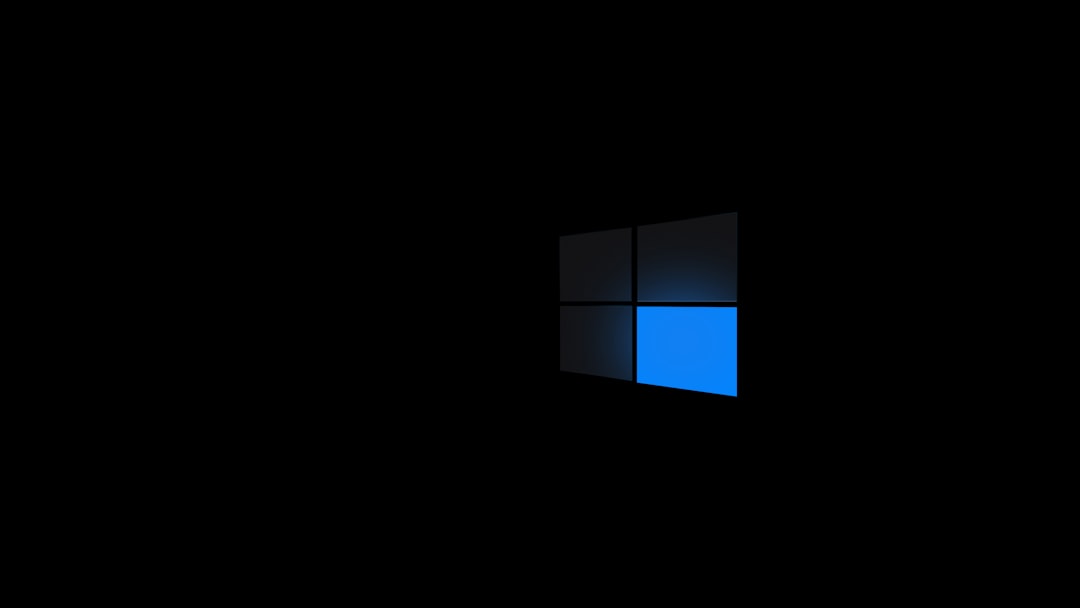
Step 6: Perform a Repair Install
If all else fails, consider a repair install. This method reinstalls Windows while keeping your files, apps, and most settings intact. It replaces all system files with fresh copies, eliminating any lingering corruption that may be causing the 0x800f081f error.
To do this:
- Download the Windows Media Creation Tool from Microsoft’s official website.
- Run the tool, choose “Upgrade this PC now,” and follow the instructions.
Final Thoughts
Error 0x800f081f can be a stubborn obstacle, but with a methodical troubleshooting approach, it’s entirely possible to resolve it permanently. Whether you’re dealing with .NET Framework installation issues or deeper system inconsistencies, the tools and steps outlined above offer reliable solutions.
For best results, keep your system up to date, regularly perform system scans, and always back up your data before making significant changes. Staying proactive can help you avoid update errors and maintain a healthy and secure Windows environment.
