You just hit the publish button in WordPress and instead of applause, balloons, and internet fame, you see the dreadful words: “Publishing failed”. Ouch. If you’re like most of us, your first thought is, “Wait, what? Why?”
This error message can be scary. It’s like a mischievous gremlin hiding in your website, laughing every time your post crashes. But don’t panic. You’re not alone, and we are here to wrestle that gremlin to the ground (gently, of course).
In many cases, this issue is caused by a problem with your WordPress database. Specifically, there may be an outdated database structure or a missing update. So, let’s walk through a fun and simple guide to fix the problem!
🎯 What Is the “Publishing Failed” Error?
Let’s decode this WordPress mystery. “Publishing failed” pops up when WordPress is unable to communicate properly with the server. This can happen for a few reasons:
- Broken database connection
- Outdated site URL in settings
- Issues with WordPress REST API
- Missing database update
If you’re posting a new blog, editing a page, or updating your content, and get this error, it likely ties back to your database. Basically, WordPress is trying to save your new masterpiece but it’s knocking on the wrong door.
🔍 Let’s Fix It! (Database Update Guide)
Grab your favorite beverage (this is going to be fun), and let’s troubleshoot. Your WordPress site might just need a simple tune-up to get working again.
Step 1: Check If a Database Update Is Required
Sometimes, after a plugin or core update, your database also needs an update. Usually WordPress will tell you—but if you missed the memo, you can check manually.
- Go to yourwebsite.com/wp-admin/upgrade.php in your browser.
- If WordPress sees a mismatch, it will guide you through updating your database.
- Click the Update WordPress Database button.
That’s it! This might just solve the entire problem.
Step 2: Check Site and WordPress URL
If your site’s URLs don’t match in the database, you’ll see a sad WordPress. Here’s how to fix it:
- Login to your WordPress dashboard.
- Go to Settings > General.
- Check the WordPress Address (URL) and Site Address (URL).
Both should be the same. For example:
https://www.myawesomeblog.com
If these don’t match, update them and click Save Changes.
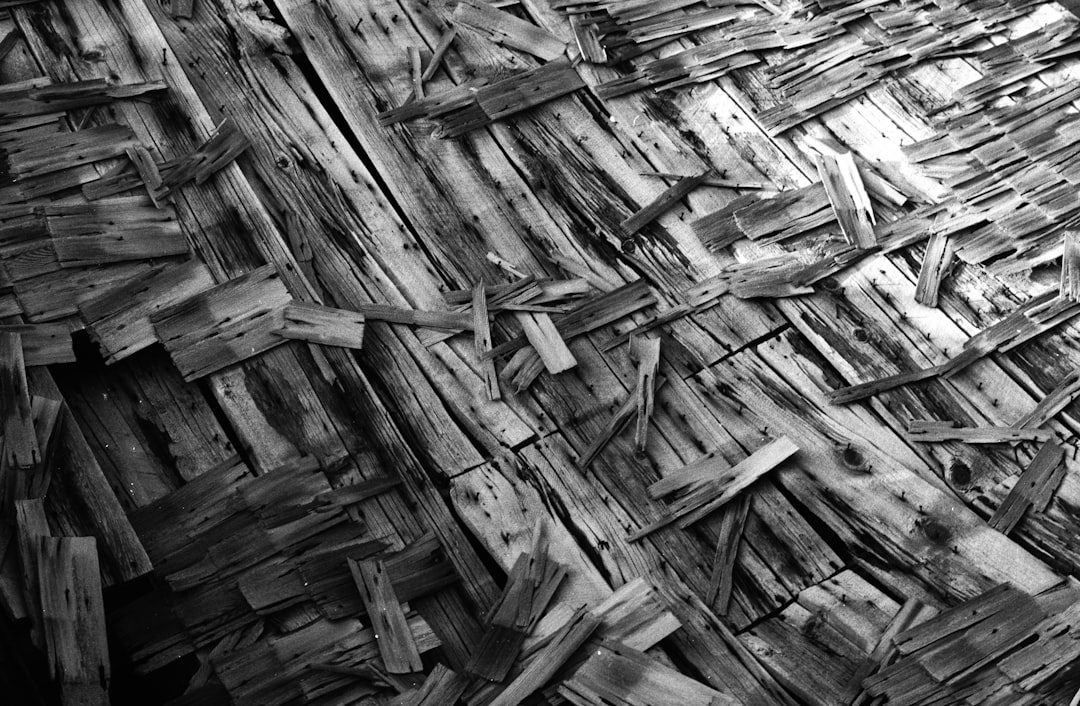
Step 3: Refresh Permalinks
This sounds fancy, but it’s super simple. Broken permalinks can interfere with post publishing.
- Go to Settings > Permalinks.
- Don’t change anything. Just click Save Changes.
This forces WordPress to reload your permalink structure. Kind of like giving it a coffee break.
Step 4: Clear Your Cache
Sometimes the error isn’t even real—it’s just left over from a previous hiccup. Clear your browser cache and WordPress cache (if you’re using a caching plugin).
- Browser—clear history and reload.
- Caching plugin—look for a “Clear Cache” button on your dashboard.
Now try to publish again. Fingers crossed!
Step 5: Disable Problem Plugins
Plugins make WordPress awesome. But sometimes, one grumpy plugin can gum up the works.
- Go to Plugins > Installed Plugins.
- Disable all plugins.
- Try publishing your post again.
If it works now, it means one of the plugins is the villain. You can reactivate them one by one to find the culprit.
Step 6: Check Your REST API
WordPress relies on something called the REST API to save and publish content. If that’s not working, you’ll get blocked.
To check this:
- Go to Tools > Site Health
- Look for any warning under REST API
If there are errors, WordPress will give you clues to what needs fixing. Common issues include security plugins, .htaccess rules, or server settings.
🤖 Advanced Troubleshooting (for Brave Souls)
If the basic steps didn’t work, here are a few expert-level tricks:
1. Update Database via wp-config.php
Edit your wp-config.php file and add this line:
define('WP_ALLOW_REPAIR', true);Then visit:
https://www.yourwebsite.com/wp-admin/maint/repair.php
Click Repair Database.
Once done, remove the line from wp-config.php.
2. Increase PHP Memory Limit
Low memory can cramp your website’s style. To boost it, add this to wp-config.php:
define('WP_MEMORY_LIMIT', '256M');Save, upload, and try again. More memory = better vibes.
3. Check .htaccess File
Sometimes a corrupted or wonky .htaccess file blocks publishing. Go to your root directory via FTP and rename the file to .htaccess-old.
Then go to Settings > Permalinks, and click Save Changes. WordPress will create a new file with default rules.
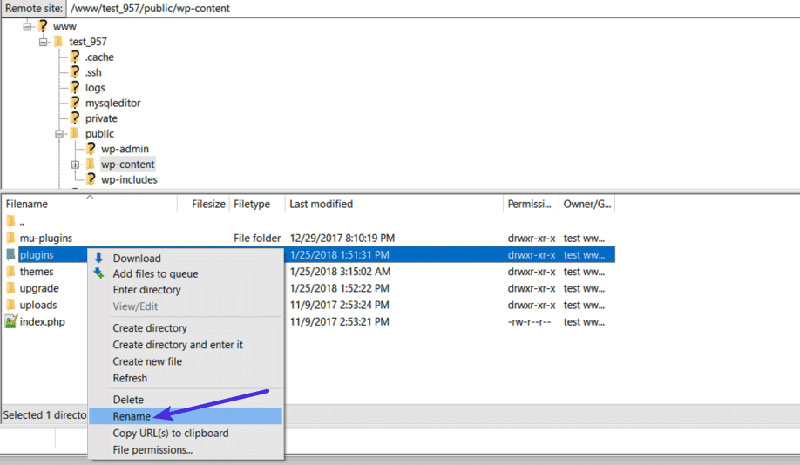
⛑️ What If Nothing Works?
If your blog is still on strike, don’t give up. Here are a few bonus steps:
- Switch to a default theme (like Twenty Twenty-Four)
- Check error logs on your server
- Contact your hosting provider’s support
Hosts often have logs or server-level info that can pinpoint the issue.
📦 Prevent Future “Publishing Failed” Errors
You’ve done the hard work. Now, let’s keep this from ever happening again.
Here’s how:
- Update WordPress, plugins, and themes regularly
- Install a health check plugin to monitor performance
- Backup your site often (daily if you update often!)
Also, bookmark wp-admin/upgrade.php just in case!
🏁 Wrapping Up
The “Publishing Failed” error is annoying, sure. But it doesn’t mean your website is broken forever. In most cases, the fix is quick—and you now have all the tools to do it.
Remember:
- Your database is your site’s brain
- Sometimes it needs a quick update or refresh
- You are now the WordPress fix-it wizard 🎩✨
Happy blogging! Don’t let errors stop your ideas from shining online!
