In a world where mobile data usage is on the rise, keeping track of internet speed directly on your smartphone can be incredibly beneficial. Whether you’re streaming videos, downloading apps, or simply browsing the web, knowing your real-time internet speed gives you better control over your browsing experience. Samsung phones, known for their customization capabilities and advanced features, unfortunately don’t offer a built-in option to display internet speed on the status bar in all regions or models. However, there are still effective ways to get this feature up and running.
This article explains how to show internet speed on the status bar on Samsung smartphones through several methods. We’ll cover both native options (available on some One UI versions) and third-party solutions that offer reliability and user customization.
Why Display Internet Speed on the Status Bar?
Before diving into the methods, it’s helpful to understand why displaying internet speed can be beneficial:
- Real-time monitoring of mobile data and Wi-Fi connection speeds.
- Immediate alerts when internet speed drops below usable limits.
- Better data management, especially when you have limited bandwidth or data caps.
- Tech troubleshooting to identify slow-loading apps or services due to poor connectivity.
Method 1: Using Built-In Features (Samsung One UI)
Depending on your device and its version of Samsung’s One UI, there might already be a feature to display internet speed in the status bar. This is more commonly found in One UI versions used in Asian markets like India or Indonesia.
- Open the Settings app on your Samsung phone.
- Scroll down and tap on Notifications.
- Choose Status bar.
- Look for the option named Show network speed or something similar.
- If available, toggle it ON.
Note: If you do not see the option, it means your version of One UI does not offer it. In this case, you will have to consider alternate methods such as third-party apps.
Method 2: Using Third-Party Apps
If your Samsung device does not support native network speed display, third-party apps from the Google Play Store can do the job reliably. Below are some of the most trusted and widely used applications for this purpose.
1. Internet Speed Meter Lite
This is a lightweight and ad-free application used by millions for monitoring internet speed consistently.
How to Use:
- Go to the Google Play Store and search for Internet Speed Meter Lite.
- Install and open the app.
- Grant all necessary permissions for the app to display over other apps.
- The internet speed will now appear on the status bar automatically.
This app shows real-time upload and download speeds and keeps daily usage records for both mobile data and Wi-Fi.
2. NetSpeed Indicator
Another reputable app is NetSpeed Indicator, which offers more customization features compared to simpler apps.
Features include:
- Custom interface and notification settings.
- Support for both upload and download speeds in real time.
- Floating window options alongside the notification bar display.
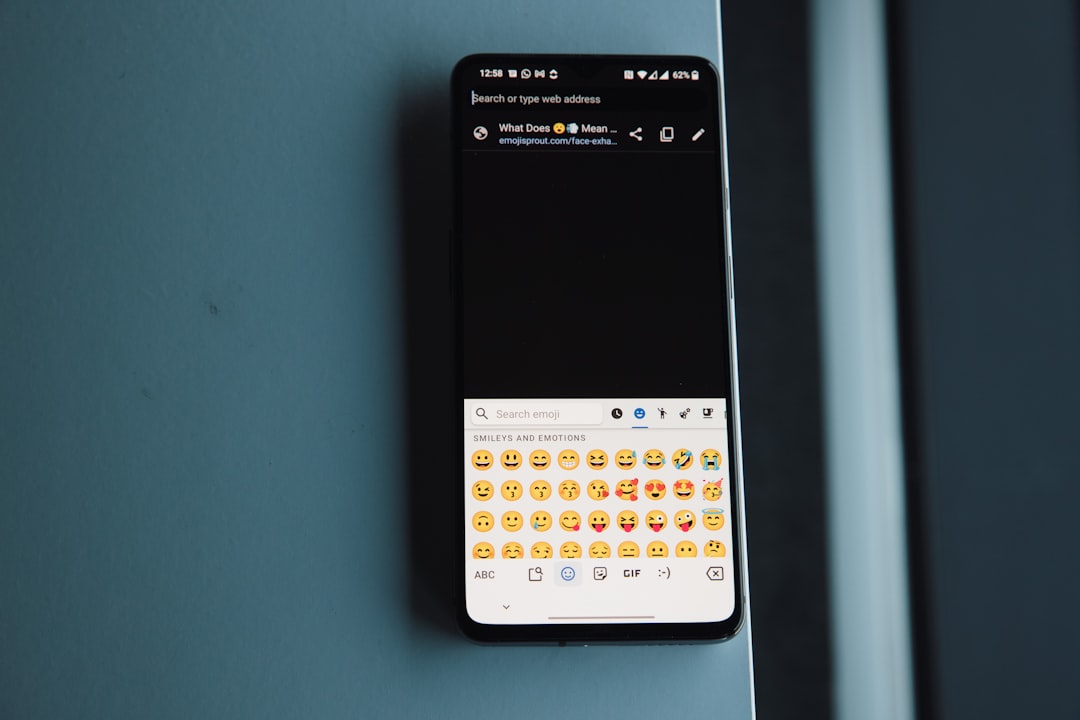
To install:
- Search for NetSpeed Indicator on the Play Store.
- Download, install, and open the app.
- Customize as needed. You can choose where and how internet speed appears.
Because these apps operate using Android’s system permissions, you will often need to allow overlay permissions for them to function effectively. Without this permission, they won’t be able to show anything on your status bar.
Method 3: Using Good Lock – An Advanced Option for Samsung Users
If you’re a Samsung power user, it’s worth exploring Good Lock, a customization app created by Samsung itself. While Good Lock doesn’t directly show internet speed in the status bar, some of its modules can be used creatively to achieve similar tracking functions with widgets and quick panels.
- Download Good Lock from the Galaxy Store.
- Install relevant modules such as QuickStar and NotiStar.
- While these don’t show live speed, you can use them to add network activity widgets on homescreens or quick tools to check current speed.
This approach is a bit more advanced but useful for those who love Samsung’s ecosystem and want to avoid third-party apps.
Battery Consumption and Privacy Considerations
Some users are concerned about whether constantly displaying internet speed affects battery life or privacy. It’s a valid concern. Most of the reliable apps like Internet Speed Meter Lite are known for being lightweight and ad-free. However, using apps that frequently poll the network can cause minor drain, typically less than 1-2% extra per cycle. To minimize impact:
- Use apps that rely on system resources rather than maintaining their own timers.
- Avoid apps that offer unnecessary features like VPN tunneling or additional data collection.
- Check the app permissions to ensure it doesn’t access data beyond what is necessary.
Tips for Choosing the Right App
Not all apps offering internet speed monitoring are made equal. Here’s how to select a safe and reliable app:
- Check user reviews and overall rating on the Google Play Store.
- Look for apps with at least 1 million downloads and a solid developer history.
- Choose an app that’s ad-free or offers minimal, non-intrusive ads.
- Prefer apps updated within the last 6 months to ensure compatibility and security.
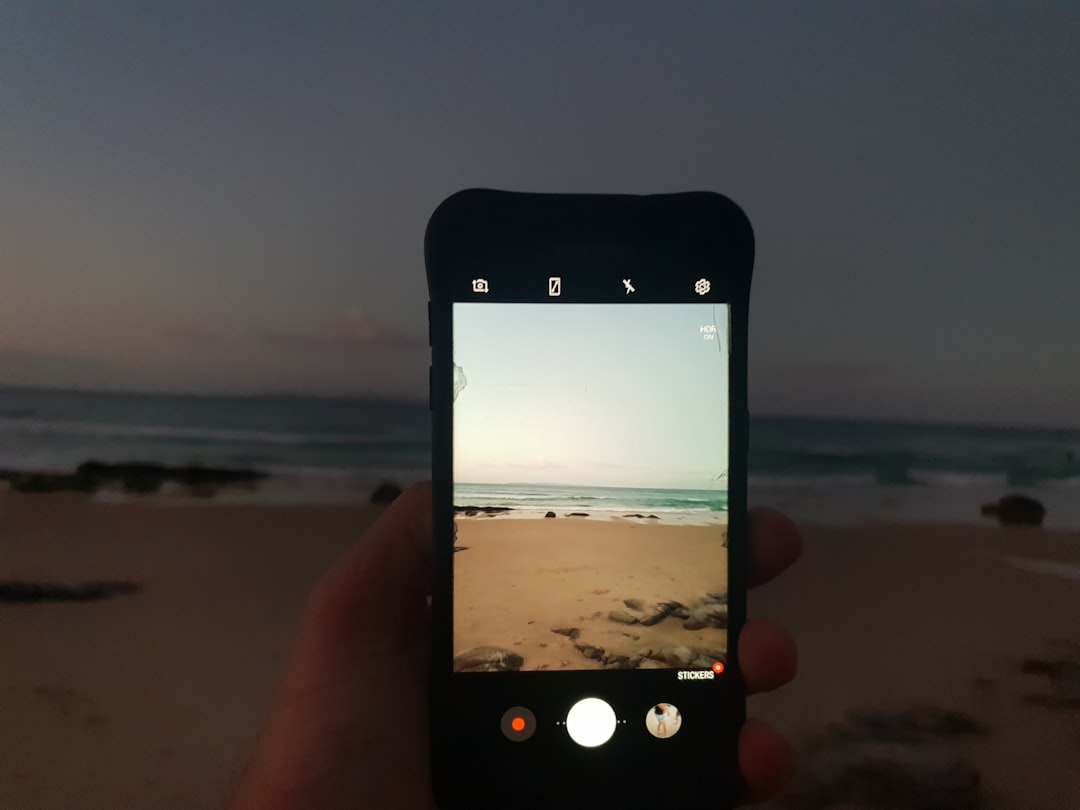
Conclusion
Displaying internet speed on your Samsung phone’s status bar is not just a geeky trick—it’s a practical, productivity-enhancing tool. While not all Samsung models or One UI versions offer this feature natively, reliable third-party apps like Internet Speed Meter Lite and NetSpeed Indicator fill the gap effectively and safely. Advanced users can also explore Samsung’s Good Lock for broader customization options.
As Samsung continues to update One UI, it’s possible that this feature will become universally available natively. Until then, these trusted methods ensure that you remain aware of your network performance and can troubleshoot, manage data, and browse with confidence.
Stay connected, stay informed.
