WhatsApp is one of the most popular messaging apps in the world, offering both text messaging and voice and video call functionalities. However, one feature that is notably missing from WhatsApp is a built-in call recording function. Many users find themselves needing to record important WhatsApp conversations for professional, legal, or personal reasons. While recording WhatsApp calls is possible, it requires the use of third-party apps or workaround solutions, depending on your device.
Is It Legal to Record WhatsApp Calls?
Before proceeding with any call recording methods, it is crucial to understand legal implications. In many countries, recording conversations without the consent of both parties is illegal. Always ensure that you obtain permission before recording a WhatsApp call to avoid any potential legal issues.
Recording WhatsApp Calls on Android
Android users have multiple options for recording WhatsApp calls, though the availability of these methods may vary depending on the device and operating system version.
1. Using a Third-Party Call Recorder App
Many third-party apps can record VoIP calls, including WhatsApp calls. Some of the most popular call recording apps include:
- Cube Call Recorder
- Call Recorder – ACR
- Boldbeast Call Recorder
Follow these general steps to record calls using a third-party app:
- Download and install a call recording app from the Google Play Store.
- Grant the necessary permissions for the app to access the microphone and calls.
- Open the app and enable WhatsApp call recording within its settings.
- Initiate a WhatsApp call, and the app should automatically begin recording.
It is important to note that due to newer Android security policies, some third-party apps may not work as effectively as before.
2. Using an External Recorder
If third-party apps do not work, another option is to use an external recording device. You can place your call on speakerphone and use another phone or a digital audio recorder to capture the conversation. While this method is not the most convenient, it is a reliable alternative in situations where apps fail.
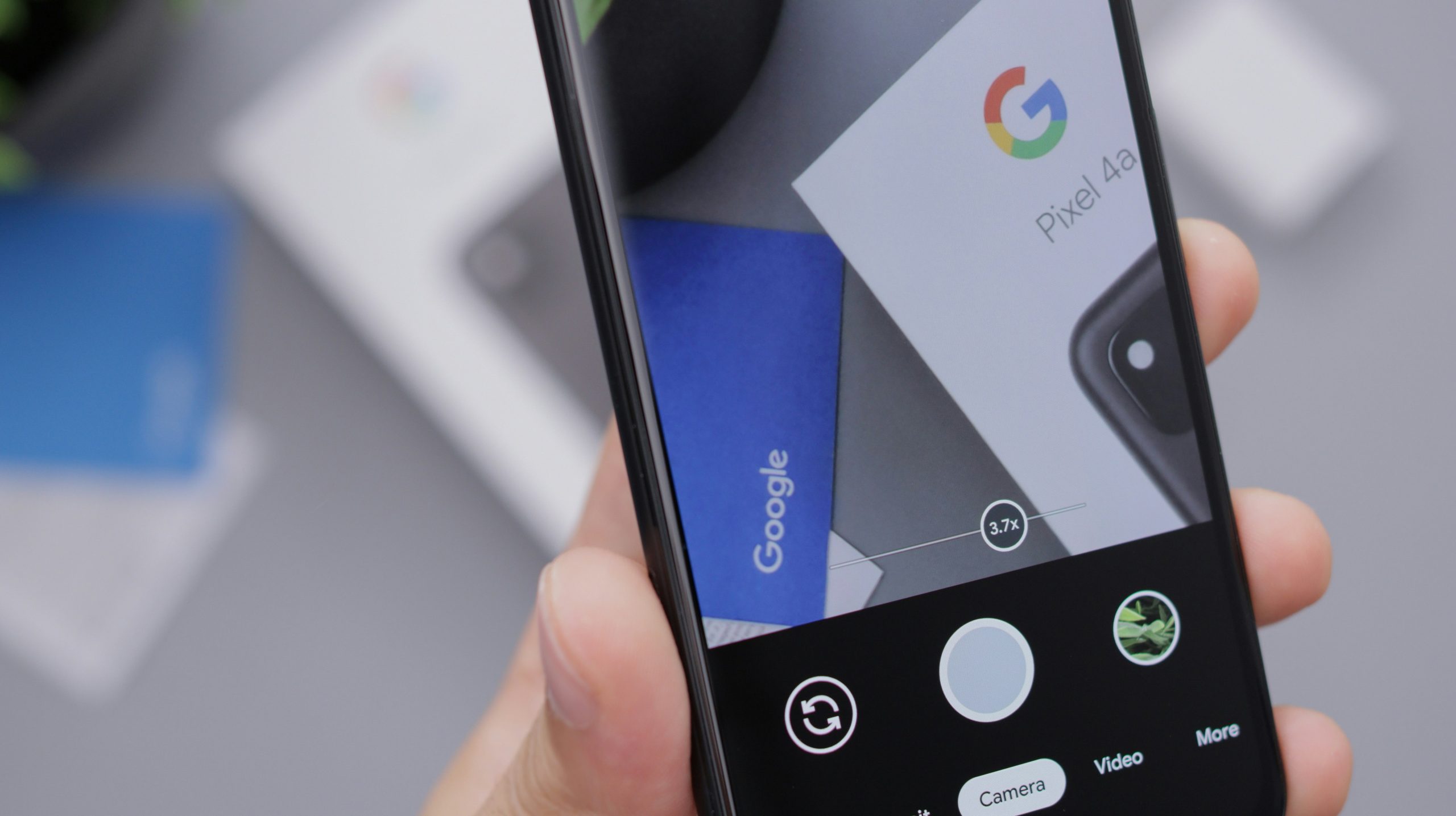
Recording WhatsApp Calls on iOS
Apple has strict privacy and security policies that make recording calls on an iPhone more challenging than on an Android device. However, a few workarounds may still be effective.
1. Using a Mac and QuickTime Player
If you have a Mac, you can use QuickTime Player to record WhatsApp calls. Follow these steps:
- Connect your iPhone to your Mac using a Lightning cable.
- Open QuickTime Player and select New Audio Recording.
- Click on the dropdown menu next to the record button and select your iPhone as the audio source.
- Start a WhatsApp call and click the record button in QuickTime.
- Once the call is finished, stop the recording and save the file.
This method is effective but requires access to a Mac and does not work for video calls.
2. Using Call Merging with a Third-Party Service
Another possible solution is to use a call-merging service. Apps such as Rev Call Recorder allow iPhone users to merge a three-way call with a recording service. Steps to use this method include:
- Install a call recording app that supports merging.
- Initiate a WhatsApp call, then add the recording service as a third participant.
- Once merged, the app will save the conversation as a recorded file.
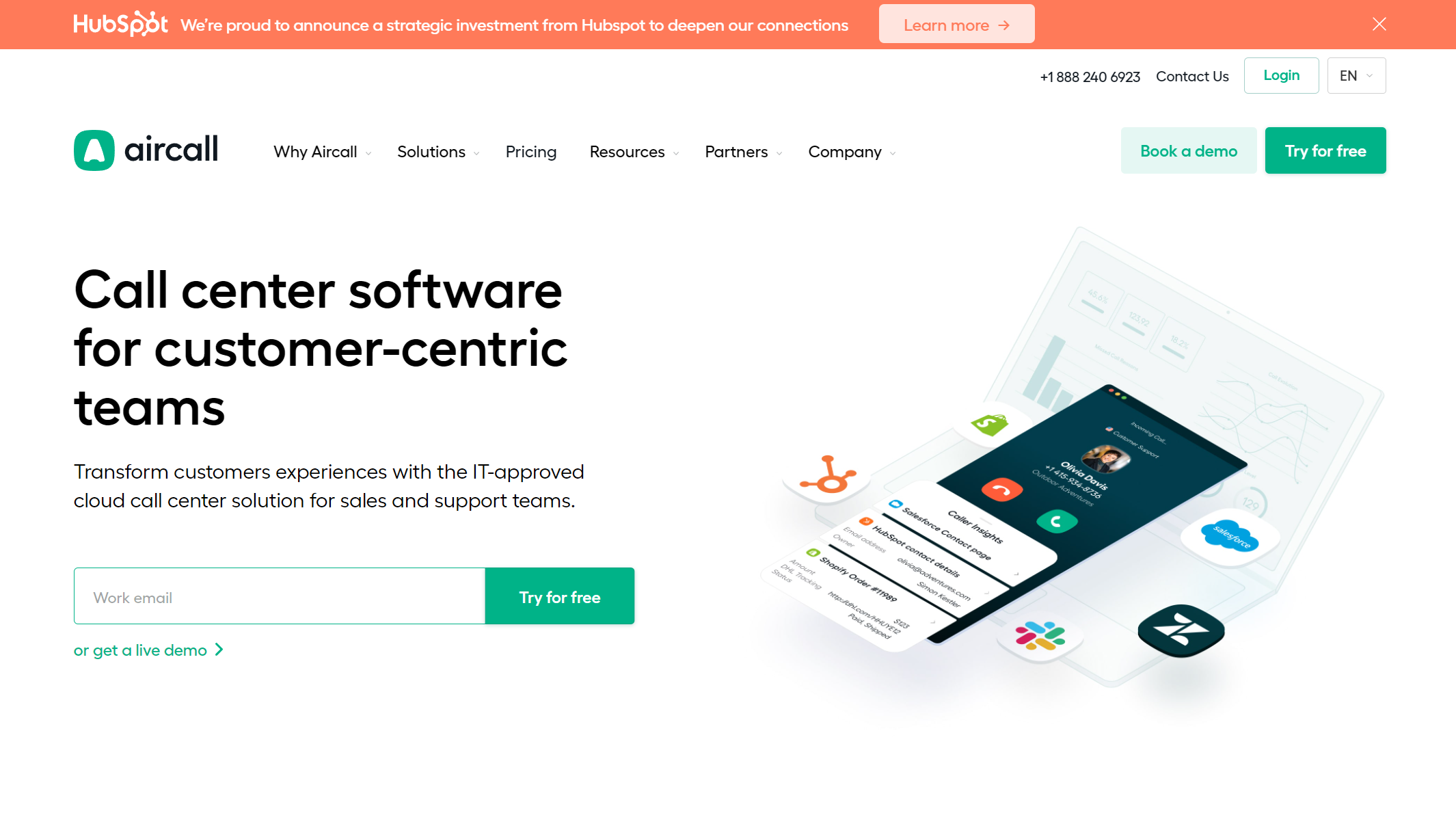
Alternative Methods to Record WhatsApp Calls
For users who find the above methods inconvenient or ineffective, other alternatives include:
- Using a screen recording feature: Some Android devices and jailbreak-enabled iPhones may support screen recording with audio enabled.
- Recording with a second device: Using another smartphone or digital recorder placed close to the speakerphone can be a simple way to capture important conversations.
Things to Keep in Mind
- Always inform the other party before recording a call to comply with relevant privacy laws.
- Check the app settings and permissions carefully to ensure proper recording functionality.
- Test your recording method before important calls to prevent loss of valuable information.
Conclusion
Recording WhatsApp calls on both Android and iOS is possible but requires additional tools or workarounds. While Android users have more options with third-party apps, iPhone users may have to rely on a Mac or alternative recording methods. Regardless of the platform, always be aware of legal implications and ensure that call recordings are used responsibly and ethically.
