Windows 10 allows users to personalize their desktop environment through themes, which include wallpapers, system colors, sounds, and more. However, some users might encounter an error message stating, “This theme cannot be applied to the desktop.” This issue can be frustrating, especially for those who enjoy customizing their desktop experience. Fortunately, resolving this problem is usually straightforward. Below are some simple methods to fix the error and get your theme working properly again.
1. Check if Windows is Activated
One of the most common reasons for theme-related issues in Windows 10 is that the copy of Windows may not be activated. Without activation, certain personalization features are restricted.
- Press Windows + I to open the Settings menu.
- Go to Update & Security > Activation.
- If your version of Windows is not activated, you’ll need to activate it before applying themes.
If activation is the issue, once it’s resolved, users should be able to apply themes without a problem.
2. Use Aero Themes
Not all themes are compatible with every edition of Windows 10. If you’re using a non-Aero theme or a custom-made theme, switching to a standard Aero theme might work.
- Right-click on the Desktop and choose Personalize.
- Click on Themes from the left pane.
- Select a default Windows theme like Windows or Windows 10.
Sometimes, manually applying a default theme resets any configuration issues that might be causing the error.
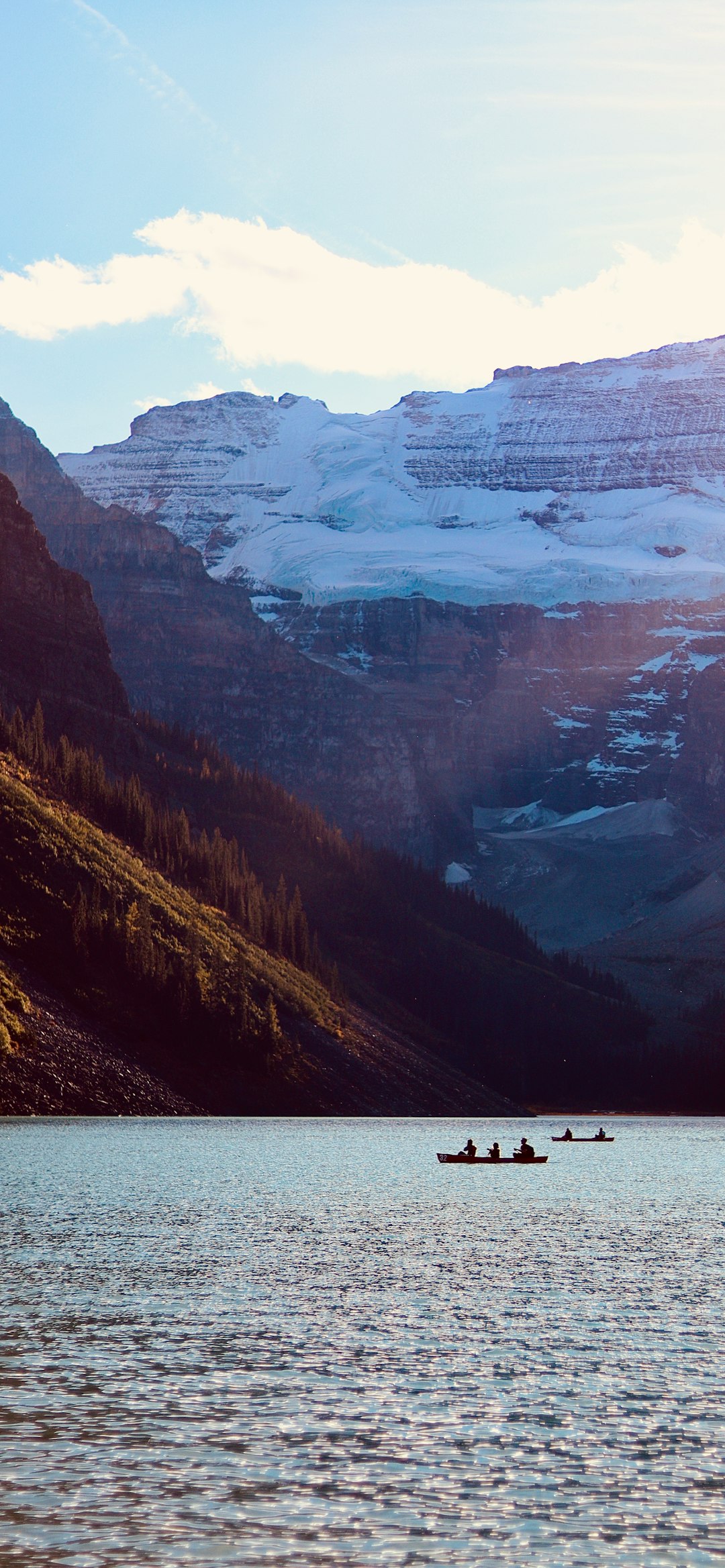
3. Restart the Themes Service
If the Windows Themes service isn’t running properly, themes may not be applied as expected. Restarting this service can often resolve the issue.
- Press Windows + R, type services.msc, and press Enter.
- Scroll down and find Themes.
- Right-click it and select Restart.
- If it’s not running, right-click and select Start.
After restarting the service, try applying the theme again.
4. Create a New User Profile
Sometimes, corrupted user profiles can prevent Windows from applying themes correctly. Creating a new profile can help rule out profile-specific issues.
- Open Settings and go to Accounts > Family & other users.
- Click Add someone else to this PC.
- Follow the prompts to create a new user account.
Log in with the new user account and attempt to apply the theme again. If it works, the issue likely lies within the original user profile.
5. Ensure Your Edition of Windows Supports Themes
Some Windows editions, such as Windows 10 Home vs. Windows 10 Enterprise, might have different policies regarding personalization. If the PC is managed by an organization, group policies might restrict theme changes.
- Check with your system administrator if you are using a work computer.
- If using a local PC, open the Local Group Policy Editor by typing gpedit.msc in the Run dialog.
- Navigate to User Configuration > Administrative Templates > Control Panel > Personalization.
- Ensure that Prevent changing theme is set to Not Configured or Disabled.
This ensures that there are no administrative restrictions preventing themes from being applied.
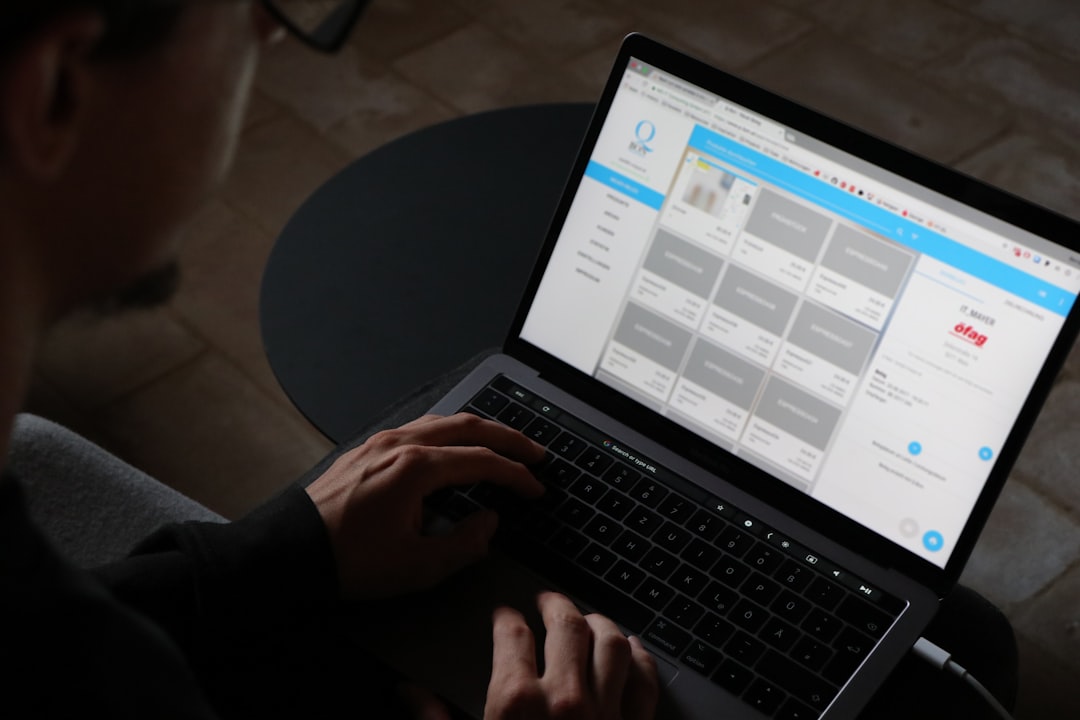
Conclusion
Fixing the “This theme cannot be applied to the desktop” error in Windows 10 doesn’t need to be difficult. By following the steps above—from checking activation and themes service to ensuring compatibility and permissions—you can enjoy a customized desktop with ease. Whether you’re a power user or just someone who loves a personal touch, these fixes make it simple to restore theme functionality in Windows 10.
FAQ
Why does Windows 10 give the “This theme cannot be applied to the desktop” error?
This error can appear due to various reasons, including Windows not being activated, a disabled themes service, incompatible theme files, or restrictions set by group policies.
Can third-party themes cause this issue?
Yes, unsupported or poorly coded third-party themes may not work correctly with certain editions of Windows 10 and can trigger this error.
Is it safe to restart the Themes service?
Yes, restarting the Themes service through the Services mini-app is safe and often resolves minor glitches preventing themes from being applied.
Will creating a new user profile affect my data?
Creating a new user profile doesn’t delete your existing data, but your files and settings will remain under the original profile unless you transfer them manually.
Do I need internet access to fix this issue?
No, most of the solutions can be done offline. However, activation or downloading certain themes may require an internet connection.
