Running into mysterious errors on your Windows 10 system can be frustrating. One common issue that baffles users is the DCOM Error 1084. This error typically appears in Event Viewer logs and is often accompanied by system instability, failure to launch certain applications, or issues during boot-up. Fortunately, with the right approach, you can fix this like a pro — and in just a few minutes.
Before diving into solutions, it’s essential to understand what this error means and why it occurs.
What Is DCOM Error 1084?
DCOM (Distributed Component Object Model) is a Microsoft technology that allows software components to communicate across a network or within the same system. The Error 1084 specifically relates to DCOM failing to start a service or component because the service is unavailable or not yet started. This typically happens during system boot or after system updates.

Common DCOM Error 1084 messages include:
- “DCOM got error 1084 attempting to start the service…”
- “The service cannot be started, either because it is disabled or because it has no enabled devices associated with it.”
Now that we’ve laid the groundwork, let’s fix the issue step-by-step.
Step 1: Boot into Safe Mode
First, you need to rule out third-party interference by accessing your system in Safe Mode.
- Click the Start Menu, then select Settings.
- Go to Update & Security > Recovery.
- Under Advanced startup, click Restart now.
- When Windows restarts, choose Troubleshoot > Advanced options > Startup Settings.
- Click Restart, then press F4 to boot into Safe Mode.
Check if the error appears in Safe Mode. If not, proceed to the next step to identify and fix potential issues.
Step 2: Enable the Necessary Services
DCOM relates to core Windows services. For it to function correctly, several background services must be enabled:
- Press Windows + R, type services.msc, and hit Enter.
- Look for the following services and ensure they are running:
- DCOM Server Process Launcher
- RPC Endpoint Mapper
- Windows Management Instrumentation
To start any stopped service, right-click on it, select Properties, set the Startup type to Automatic, and click Start.
Step 3: Run DISM and SFC Tools
Corrupted system files often cause DCOM errors. Use built-in Windows tools to repair them:
- Open Command Prompt as Administrator.
- Type the following command and press Enter:
DISM /Online /Cleanup-Image /RestoreHealth - Once completed, type:
sfc /scannow
Let both scans finish. They may take several minutes but are critical for repairing system-level issues that might be triggering Error 1084.
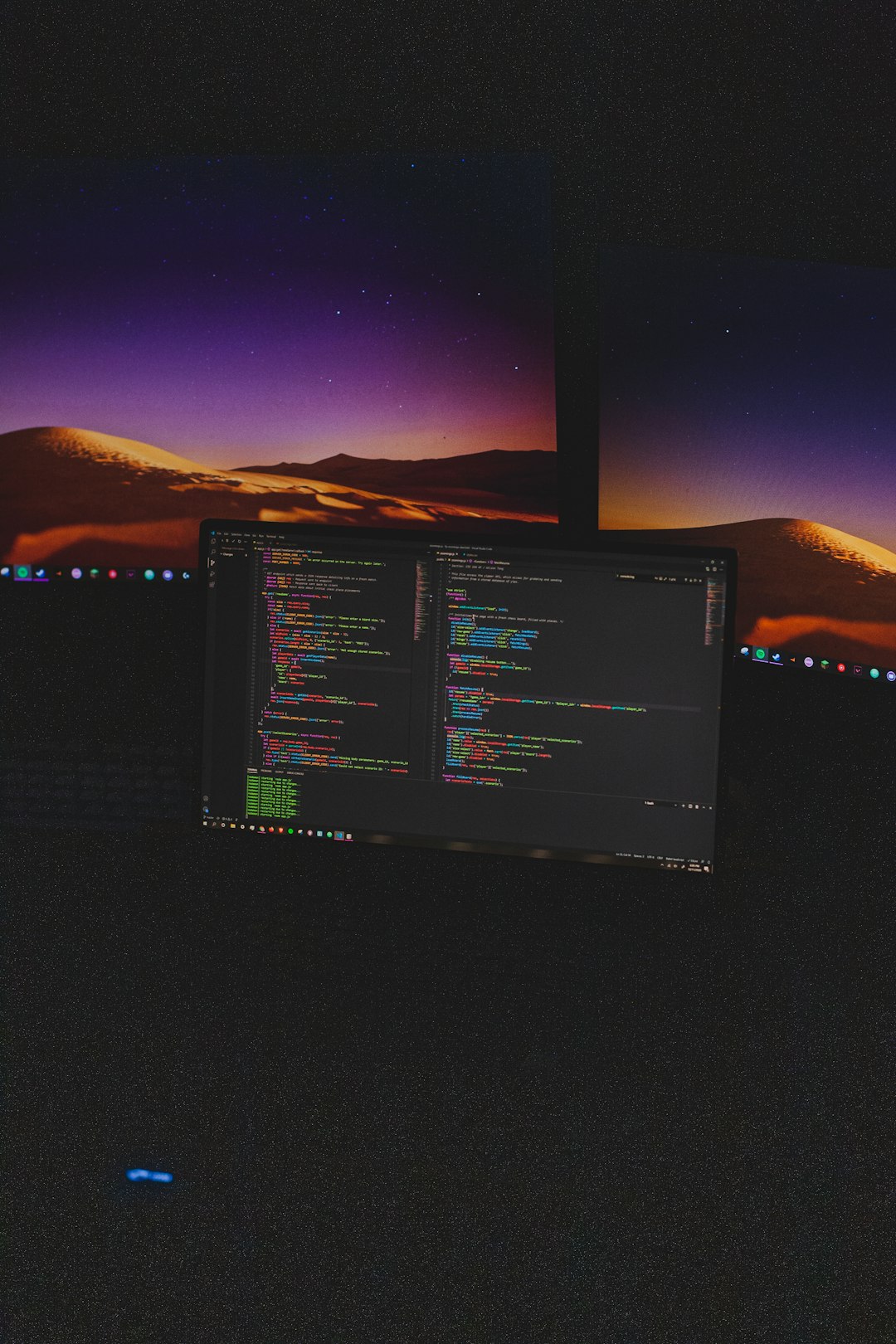
Step 4: Check for System Updates
Outdated system files may be incompatible with newer services, causing DCOM errors. To prevent this:
- Go to Settings > Update & Security > Windows Update.
- Click Check for updates and install all available updates.
It’s a good habit to keep your system updated regularly to avoid compatibility issues and improve security.
Step 5: Use System Restore
If the error began recently and none of the above methods resolve it, consider using System Restore:
- Press Windows + S and type Create a restore point; press Enter.
- In the System Properties window, click System Restore.
- Select a restore point from a date before the issue started, then follow the on-screen instructions.
In Summary
DCOM Error 1084 may appear cryptic, but with a systematic approach, you can resolve it effectively. Keep these key tips in mind:
- Always run diagnostics from Safe Mode if regular boot fails.
- Ensure required system services are running.
- Use DISM and SFC to repair underlying system file issues.
- Keep your OS updated to prevent future errors.
By following these steps, you’ll not only eliminate the DCOM Error 1084 but also reinforce your Windows 10 system’s overall stability. Treat your machine like a pro, and it will return the favor with flawless performance.
