Canva has become a go-to graphic design platform for millions of users worldwide due to its user-friendly interface and flexibility across devices. However, like any other online platform, it’s not immune to occasional technical hiccups. One such common issue users encounter is the “404 Link Not Found” error. This disruption can cause confusion and delay, especially when working on time-sensitive projects from either a PC or mobile device. Fortunately, troubleshooting this issue is straightforward once the root cause is understood.
What Does “404 Link Not Found” Mean on Canva?
The 404 error typically signals that the link being accessed either no longer exists or was entered incorrectly. When this occurs on Canva, it points to a broken or expired link—usually one that leads to a project, shared design, or specific image/resource within Canva.
Users might stumble upon this error while trying to access:
- A design someone else shared with them
- A bookmarked project link
- A previously created design file
- Links included in emails or documents
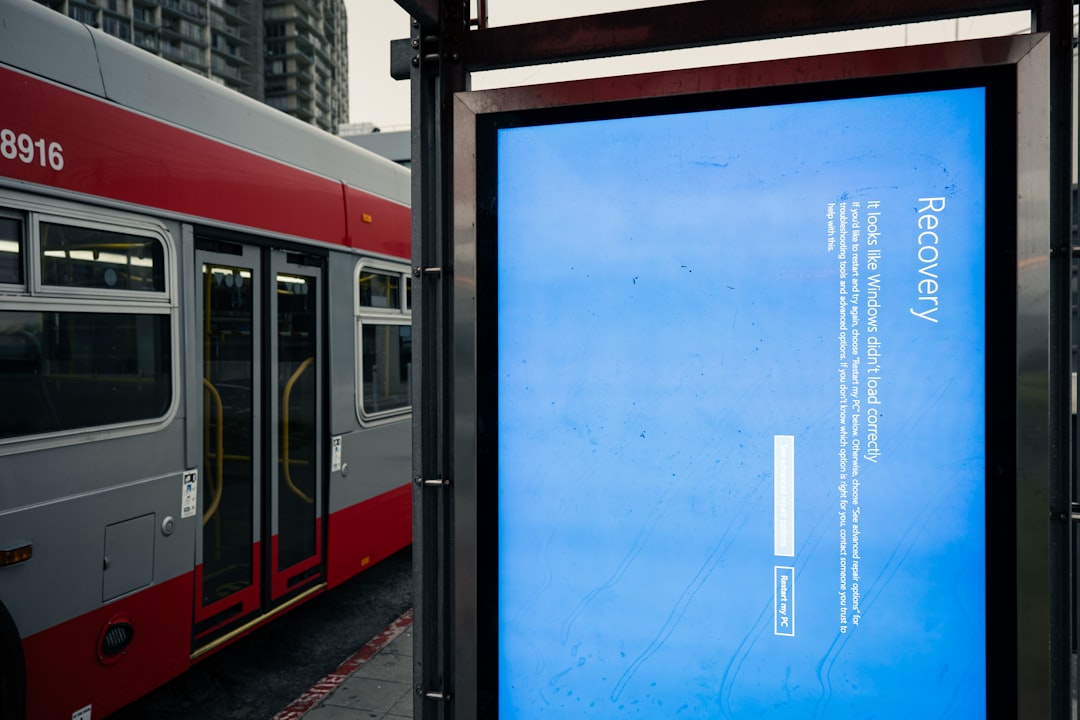
To efficiently rectify this problem, it’s essential to verify where and how the error originates—on the web (PC version) or within the mobile app.
How to Fix Canva 404 Link Not Found on PC
If you’re using Canva on a desktop or laptop and encounter this error, try the following steps:
1. Double-Check the URL
Ensure the link you’re using was copied in full and does not contain typos or extraneous characters. Oftentimes, copying links from emails or messaging apps can introduce formatting issues like spaces or truncated endings.
2. Confirm You Are Logged In
Canva links are often tied to specific user accounts. If you’re opening a shared link, make sure you’re logged into the correct Canva account authorized to view that specific content.
3. Clear Browser Cache and Cookies
Outdated cache or cookie files can interfere with how pages load. Clear these files and then refresh your browser to see if the issue resolves.
4. Try Incognito or Private Browsing Mode
Opening the link in an incognito browser can help determine whether browser extensions or cached data are interfering with Canva’s functionality.
5. Use a Different Browser
If the 404 error persists, switch to a different browser. Canva is optimized for browsers like Google Chrome and Mozilla Firefox. Using outdated or unsupported browsers may cause functionality issues.
6. Check for Link Expiry or Deletion
If the owner of the design deleted it or revoked sharing permissions, the link would no longer be valid. In such cases, contact the person who originally shared the design with you and confirm that it still exists.
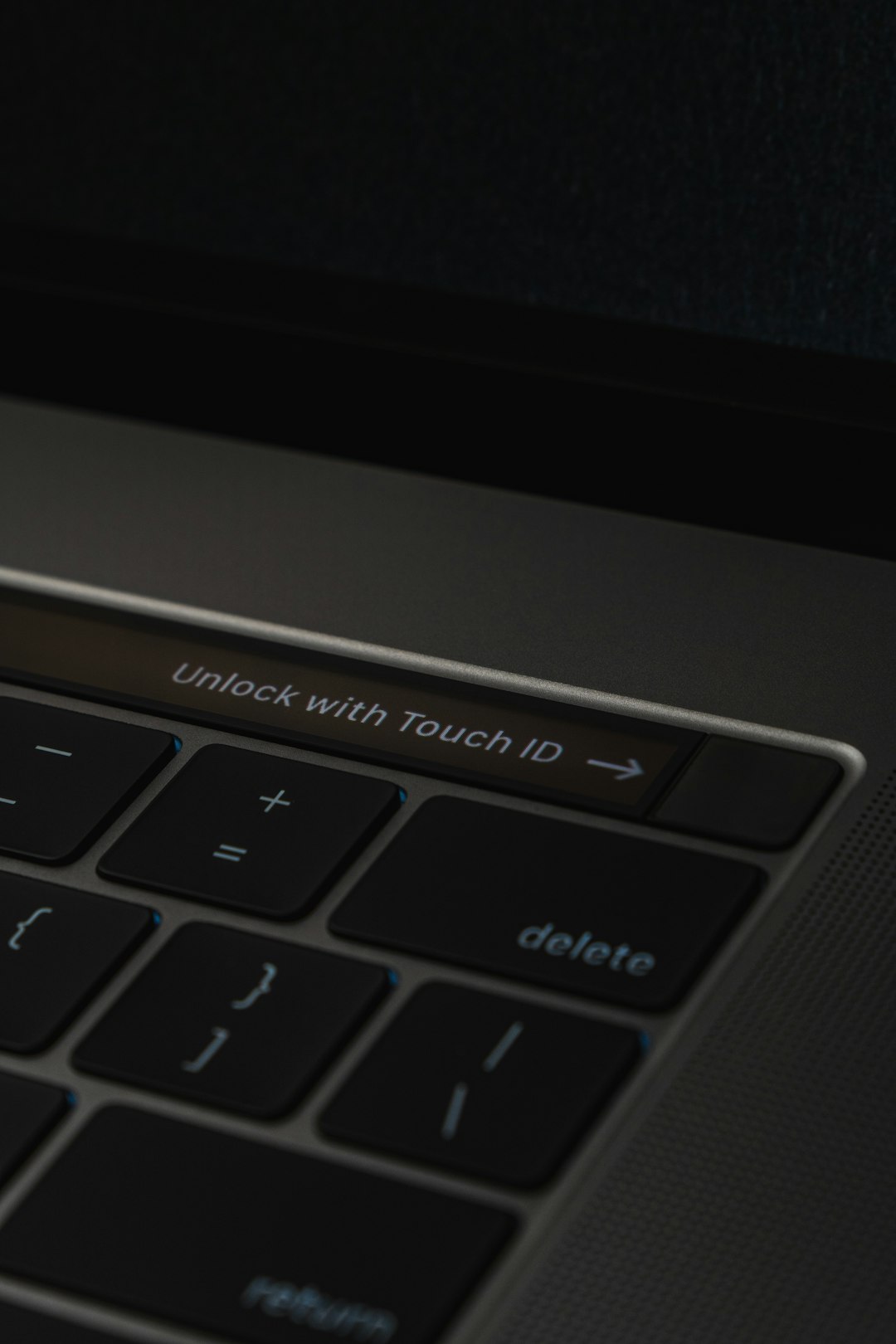
How to Fix Canva 404 Link Not Found on Mobile
When using Canva through the mobile app (iOS or Android), a 404 error can display slightly differently but stems from similar causes. Here’s how to fix it:
1. Update the Canva App
Using an outdated version of the app can cause bugs, including link issues. Go to your app store and ensure Canva is updated to its latest version.
2. Reopen the Link from a Browser
If a link opens in your default mobile web browser and shows a 404 error, try copying the URL and pasting it within the Canva mobile app’s internal browser, or manually access the design directly through the app.
3. Verify Internet Connection
Poor connectivity might prevent data from loading properly, resulting in an error. Switch between Wi-Fi and mobile data to rule out connectivity issues.
4. Log Out and Log Back In
Sometimes, simply refreshing your session by logging out and logging back into the app can restore access to shared files and clear temporary issues.
5. Reinstall the Canva App
If all else fails, uninstall Canva and reinstall it from your app store to ensure you’re starting with a clean version of the app. This helps eliminate corrupted data that could be causing the 404 error.
Preventing 404 Errors on Canva in the Future
Here are a few proactive measures users can take to avoid future interruptions due to 404 errors:
- Bookmark Designs from Within the App: Don’t rely on external URLs; use Canva’s built-in folders and bookmarking features.
- Always Use Trusted Devices: Avoid signing into Canva via unknown or public devices which might store links incompetently.
- Educate Collaborators: When sharing links with others, make sure the design is fully saved, marked as “shared,” and permissions are correctly set.
When to Contact Canva Support
If none of the above solutions work—and you’ve confirmed the link was correct and active—it may be time to reach out to Canva’s support team. Provide them with:
- The exact link that’s causing the issue
- Screenshots (if possible)
- The browser or app version you’re using
- Your Canva email and any relevant design file names
Canva’s help center also offers a virtual assistant that can guide users through specific solution paths, or you can submit a ticket for more complex issues.
Conclusion
Running into a “404 Link Not Found” error on Canva—whether on PC or mobile—can be frustrating, particularly when deadlines are looming. However, by understanding the causes and following the steps outlined above, users can effectively resolve this issue and ensure smoother workflow experiences. Always keep your app updated, double-check permissions, and maintain organized access to important designs to prevent future occurrences.
Frequently Asked Questions (FAQ)
-
Q: Why am I getting a 404 error when opening a Canva link?
A: This usually means the link is broken, the design was removed, or your account doesn’t have access to the content. -
Q: Can I recover a deleted design that’s showing a 404 error?
A: If you were the owner, check your trash folder in Canva. If not, ask the person who originally created the design to share it again. -
Q: Is the 404 error different on mobile compared to desktop?
A: No, the underlying issue is the same, though the messaging and resolution steps may vary slightly based on the platform. -
Q: Does Canva delete designs automatically?
A: No, Canva does not auto-delete content as long as the account remains active. However, users may delete content manually, leading to inactive links. -
Q: Are shared Canva links permanent?
A: Not necessarily. If the owner revokes access or deletes the file, the link becomes invalid, triggering a 404 error.
