Error 0x8007045d might sound like something from a hacker movie. But trust us — it’s not that scary! It usually pops up during file transfers, backups, or Windows installations. The good news? It’s not too hard to fix.
This annoying error usually means Windows is having trouble reading or writing data. It could be a hardware glitch or a simple software hiccup. Whatever the cause, we’re here to help you fix it quickly.
What causes Error 0x8007045d?
Before jumping to fixes, let’s talk about what might trigger this error. Here are the common reasons:
- Bad USB ports or drives
- Corrupted system files
- Damaged installation media
- Driver issues
Now, let’s dig into how to fix it — step by simple step.
Step 1: Restart Your Computer
Yes, we know. This sounds basic. But trust us — it often works.
Restarting your PC clears temporary issues and resets some system functions. So before you try anything technical, give your system a fresh start.
Step 2: Check the USB Port or Drive
If you’re getting the error during a file transfer from a USB stick or external drive, the problem could be physical.
- Try a different USB port
- Use another cable
- Test the drive on another PC
If the issue goes away, the hardware was the culprit all along.

Step 3: Run the Windows Troubleshooter
Windows includes a built-in troubleshooter that can work magic sometimes. Follow these steps:
- Click Start and go to Settings
- Choose System → Troubleshoot
- Click on Other troubleshooters
- Run the one labeled Windows Update or Backup based on your issue
Let Windows do its thing. It’ll check for common issues and try to fix them automatically.
Step 4: Clean Boot Your PC
A clean boot starts Windows with only essential drivers and programs. It helps detect if a third-party app is causing trouble.
To do a clean boot:
- Press Win + R and type msconfig
- Go to the Services tab and check Hide all Microsoft services
- Click Disable all
- Go to the Startup tab and click Open Task Manager
- Disable all startup programs
- Restart your PC
Try the task again. If the error is gone — hooray! If not, keep going.
Step 5: Use CHKDSK to Fix Disk Issues
This step checks your drive for errors and fixes them automatically.
Here’s how:
- Open Command Prompt as Admin
- Type:
chkdsk /f /r - Press Enter
- Follow any prompts to restart your system
This can take time — go grab a snack while it works!
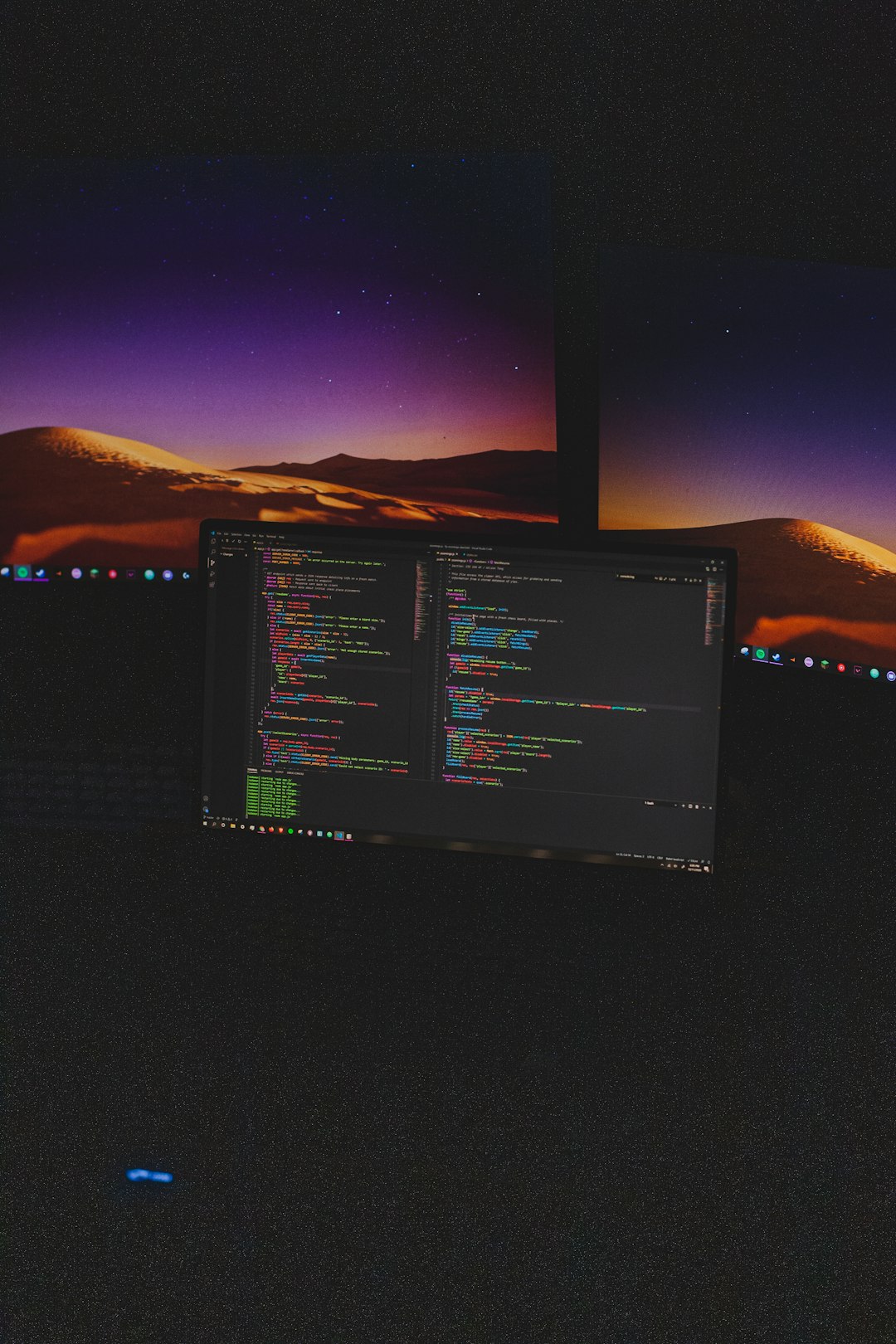
Step 6: Update Drivers
Drivers are mini programs that let hardware talk to Windows. When they’re outdated, things can go wrong — like Error 0x8007045d.
To update them:
- Right-click Start and select Device Manager
- Expand categories like Disk drives or USB controllers
- Right-click each one and choose Update driver
Let Windows search online for the latest versions.
Step 7: Try Another File or Disk
If you’re installing something, try a different DVD or USB drive. The one you’re using might be corrupted or dirty (literally!).
You can also download a fresh ISO file from Microsoft’s website and make a new installer.
Bonus Fix: System Restore
If the error showed up recently, a System Restore might help. It can roll Windows back to a time when everything worked fine. Here’s how:
- Open the Start Menu and search for System Restore
- Pick a restore point from before the issue started
- Follow the prompts and cross your fingers!
Still stuck?
Sometimes, it’s not you — it’s just a super stubborn error. If none of these steps work, consider contacting Microsoft Support or doing a clean install of Windows.
But hey — most people don’t need to go that far. With just a few steps, you’ll likely be saying goodbye to error 0x8007045d!
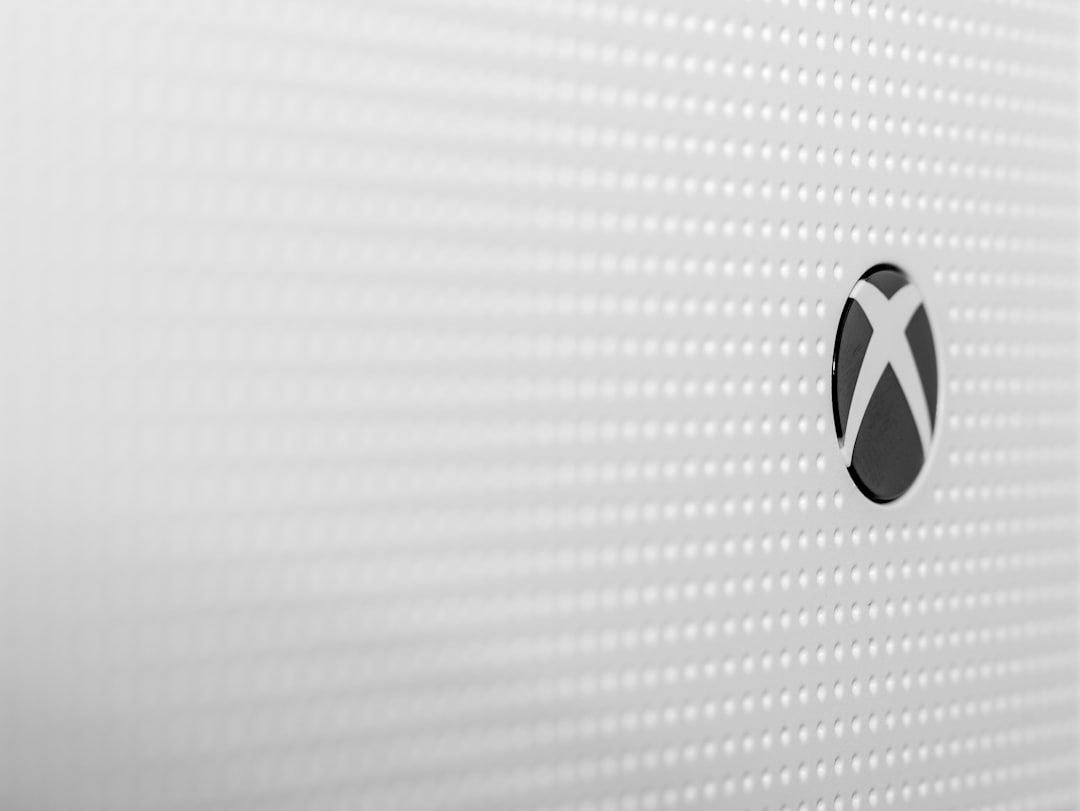
Tip: Keep backups of important files just in case. Better safe than sorry!
Hope this guide helped. Smile — your PC’s feeling better already!
