In an age where digital privacy feels increasingly elusive, many users are turning to social media giants like Facebook for solace. One of the platform’s more reassuring features is the Lock Profile option—a handy tool that lets you shield your personal information from prying eyes. However, imagine waking up one day to find that this beloved feature has mysteriously vanished from your account settings! Frustration mounts as you wonder why a solution designed to enhance your security is now out of reach.
Don’t fret just yet! If the Facebook Lock Profile option isn’t showing up for you, you’re not alone—and there’s hope on the horizon. This article will delve into common reasons behind this hiccup and provide step-by-step guidance to help you regain control over your online privacy. Whether it’s a simple glitch or something more complicated, we’ve got the insights you need to safeguard your profile once again. Let’s unlock those solutions together!
What is the Lock Profile Option?
The Lock Profile Option on Facebook serves as a digital shield, designed to enhance user privacy by restricting who can view their profile information and posts. With just a few taps, users can limit access to their photos, friend lists, and personal details—creating a more controlled online presence. This feature primarily appeals to individuals looking for greater security or those navigating the complexities of social media interactions. By locking your profile, you send a clear message: “I value my privacy,” while subtly influencing how connections perceive your online persona.
However, many users find themselves perplexed when the Lock Profile Option is mysteriously absent from their account settings. While it’s available in specific regions and predominantly on mobile devices, this limitation can lead to feelings of vulnerability in an era where digital footprints are increasingly scrutinized. Furthermore, understanding the nuances of this feature could empower users to take proactive steps toward safeguarding their data—encouraging them not only to explore alternative privacy settings but also to engage with Facebook’s support channels if issues persist.
Ultimately, the absence of this option underscores an essential conversation about personal agency in managing one’s online narrative amidst evolving platform policies. As Facebook continues refining its features based on user feedback and safety standards, staying informed enhances not only your online privacy but also contributes positively to the community at large by fostering better practices around data protection.
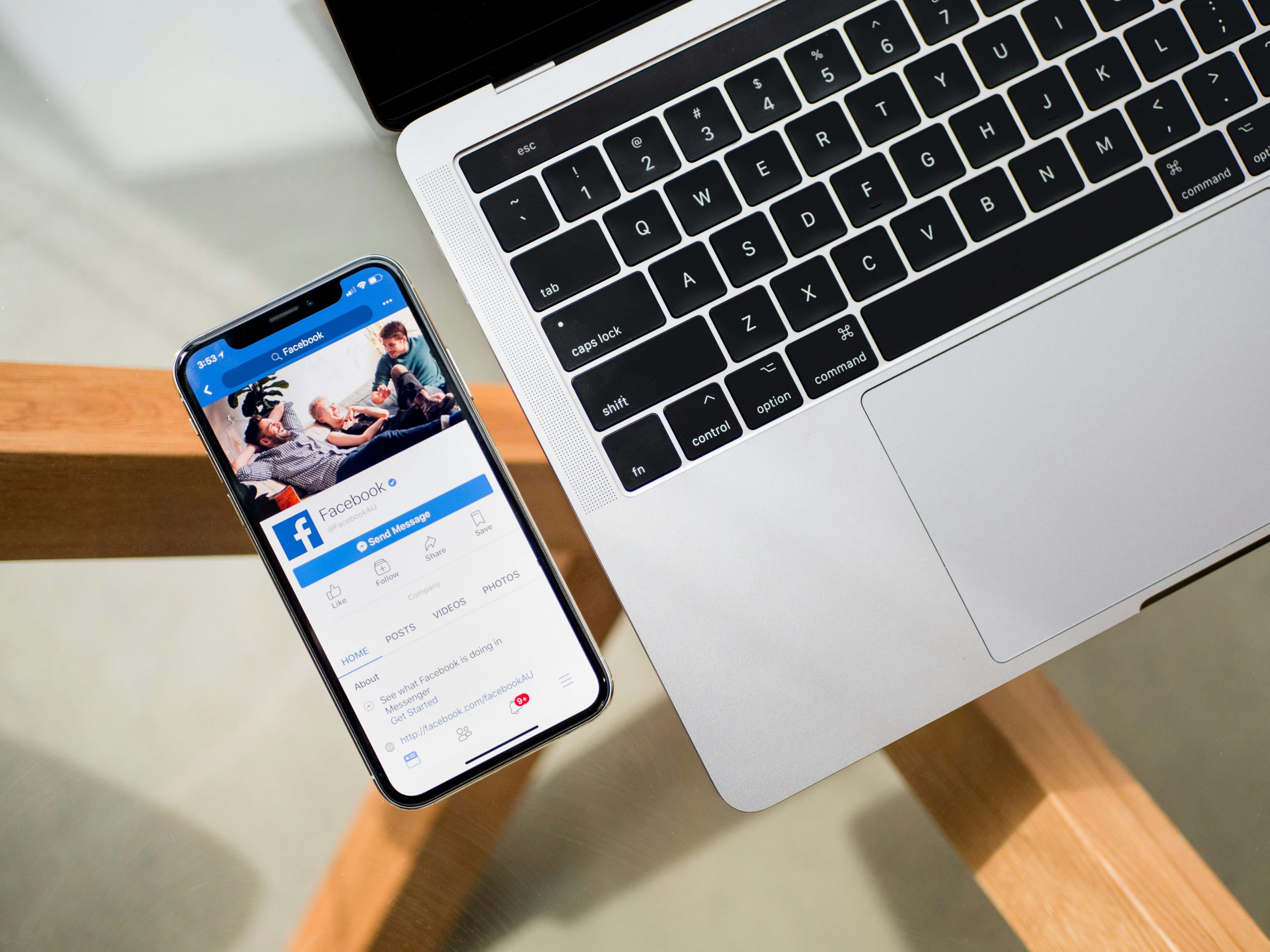
Why You Might Not See It
If you find yourself wondering why the Facebook lock profile option isn’t appearing for you, it’s crucial to consider that the platform continually evolves, adjusting features based on user privacy needs and broader trends in digital communication. One potential reason could be related to your geographical location; certain features are rolled out gradually, aiming first at specific regions before a wider release. If you’re not in one of those areas, you might need to wait or explore alternate methods for securing your profile.
Another factor may stem from changes in account settings or app permissions. Sometimes, if your account is set up for limited access or if you’ve recently modified privacy settings, toggling these options can reveal hidden functionalities. Also, it’s worth noting that Facebook frequently tests new layouts and features with a subset of users, meaning even accounts with identical settings might have differing experiences. Keeping an eye on updates within the app or official announcements can provide clarity and engagement as features unfold over time.
Check Your Facebook App Version
Before diving deeper into troubleshooting the Facebook profile lock feature, it’s essential to ensure that your Facebook app is up to date. Outdated versions of the app can often lead to missing features and bugs that hinder user experience. To check your version, simply navigate to your device’s app store—whether that’s Google Play for Android users or the App Store for iOS. Look for updates in the “My Apps” section where you’ll see if an update is available for your Facebook application.
Updating the app not only opens doors to new features but also enhances security and improves performance. Many users overlook this pivotal step and may find themselves grappling with issues that could have been easily resolved with a simple update. If updating doesn’t resolve your issue, consider uninstalling and reinstalling the app as a fresh installation can sometimes reset glitches tied to older versions, effectively reintroducing missing elements like the profile lock option. Don’t let an outdated version keep you from taking control of your privacy!
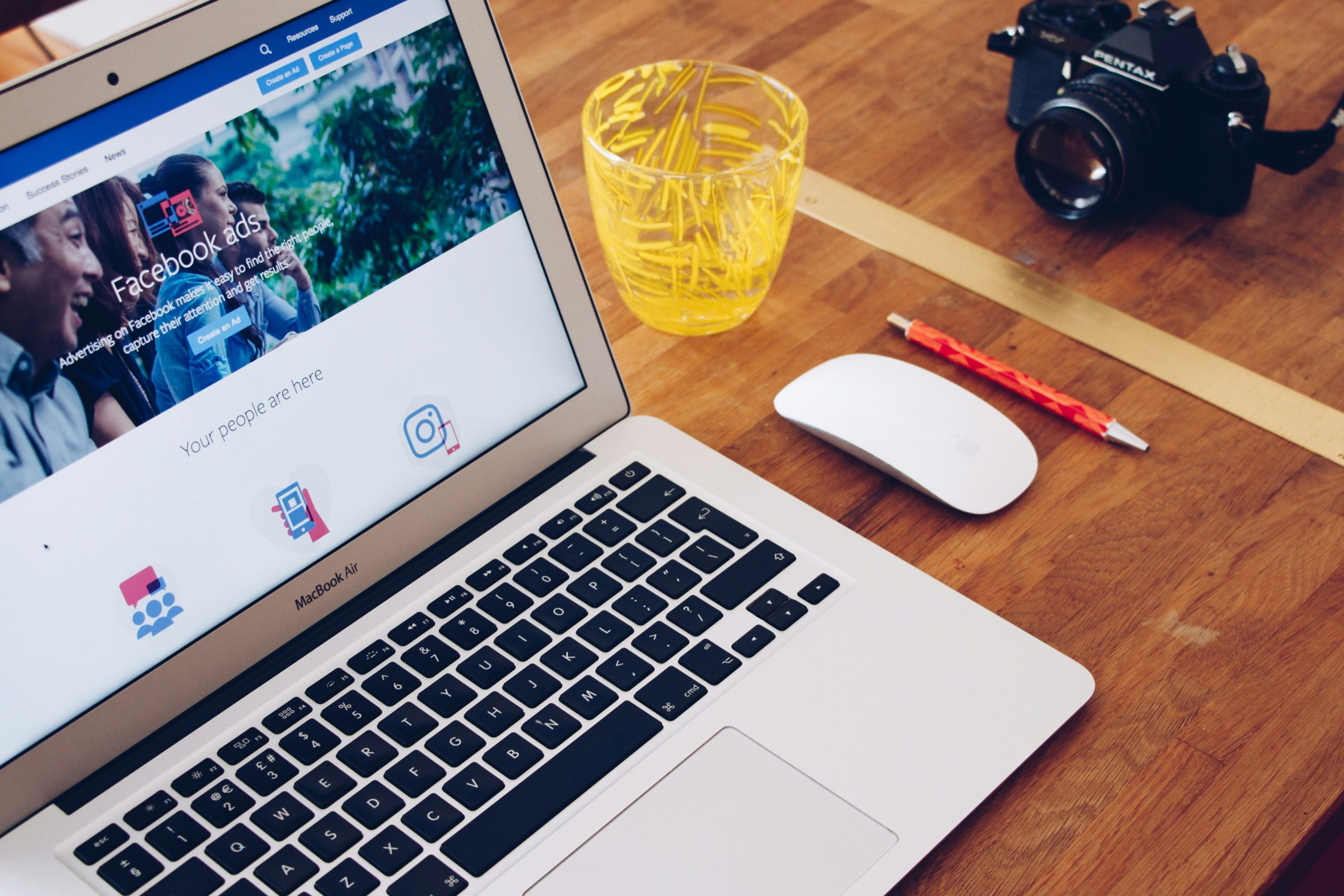
Update Privacy Settings on Your Account
In today’s digital landscape, your online presence is as critical as your physical one, making it essential to regularly update privacy settings on your account. Start by revisiting the privacy menu—this often-overlooked section holds a treasure trove of options that allow you to control who sees what content you share. Tailoring these settings isn’t just a safeguard; it allows you to curate your online image more effectively. For instance, adjusting audience settings for posts ensures that only close friends or selected groups can view personal moments.
Moreover, consider the implications of app permissions and third-party integrations linked to your account. Regularly auditing which apps have access can reveal potential vulnerabilities and unforeseen exposure of personal data. Evaluate whether these connections still serve a purpose in your digital life—removing outdated links is a proactive way to reinforce privacy without sacrificing connectivity. Ultimately, staying updated with these settings not only fortifies security but also enhances peace of mind, allowing you to interact confidently within social networks.
Clear Cache and Data for Facebook App
If you’re encountering issues with the Facebook lock profile option not showing up, one often-overlooked solution lies in clearing the app’s cache and data. This simple step can revitalize your app’s performance and resolve interface glitches that may hinder features like locking your profile. When you regularly use an app, it accumulates data which can slow it down or even cause specific functions to malfunction. By clearing this clutter, you essentially give the app a fresh start, allowing it to load current updates smoothly.
To clear cache and data for the Facebook app, head to your device’s settings, navigate to the applications section, select Facebook, and tap on ‘Storage’. Here you’ll find options to clear both cache and data. Remember that while clearing the cache won’t affect your personal information or account settings, clearing data will log you out of Facebook alongside removing any custom preferences within the app. Afterward, launch the application again; this refresh could potentially reveal new features—including that elusive lock profile option—restoring not just functionality but also enhancing your overall user experience as you navigate privacy settings more seamlessly.

Reinstalling Facebook: A Step-by-Step Guide
Reinstalling Facebook can be a simple yet effective solution to various issues, including those pesky glitches that might prevent features like the Lock Profile option from appearing. Start by backing up any crucial data—such as photos or messages—that you want to save. Next, head over to your device’s settings and uninstall the app entirely. This action clears out residual files that could be causing conflicts within the app’s functionality.
Once uninstalled, it’s time for a fresh installation. Navigate to your app store—whether it’s Google Play or the Apple App Store—and download the latest version of Facebook. This step ensures you’re equipped with all recent updates and security enhancements, which are instrumental in resolving bugs and performance hiccups. After installation, log in with your credentials and navigate through the settings; you’ll likely find improvements not just with Lock Profile visibility but overall responsiveness of your account too!
Conclusion: Restoring Your Privacy on Facebook
Restoring your privacy on Facebook can feel like navigating a maze, especially when certain options seem to vanish. However, the journey doesn’t have to be overwhelming. By understanding the various privacy settings and utilizing tools like the Audience Selector and Profile Privacy settings, you can regain control over who sees your content. Consider using features such as custom friend lists or hiding specific posts from certain users—these small adjustments can lead to a more tailored social media experience.
Moreover, it’s essential to be proactive about regularly reviewing your privacy settings and staying informed about updates that Facebook rolls out. Each tweak not only secures your profile but also empowers you in an era where data is often at risk of being overshared. Remember, taking back your digital space isn’t just about locking down profiles; it’s a continuous process of engagement with how you share online. Thus, reclaiming your online comfort zone means striking a balance between connection and confidentiality—something we all deserve in our virtual interactions.
