For those who love productivity tools, Notion is often hailed as the Swiss Army knife of workspace platforms. With its continuous updates and enhancements, Notion continues to refine the user experience. One feature that has quietly elevated the way tasks, databases, and documents are managed is the Center Peek view. A powerful yet subtle feature, Center Peek enhances focus and usability in the workspace without disrupting the overall layout.
In this quick tutorial, we’ll explore how to access and use Notion’s Center Peek feature. You’ll learn why it’s helpful, how to apply it in your workflows, and answers to some frequently asked questions at the end of the article.
What Is Center Peek in Notion?
Center Peek is a layout option that allows you to preview and open a Notion page in a centered window overlay without navigating away from your current page. It is often referred to as an inline preview or pop-up viewer.
Unlike other views where a linked page might open in full screen or in the right-hand sidebar, Center Peek keeps users in the flow of their current task while still allowing them to quickly glance at another page.
The feature is especially useful in databases where you frequently click into individual entries. With Center Peek, you can interact with the database entry in the center of your screen without disrupting your view or needing to hit the back button repeatedly.
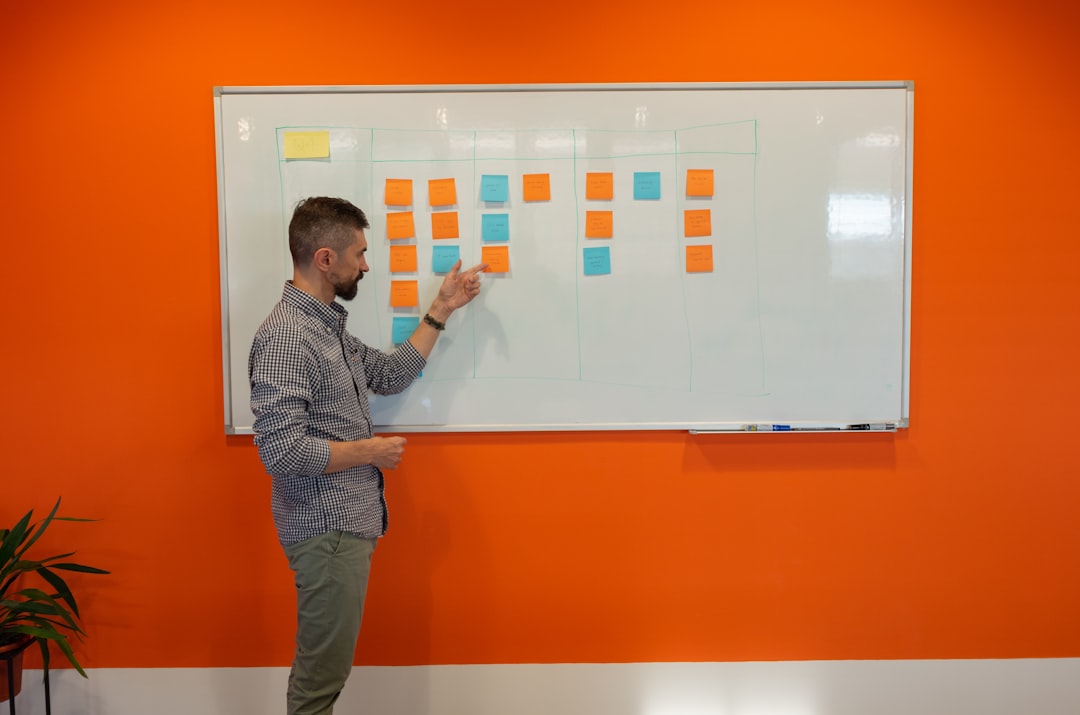
Benefits of Using Center Peek
- Focus: Keeps your attention on a task by preventing unnecessary navigation.
- Efficiency: Faster access to related pages and data entries without stacking sidebars.
- User-friendly: Clean design reduces screen clutter, especially for detailed project tracking.
- Workflow Management: Ideal for managing tasks linked to pages, such as To-Dos or Meeting Notes.
How to Access Center Peek in Notion
Accessing Center Peek is incredibly simple. It’s baked into Notion’s interface—you just need to toggle your view preferences. Here’s a step-by-step guide:
Step-by-Step Instructions:
- Open a database (such as a Table, List, or Board view) where you store multiple pages.
- Hover over any individual entry or row in your database.
- Click the three-dot icon ⋯ in the top-right of the database.
- Select Layout and choose the layout type you are using (Board, Table, etc.).
- Scroll down to the section labeled “Open pages in”.
- Select “Center Peek” from the available options (you will usually see Side Peek, Center Peek, or Full Page as the main choices).
Once this is selected, any time you click an entry in that database view, it will open in the center of your screen, overlaying your current workspace.
Using Center Peek Effectively
Now that Center Peek is enabled, it’s time to put it into action. Here are some smart ways to use this feature based on various project types:
Project Management
When working on complex projects that include tasks, progress trackers, and team assignments, you can click into tasks with Center Peek to make quick edits, tag team members, or update deadlines—without navigating away from the project board.
Meetings and Notes
Use Center Peek to glance at a meeting agenda from your notes database during a live meeting. It lets you stay on the main Meeting Tracker page while quickly opening the specific meeting record.
Client or CRM Database
Managing client databases? Center Peek allows for quick updates or viewing of client profiles without switching windows, keeping your customer information neat and accessible.
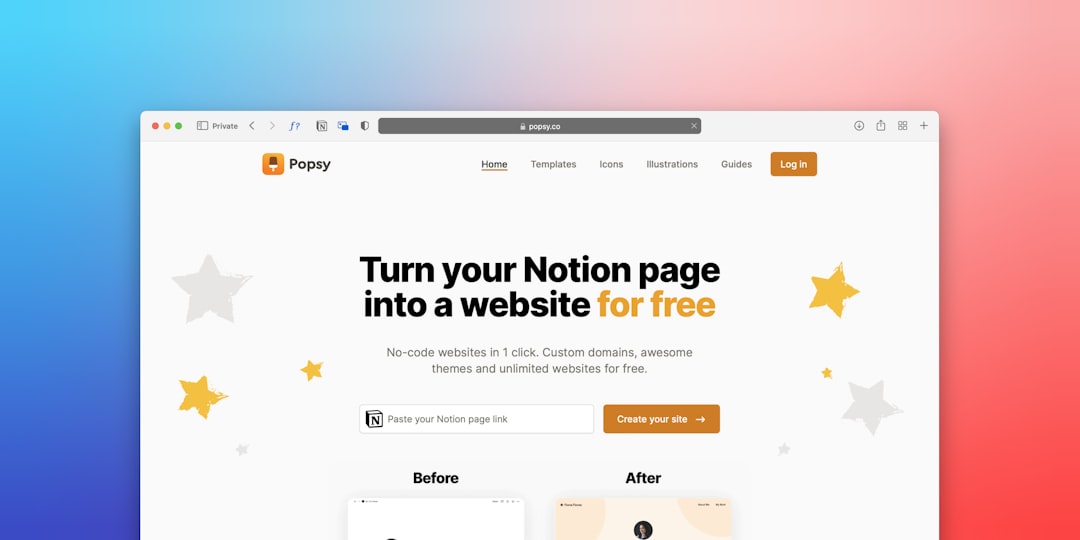
Embedding Center Peek in a Custom Dashboard
If you have a personal dashboard or team hub, using Center Peek for referencing goals, habits, or resources can streamline the experience. Just embed your linked databases in the dashboard and configure each with Center Peek turned on.
Tips and Tricks for Mastering Center Peek
- Keyboard Shortcut Navigation: After opening a Center Peek window, press “Esc” to quickly close it and return to your main workspace.
- Use Templates: Apply Center Peek settings in template pages so that new databases inherit the same viewing preference.
- Minimize Sidebar Overload: Toggle Center Peek over Side Peek to avoid having too many sidebars stacked on top of each other.
- Mobile Adaptation: While Center Peek is optimized for desktop, mobile users should use full-page or switch view modes for better usability.
Limitations of Center Peek
While it’s a great feature, Center Peek is not a one-size-fits-all solution. In larger dashboards or intensive multi-column layouts, it might obscure some parts of the workspace. Additionally, it does not permanently change the default behavior globally; each database view needs to be configured with Center Peek individually.
Despite these minor limitations, the trade-off is well worth it for the attention management and contextual switching it provides.
Conclusion
Notion’s Center Peek is a simple yet effective feature that greatly enhances usability, especially in workflow-heavy environments. Whether you’re managing clients, tasks, or meeting notes, Center Peek helps maintain flow, reduce visual friction, and keep you working efficiently.
As Notion evolves, learning and mastering features like Center Peek ensures you’re always getting the most out of this incredible productivity tool.
Frequently Asked Questions (FAQ)
Q1: Is Center Peek available in all Notion views?
A: No, Center Peek is primarily available in views like Table, List, Gallery, and Board databases. It’s not applicable for regular inline pages unless part of a database.
Q2: Can I use Center Peek on mobile?
A: The mobile interface doesn’t allow Center Peek in the same overlay style as the desktop version. Instead, items open in full-page mode for better usability on smaller screens.
Q3: Is Center Peek the default view?
A: No, Side Peek is often the default setting. You will need to manually change the view type in each database layout settings to use Center Peek.
Q4: How do I know if I’m using Center Peek?
A: When you click an item, it will open in the center of your screen, overlaying the current page with a modal window. If it opens on the right or takes over the whole page, you’re using a different view type.
Q5: Can I set Center Peek as the default for my account?
A: Currently, there is no global default setting. You must configure Center Peek individually for each database view.
Using Center Peek can significantly improve how you interact with sections of your Notion workspace. With some simple configuration, you’ll find yourself enjoying smoother workflows and better focus in no time.
