If you’re a regular user of the Steam client, you’ve probably encountered your system slowing down, especially when Steam is running in the background. One of the most common culprits is the Steam Web Helper, a Chromium-based process that runs multiple instances and eats up a significant chunk of memory. While it plays an essential role in running the Steam interface—like the Store, Library, and Chat—it can become a resource hog and drastically impact your computer’s performance.
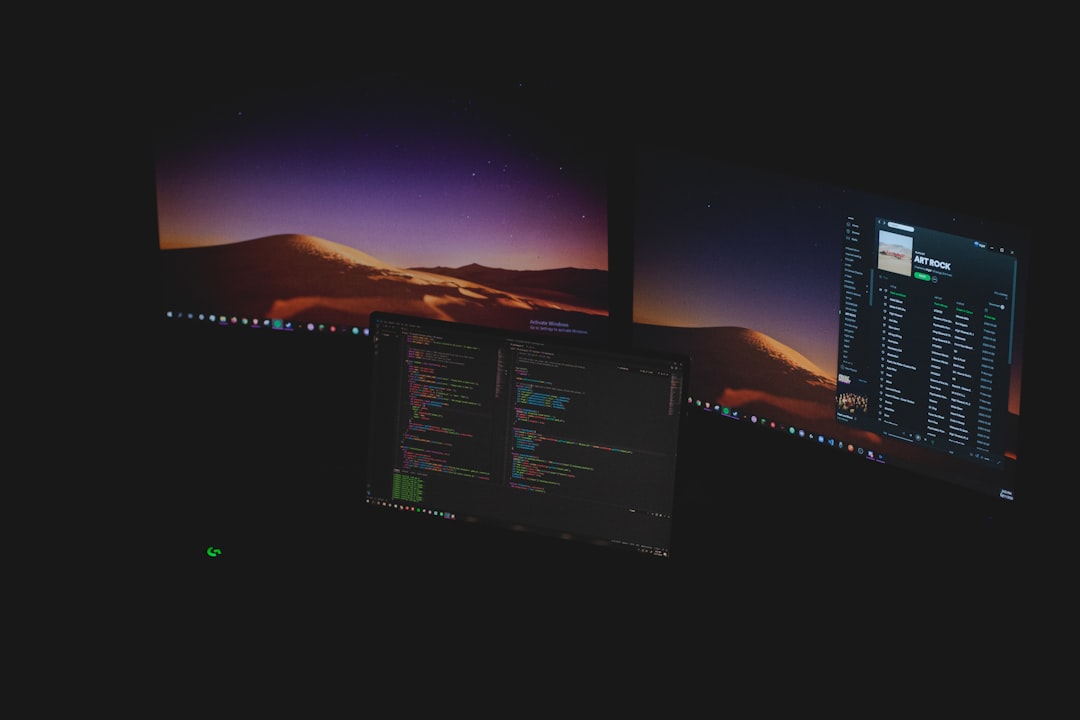
This article will walk you through trustworthy and easy fixes to reduce the excessive RAM usage caused by Steam Web Helper, without compromising your gaming or user experience.
What is Steam Web Helper?
Steam Web Helper is essentially a built-in browser within the Steam client that’s responsible for rendering all web-based components. That includes elements like the Store, News, Library, and even certain overlays in games. Steam runs multiple instances of Web Helper to improve multitasking, but these processes can quickly pile up and consume hundreds of megabytes—or even gigabytes—of RAM.
If left unchecked, this high memory consumption can cause noticeable lag, reduced frame rates, and poor system responsiveness, even on mid-range and high-end computers.
Common Reasons for High RAM Usage
- Multiple Tabs or Windows: Running store pages, community guides, or game libraries simultaneously increases memory consumption.
- Animated Content: Steam’s front pages often have animated banners, auto-playing videos, and slider images that use extra resources.
- Poor Optimization: Steam Web Helper doesn’t always release memory efficiently when its tasks are done.
- Background Processes: Chat and friend-list features running in the background can contribute to the issue.
How to Fix Steam Web Helper’s High RAM Usage
Here are several practical and reliable solutions to keep Steam’s memory use in check. We’ve organized them from easiest to more advanced techniques, making it simple for users of all skill levels to benefit from these optimizations.
1. Disable Steam Animations and Hardware Acceleration
Steam uses hardware acceleration to improve animation and page rendering. However, disabling these features can drastically lower RAM usage.
- Open the Steam client.
- Go to Steam > Settings > Interface.
- Uncheck the box “Enable GPU accelerated rendering in web views”.
- Restart Steam.
Disabling this will shift rendering from the GPU to the CPU, potentially lowering graphics quality but significantly improving performance on systems with limited resources.
2. Launch Steam in Minimal Mode
If you don’t need access to the Store or Community sections, you can run Steam in a more lightweight configuration.
Use the following launch command to open Steam in minimal mode:
steam://open/minigameslist
Alternatively, run this command in Windows:
"C:\Program Files (x86)\Steam\steam.exe" -no-browser
This will disable many of the web-based elements that cause high RAM usage. Note that certain features like the Store or Web Chat will be limited or unavailable.
3. Use Steam in Library Mode Only
You can configure Steam to skip launching directly to the Store or Home tabs. Instead, it can open directly into the Library, which consumes significantly fewer resources.
- Navigate to Steam > Settings > Interface.
- Change “Start Steam in” to Library.

This mode bypasses unnecessary loading of multimedia-heavy elements from the Steam homepage.
4. Limit or Disable Steam Overlay
The Steam Overlay feature also uses Web Helper components and can add to memory usage. Disabling it can free up RAM, especially if you don’t frequently use features like in-game messaging or screenshots.
- Go to Steam > Settings > In-Game.
- Uncheck “Enable the Steam Overlay while in-game”.
- Click OK and restart Steam.
Remember that this will disable features like the FPS counter, browser, or guides during gameplay.
5. Remove or Limit Friends & Chat Startup
The built-in Chat and Friends list is another element powered by Web Helper. You can prevent it from starting automatically:
- Go to Friends > Settings in the upper-right Friends window.
- Disable “Open Friends List when Steam starts”.
- Also disable “Enable Chat Notifications” if not needed.
These features will no longer auto-load with Steam, reducing background processes significantly.
6. Use an Alternate Steam Skin or Theme
Some community-created Steam skins are designed to be lightweight and faster than the default theme. Installing a stripped-down interface can reduce visual elements that require additional RAM.
- Search for minimal Steam skins on trusted sites like GitHub or steamskins.org.
- Install according to provided instructions.
Be cautious when downloading third-party skins and ensure they come from reliable sources.
7. Keep Steam Updated
Occasionally, Steam rolls out performance optimizations and memory leaks are fixed in updates. Always keep your client up-to-date:
- Click on Steam > Check for Steam Client Updates.
After any major update, it’s good practice to restart your PC to ensure changes take effect effectively.
8. Clean Up Steam Browser Cache
Like regular browsers, the Steam embedded browser caches data that can slowly weigh down system memory. Clearing this cache can help optimize memory usage.
- Exit Steam.
- Navigate to “C:\Program Files (x86)\Steam\appcache\httpcache”.
- Delete all the files inside that folder.
After restarting Steam, performance should improve, particularly with the web-based elements.
9. Monitor Steam Web Helper via Task Manager
Manually observe Steam Web Helper activity by opening the Task Manager:
- Press Ctrl + Shift + Esc.
- Check for processes named “SteamWebHelper.exe”.
- Right-click a process to inspect or End Task if it’s unresponsive.
Be cautious not to end critical system processes. Only end Steam-related tasks after saving work and exiting games.

Final Thoughts
Although Steam Web Helper plays an integral role in delivering a modern and interactive UI experience, its high memory usage can be burdensome on some systems. Fortunately, with a few quick adjustments and proactive monitoring, you can reduce its impact dramatically.
To recap, you can:
- Disable hardware acceleration and animations.
- Launch Steam in minimal or library-only mode.
- Turn off overlay and chat functions.
- Use streamlined skins or themes.
- Maintain a clean browser cache and keep Steam updated.
These tips require minimal technical expertise and offer effective ways to keep Steam from slowing down your system. Try one or a combination of these strategies to make your gaming sessions smoother without the hassle of unnecessary lag.
