The evolution of television technology has made it more convenient than ever to interact with your TV. One such innovation is the voice-controlled remote provided by Xfinity. With the Xfinity Voice Remote, users can navigate channels, find movies, open apps, and even control smart home features using simple spoken commands. This modern convenience, however, also raises important questions regarding setup, usage efficiency, and privacy. Whether you’re a long-time Xfinity customer or a new one, understanding how to optimize voice commands while staying secure is essential.
Setting Up Your Xfinity Voice Remote
Setting up your Xfinity Voice Remote is a straightforward process, but doing it correctly ensures you get the most out of its capabilities. Depending on your specific model—XR15 or XR11—the setup process may vary slightly. Here’s how to get started:
- Pair Your Remote with the TV: Press and hold the Microphone (Voice) button and follow the instructions on your TV screen.
- Set Up Voice Control: When prompted, speak a command like “What should I watch?” to complete the voice control setup.
- Program the Remote for Volume and Power: Navigate to Settings > Remote Settings > Voice Remote Pairing and follow the on-screen guide to pair with your TV or audio system.
Once paired, the voice remote is ready to recognize commands. You won’t need to press multiple buttons—just press the microphone button, speak, and release.
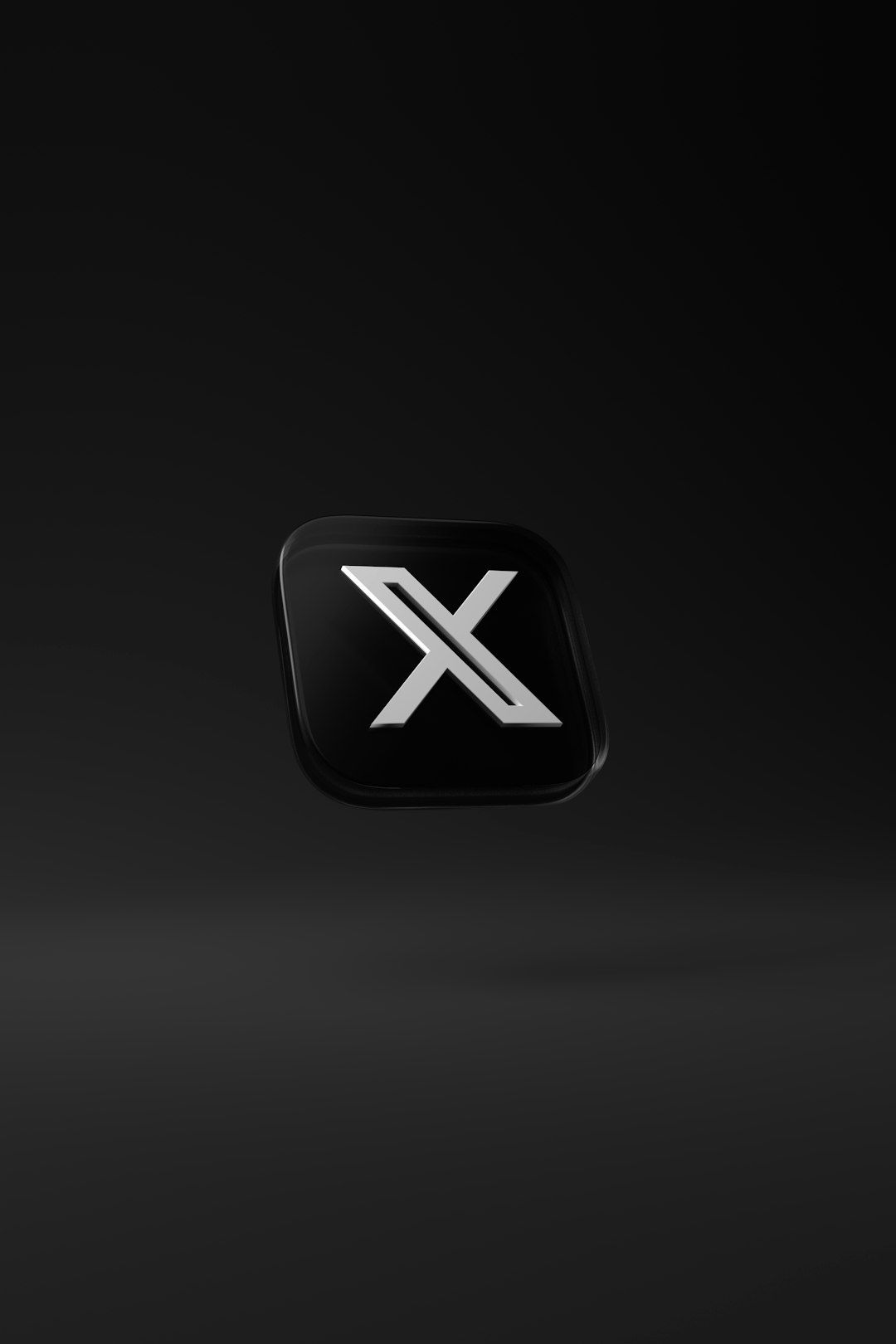
Best Voice Commands for Daily Use
The utility of voice commands is one of the standout features of the Xfinity Remote. Here are some practical and popular voice commands that can dramatically enhance your home entertainment experience:
Navigation Commands
- “Go to ESPN”
- “Show me movies on Netflix”
- “Tune to NBC”
- “Go to Guide”
- “Search for action movies”
Control & Settings Commands
- “Turn on closed captions”
- “Open Settings”
- “Skip ahead 30 seconds”
- “Record this show”
- “Watch from beginning”
Informational Queries
- “What’s on tonight at 8 PM?”
- “Tell me about Yellowstone”
- “Who stars in Breaking Bad?”
- “Weather in New York”
These commands not only showcase the versatility of the remote but also its deep integration with Xfinity’s cable services and third-party apps like Netflix, Peacock, and Prime Video.
Advanced Usage Tips
To get more out of your Xfinity remote, consider these advanced voice control techniques:
- Smart Home Integration: If your Xfinity system includes home automation tools, try commands like “Show me the front door” (when integrated with a security camera).
- Profile-Based Recommendations: Use phrases like “What should I watch?” to let the system suggest content based on your viewing habits.
- Voice Search by Actor or Genre: Say things like “Show me movies with Denzel Washington” or “Find comedies from the 80s.”

Understanding Voice Data and Privacy
While the Xfinity Voice Remote adds significant convenience, it’s important to understand what data is being collected and how your privacy is protected.
What Data Is Collected?
When using voice commands, the remote captures your speech and sends it to Xfinity’s servers for processing. This data can include:
- Audio recordings of voice commands
- Transcriptions of what you said
- Interaction logs and usage history
This information is used to improve the accuracy of voice recognition and enhance the services offered. However, Comcast (Xfinity’s parent company) states that this data is not sold to third parties and is governed under strict privacy rules.
How to Manage Your Privacy Settings
You can review and manage the voice data stored by Xfinity at any time. Follow these steps:
- Open the Xfinity website on your browser and sign into your account.
- Go to My Account > Settings > Privacy.
- Review voice command history and delete any stored audio if you wish.
Alternatively, you can access privacy settings via the Xfinity app on your mobile device.
Disabling Voice Commands
If you prefer not to use voice commands or are concerned about privacy, you can disable the feature:
- Press the Setup button on your remote (or use Settings via the on-screen menu).
- Navigate to Remote Settings and deactivate voice control.
Keep in mind that doing so will remove some of the convenience of voice navigation, but will give you greater peace of mind regarding data collection.
Pros and Cons of Using Voice Commands
Weighing the benefits and drawbacks can help users determine whether voice commands are right for their household.
Pros
- Fast and easy navigation
- Hands-free control
- Personalized content recommendations
- Compatibility with smart home features
Cons
- Potential privacy concerns
- Dependent on internet connection quality
- Occasional recognition errors with complex phrases or accents
Overall, the pros generally outweigh the cons for most users, especially those who value convenience and speed.
Conclusion
The Xfinity Voice Remote is a powerful tool for simplifying your day-to-day interaction with your TV and smart home systems. By following a proper setup process, understanding what it can do, and taking control of your privacy settings, you can ensure a seamless and secure experience. Whether you’re searching for a movie, adjusting the volume, or getting the latest forecast, voice commands bring a new level of efficiency and personalization to your entertainment experience.
As with any smart technology, it’s important to stay informed. Regularly reviewing how your device works and what data it collects helps you make smarter choices that balance convenience and security. With the right use, the Xfinity Voice Remote becomes more than a clicker—it’s your voice-activated gateway to an intelligent viewing experience.
