Ubisoft Connect, formerly known as Uplay, is the backbone of any Ubisoft game installation and gameplay experience. While it generally provides a smooth interface, gamers occasionally run into frustrating issues—especially during the installation of popular titles like Rainbow Six Siege. If you’ve encountered a stubborn installation error while trying to set up or launch the game, you’re not alone.
In this guide, we’ll dive into practical, tested solutions to fix Ubisoft Connect (Uplay) installation errors for Rainbow Six Siege. Whether you’re a new player or reinstalling after a system upgrade, this troubleshooting walkthrough will get you back in the game.
Common Installation Issues
Before going for the fix, it’s essential to understand what causes these installation errors. Some common culprits include:
- Corrupted game files or incomplete downloads
- Conflicts with antivirus or firewall settings
- Outdated Ubisoft Connect launcher
- Admin rights issues
- Network problems or incorrect DNS settings
Depending on the root cause, the solution might be straightforward or require a few steps. Let’s look at what you can do.
1. Run Ubisoft Connect as Administrator
This is one of the quickest and easiest ways to resolve many installation-related errors. Simply:
- Right-click the Ubisoft Connect shortcut on your desktop.
- Select Run as administrator.
- Try launching or reinstalling Rainbow Six Siege.
Running the application with elevated privileges ensures it has access to essential system resources during installation.
2. Disable Antivirus and Firewall Temporarily
Your computer’s security software might be a little overprotective and block files from downloading or installing properly. Try disabling your antivirus and system firewall temporarily:
- Open your antivirus software and disable real-time protection.
- Go to your Windows Firewall settings and turn off the firewall for your active network.
- Attempt the installation again.
Be sure to re-enable your security settings once the installation is complete to keep your system protected.
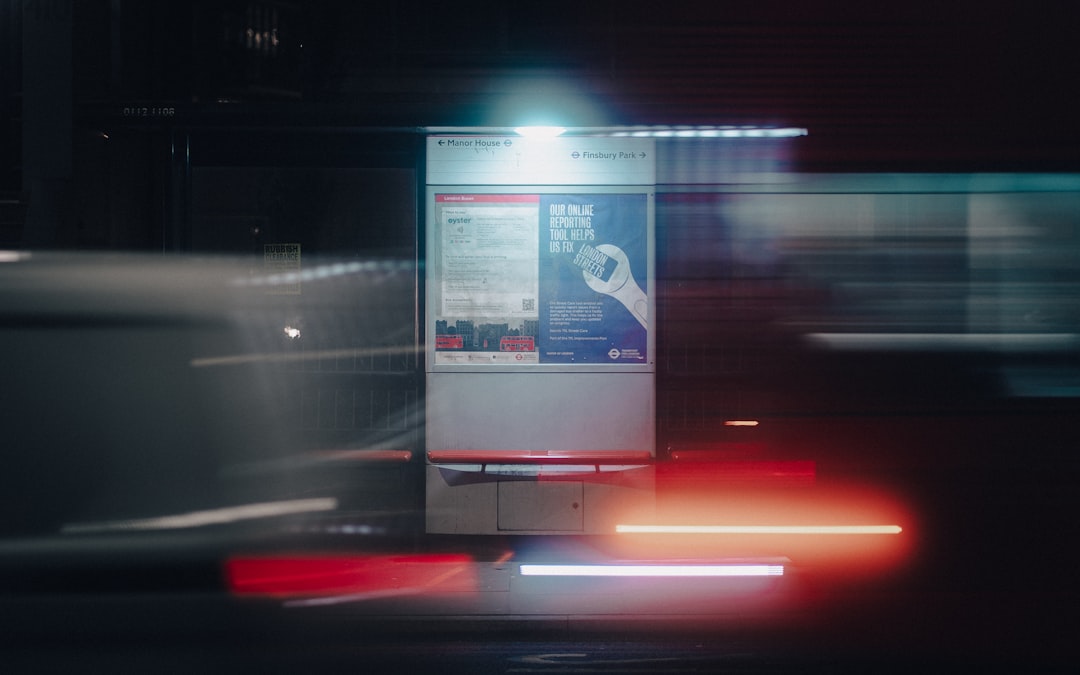
3. Clear Ubisoft Connect Cache
Over time, the Ubisoft Connect launcher can accumulate corrupted cache files. Clearing these files might resolve the issue:
- Close Ubisoft Connect completely.
- Navigate to C:\Program Files (x86)\Ubisoft\Ubisoft Game Launcher\cache.
- Delete all the files in this folder.
Restart Ubisoft Connect and attempt to install or launch your game again.
4. Reinstall Ubisoft Connect
If the launcher itself is causing problems, a fresh install may be the best fix.
- Uninstall Ubisoft Connect via Control Panel.
- Reboot your PC.
- Download the latest version of Ubisoft Connect from the official website.
- Install and log in with your credentials.
Try installing Rainbow Six Siege once more after reinstalling the launcher.
5. Verify Game Files
If the installation was interrupted or files were corrupted, verifying game files can fix the problem:
- Open Ubisoft Connect.
- Go to your Games library.
- Select Rainbow Six Siege, then click on the menu (three dots) and choose Verify files.
This process will compare your installation to the latest version on Ubisoft’s servers, downloading missing or corrupted files as needed.
6. Use Google DNS
Some users report fix success after changing their DNS settings to Google’s public DNS. Here’s how:
- Go to Control Panel > Network and Internet > Network and Sharing Center.
- Select your active connection and click Properties.
- Find & select Internet Protocol Version 4 (TCP/IPv4) and hit Properties.
- Choose “Use the following DNS server addresses” and enter:
Preferred DNS server: 8.8.8.8
Alternate DNS server: 8.8.4.4
Save the changes and restart Ubisoft Connect.
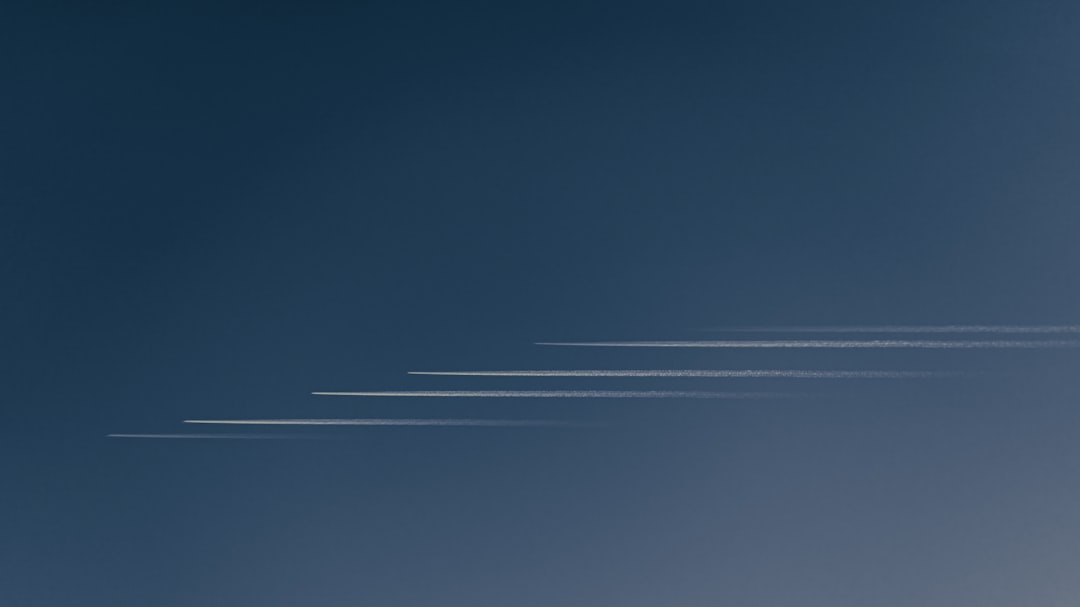
Final Thoughts
Installation issues with Ubisoft Connect can be incredibly frustrating, especially when you’re eager to jump into a competitive shooter like Rainbow Six Siege. Fortunately, most errors can be resolved with a bit of patience and by following the steps above.
If none of these solutions work, it might be time to reach out to Ubisoft Support for personalized assistance. Keep your software updated, allow time for game patches, and always double-check your network stability and permissions.
Now that you’re equipped with the right information, go ahead and fix that installation hiccup—your squad is waiting!
