One day you’re tilting your HP laptop, expecting the screen to rotate. But nothing happens. You check your settings. You reboot. Nada. If your HP Accelerometer isn’t working on your version of Windows, don’t panic! It’s usually an easy fix. Let’s get it rolling again with a few simple tricks.
The HP Accelerometer, part of the HP 3D DriveGuard tool, protects your hard drive by detecting motion. Pretty smart, right? But when it stops working—especially after a Windows update—it can throw a wrench in the works.
Common Symptoms
- The auto-rotation feature doesn’t work.
- Your screen orientation stays locked.
- You see an error like: “HP Accelerometer is not compatible with this version of Windows.”
If that sounds like your issue, don’t worry. Let’s walk through some quick and easy solutions.
1. Update HP 3D DriveGuard
If the Accelerometer is acting up, the first suspect is usually the HP 3D DriveGuard software. It’s what makes the magic happen.
- Go to the HP Support Website.
- Enter your laptop model number.
- Look for HP 3D DriveGuard under Drivers & Software.
- Download and install the latest version.
Restart your computer after installing. This alone solves the issue for many users.
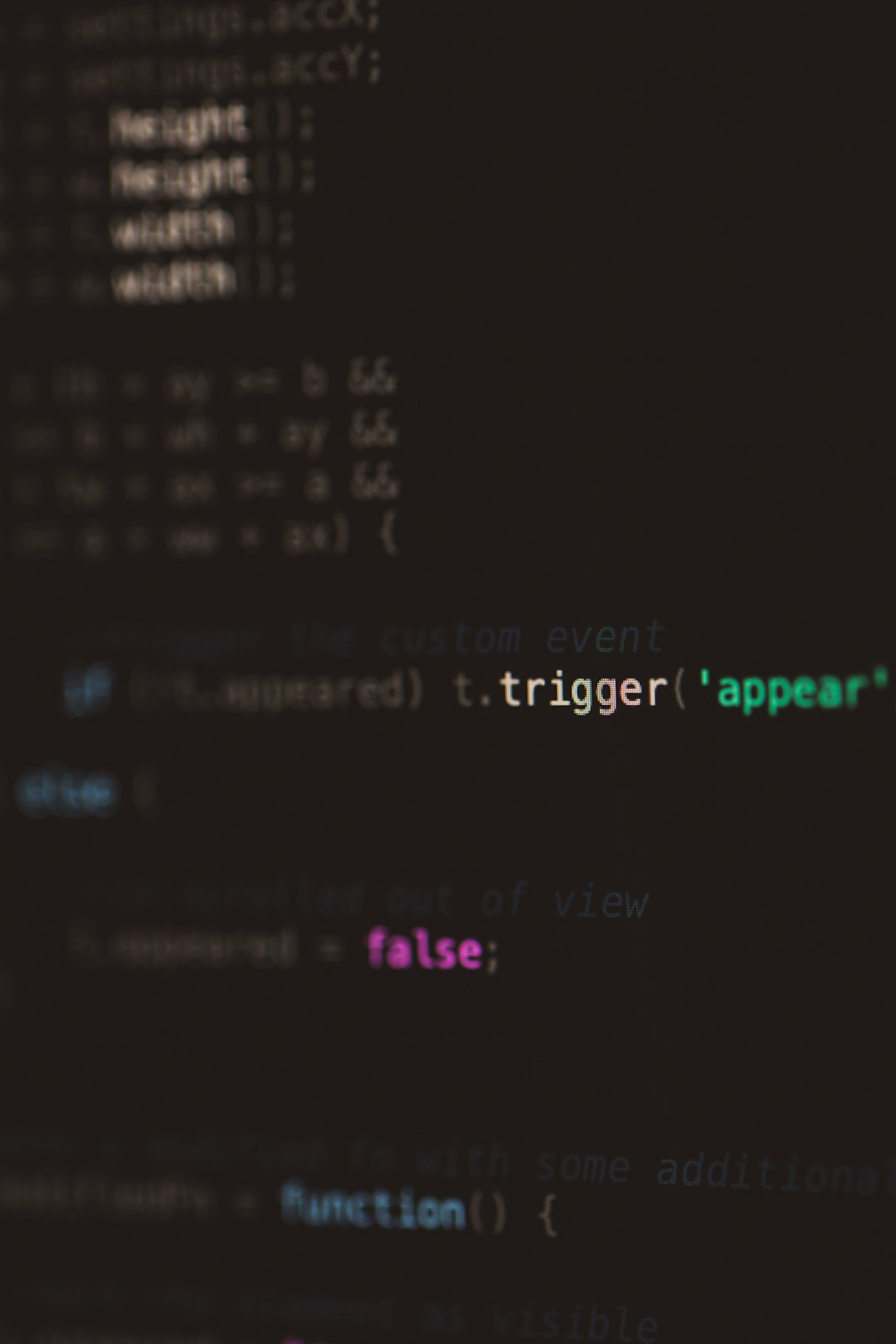
2. Run Windows Update
Sometimes Windows fixes itself! Keeping the system up-to-date can solve compatibility issues.
- Press Windows key + I to open Settings.
- Click on Windows Update.
- Hit Check for updates.
If Windows finds any updates, let them install and reboot your computer.
3. Use Device Manager
Let’s check if Windows even knows your Accelerometer exists.
- Right-click the Start menu and select Device Manager.
- Expand Sensors or look under System Devices.
- You should see something like “HP Accelerometer” or “ST Microelectronics Accelerometer.”
If you find it:
- Right-click it and select Update Driver.
- Choose Search automatically for drivers.
This lets Windows install the latest version it can find.
4. Reinstall the Driver
If updating didn’t work, a reinstall might. It’s like turning it off and on again, but fancier.
- Go back to Device Manager.
- Right-click the Accelerometer and choose Uninstall device.
- Check the box for “Delete the driver software for this device” if it’s there.
- Reboot your PC.
When Windows restarts, it may automatically reinstall the driver. If not, you can go back to the HP website and download it manually.

5. Check Windows Sensor Settings
This is where you make sure Windows is even listening to your hardware.
- Open Settings > Privacy & security.
- Click on Location & Sensors.
- Look for anything related to motion sensors or orientation.
- Make sure these are turned on.
Also, make sure Rotation Lock in the Action Center (click the notification icon on the taskbar) is off.
6. Perform a System Restore
Still no luck? If your Accelerometer stopped working recently, System Restore can roll things back to when it worked.
- Search for System Restore in the Start menu.
- Choose a restore point from before the problem started.
- Follow the on-screen instructions.
Don’t worry! System Restore won’t delete your files. It only affects system settings and drivers.
Still Not Working? Try a Clean Boot
Sometimes other software interferes with drivers. Doing a clean boot helps you find the culprit.
- Press Windows + R, type msconfig, and hit Enter.
- Go to the Services tab and check Hide all Microsoft services.
- Click Disable all.
- Then go to the Startup tab and click Open Task Manager.
- Disable all the startup items.
- Restart your PC.
Now check if the Accelerometer works. If it does, re-enable services one by one until you find what’s causing the problem.
Wrap-Up: You’re in Control Again!
Technology is fun—until it stops working. But when it comes to HP Accelerometer glitches on Windows, now you’ve got the tools to fix them. Whether it’s a driver issue, a sneaky setting, or some post-update weirdness, it’s usually not the end of the world.
So go ahead, tilt your laptop, and watch it rotate like it’s supposed to. Victory is sweet!
