If you’re working with a graphic tablet and suddenly encounter the dreaded “Supported Tablet Not Found” error, don’t panic. This error message is more common than you might think and typically indicates communication issues between your tablet and your computer. Whether you’re using a Wacom, Huion, XP-Pen, or another popular brand, this article will help you resolve the issue swiftly and get back to work or play.
What Causes the “Supported Tablet Not Found” Error?
This error usually appears when your operating system fails to recognize the tablet’s driver. A handful of reasons might be behind this issue:
- Outdated or corrupted drivers
- Tablet not properly connected to your device
- Software conflicts with other applications
- Operating system updates that disrupted settings
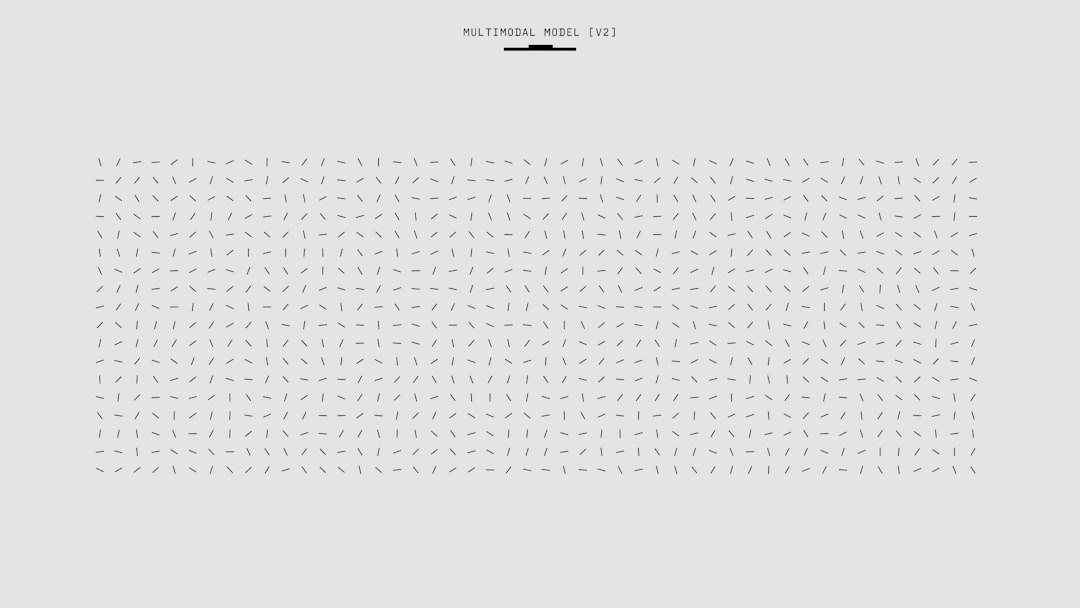
Luckily, most of these problems can be addressed quickly with a few simple steps. Here’s how you can fix the “Supported Tablet Not Found” error and restore your tablet’s functionality.
1. Check Your Tablet Connection
This might seem basic, but sometimes a loose or damaged cable can break the connection.
- Ensure the USB or Type-C cable is securely connected to both the tablet and the computer.
- Try another USB port if one isn’t working. Preferably, use a port directly connected to the motherboard (in desktops).
- Check the cable and connectors for any visible damage and replace if necessary.
2. Restart Your Device
A simple reboot can clear conflicting processes and refresh device connections. Before diving deeper into complex troubleshooting, try restarting your computer first. If the issue persists, move on to the next steps.
3. Update or Reinstall Drivers
This is one of the most common and effective solutions. An outdated or corrupted driver can prevent your tablet from registering with the system properly.
- Uninstall Current Drivers: Go to your computer’s Device Manager, find your tablet under “Human Interface Devices,” right-click it, and select Uninstall device.
- Download the Latest Driver: Visit the official website of your tablet’s manufacturer and download the latest compatible driver for your operating system.
- Install and Restart: Run the installer and follow the steps. After installation, restart your computer once more.

Tip: Always ensure that you completely remove old drivers before installing new ones. Sometimes leftover files from previous installations can cause compatibility issues.
4. Run as Administrator
Occasionally, administrative permissions are required for tablets or their software to run correctly. Try these steps:
- Right-click on the tablet software icon.
- Choose Run as administrator and see if the tablet is now recognized.
5. Disable Power Saving Features
Windows sometimes disables USB ports to save power, which can interfere with your tablet.
- Open the Device Manager.
- Expand the “Universal Serial Bus controllers” section.
- Right-click each item labeled “USB Root Hub,” choose Properties, then go to the “Power Management” tab.
- Uncheck the box that says “Allow the computer to turn off this device to save power”.
6. Check for Conflicting Software
Software conflicts can block tablet drivers from functioning. This is especially true if you have used multiple tablets in the past or other input devices like gaming controllers.
- Uninstall any unnecessary pen-related software from other brands.
- Temporarily disable any third-party antivirus during reinstallation of software.
7. Contact Support
If you’ve exhausted all the above options and the tablet is still not detected, it may be a hardware issue or something more specific to your setup. Check with your tablet’s customer support—most companies have accessible chat or ticketing systems and are quite responsive.
Be prepared to share the following information:
- Model and serial number of your tablet
- Operating System and version
- Specific error messages or behaviors
Final Thoughts
Experiencing the “Supported Tablet Not Found” error can be incredibly frustrating, especially when you’re in the middle of a project. Fortunately, the solutions above are often effective at resolving the issue without specialized technical knowledge.
Take a methodical approach, starting with the simplest fixes—like checking cable connections—before moving on to more detailed procedures like driver reinstallation or power management settings. With a bit of troubleshooting, you’ll likely have your tablet working smoothly again in no time.
