Many players diving into the high-octane experience of Marvel Rivals have encountered the notorious Error 211, a frustrating roadblock that prevents gamers from entering or remaining in online matches. While this error may seem daunting at first, numerous players have collaborated across forums and communities to identify reliable solutions. In this article, we explore trusted tips shared by gamers who’ve successfully overcome Error 211 and restored full access to their Marvel battles.
What Is Marvel Rivals Error 211?
Error 211 primarily manifests during matchmaking or when attempting to connect to a server. While the game may initially launch without issues, players are unexpectedly disconnected or blocked with the dreaded “Error 211” message on screen. This error often correlates with issues related to server authentication, network instability, or misconfigured game files.
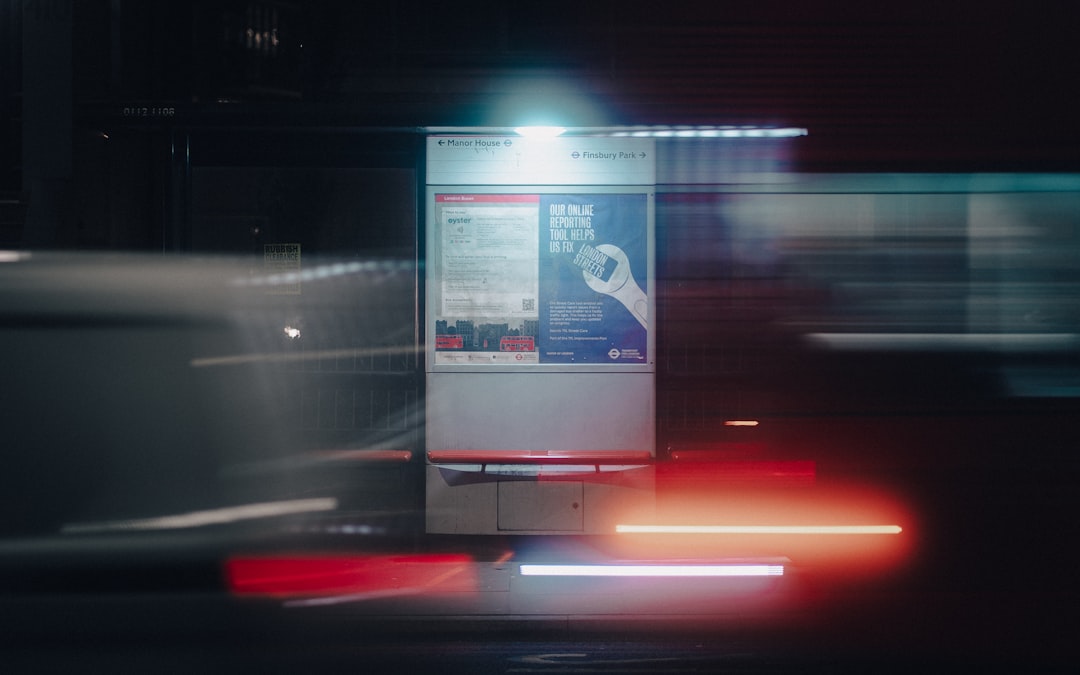
Common Causes Behind Error 211
Based on community insights and official acknowledgments from the developers, the most frequent causes of Error 211 include:
- Server-side congestion: Overloaded game servers can reject connections, especially during peak hours.
- Firewall or antivirus software blocking game files: Overprotective security software can interfere with the network functions of the game.
- Out-of-date game version: Players running older client versions may be denied server access.
- Poor internet connectivity or high latency: Unstable networks often trigger connection errors during matchmaking.
Tips from Gamers to Fix Marvel Rivals Error 211
If you’re facing this error, try the following steps which have worked for many players in the Marvel Rivals community:
1. Restart Your Router and Game Client
This simple action can refresh your IP address and resolve minor network disruptions that may be contributing to Error 211. Many gamers report success after a full restart of both the router and the game.
2. Verify Game File Integrity
Whether you’re using Steam or another platform, verifying the integrity of game files can correct corrupted or missing data:
- Open your game client library.
- Right-click on Marvel Rivals and go to Properties.
- Click Verify integrity of game files under the Local Files tab.
This check usually takes a few minutes and can restore critical files affecting connectivity.
3. Update Your Game and Drivers
Ensure that both Marvel Rivals and your graphics/network drivers are fully up to date. Out-of-date software often introduces compatibility issues with game servers.
4. Disable Firewall and Antivirus Temporarily
In some cases, network-related components of Marvel Rivals are mistakenly blocked by firewalls or antivirus programs. To test this:
- Temporarily disable active firewalls or antivirus software.
- Launch the game and attempt matchmaking.
Note: Always re-enable your security software after testing to maintain system protection.

5. Switch to a Wired Connection
Wi-Fi connectivity can be unstable, especially while gaming. A direct Ethernet connection ensures lower latency and fewer interruptions, dramatically reducing the likelihood of errors like 211.
6. Use a VPN with a Stable Server Location
Geo-networking issues and local server malfunctions might also be causing Error 211 for users in specific regions. Several gamers have bypassed this by utilizing a VPN service:
- Choose a VPN with fast and stable connections.
- Connect to a region where Marvel Rivals servers are known to be reliable (e.g. US East or EU West).
Be sure to consult the game’s terms of service to ensure VPN use is compliant.
When to Contact Technical Support
If none of the above solutions work, the problem may be on Marvel Rivals’ end. In such cases:
- Take screenshots of the error code and your connection settings.
- Contact the official support team via their website or social media channels.
- Report your IP region and the time of the error, as this information can help with broader diagnostics.
Conclusion
Though Error 211 can disrupt your Marvel Rivals gaming experience, a systematic approach rooted in community-tested methods can get you back into the action. From restarting your router to contacting technical support, these steps cover all critical angles. Issues like this are common in new and popular online titles, especially during launch windows or during server maintenance periods. Patience, preparation, and a willingness to troubleshoot are your best allies in resolving such challenges.
Keep these tips in mind and consider bookmarking this guide for future reference. With a few tweaks, you’ll be back in the universe-saving business in no time.
