Google Maps is a lifesaver when finding the fastest route. But sometimes, it won’t show alternate routes. This can be frustrating, especially when you’re trying to avoid traffic or roadblocks.
Don’t worry! There are simple fixes to get those alternate routes back. Here are two easy methods to try.
1. Check Your Route Settings
One common reason for missing alternate routes is incorrect settings.
- Open Google Maps on your phone or computer.
- Enter your destination and tap on Directions.
- Look at the bottom and check for route options.
- Ensure that Avoid Highways, Tolls, or Ferries isn’t blocking the best alternate routes.
If any of these options are enabled, try turning them off and see if more routes appear.
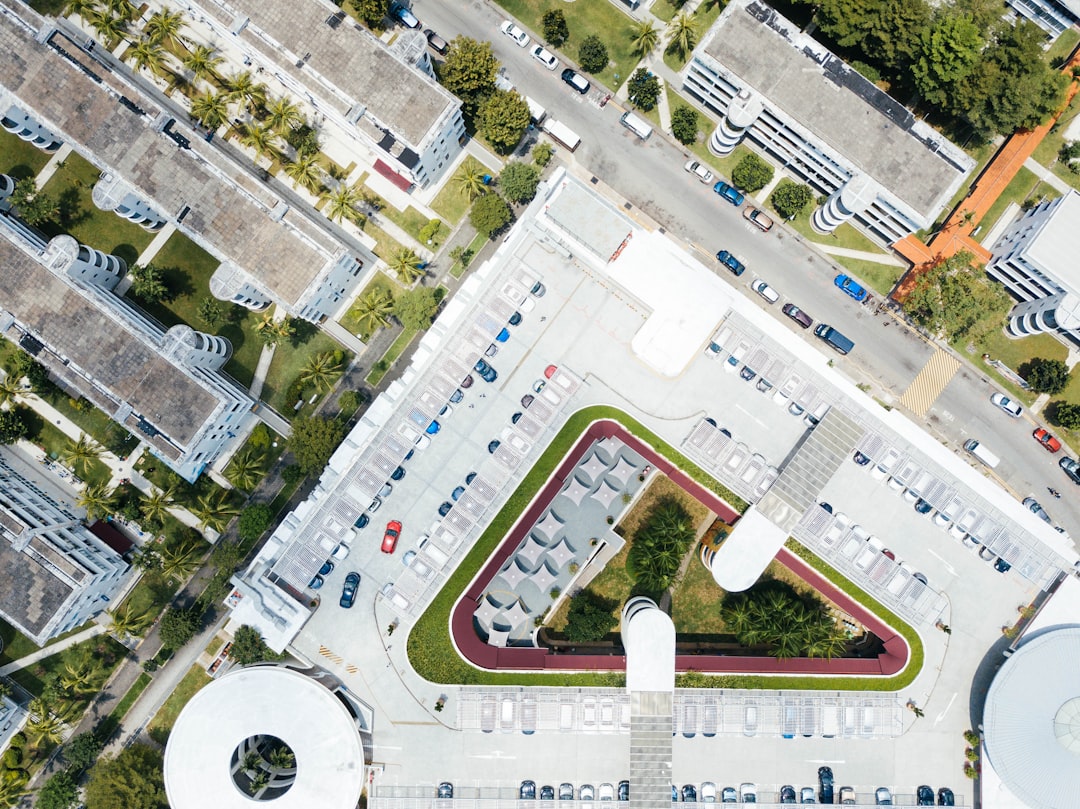
2. Refresh or Reinstall Google Maps
Sometimes, Google Maps just needs a little refresh. The app might be glitching, so try these quick fixes:
Refresh the App
- Close Google Maps completely.
- Reopen the app and search for your destination again.
If that doesn’t work, try reinstalling the app.
Reinstall Google Maps
- Go to your phone’s App Store (iPhone) or Google Play Store (Android).
- Find Google Maps and tap Uninstall.
- Reinstall it and check if alternate routes show up.
This clears any bugs or outdated data that might be preventing the routes from appearing.
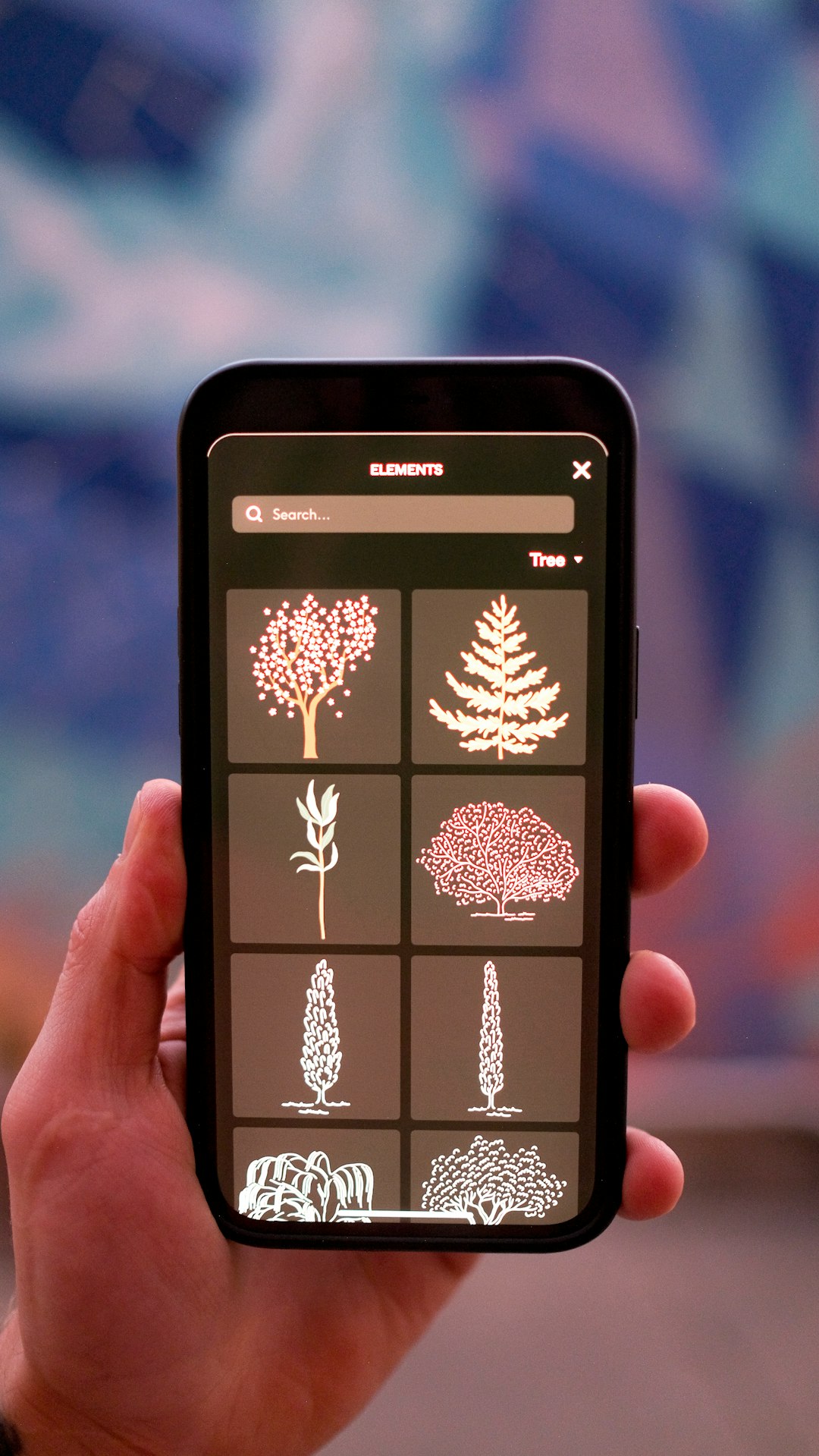
Final Thoughts
Google Maps is a great tool, but it can sometimes act up. If you’re not seeing alternate routes, check your settings and refresh or reinstall the app. These simple steps should get it working again.
Now, go ahead and plan your trip with confidence. Happy navigating!
