So, you’re trying to edit your video in Windows Clipchamp, and suddenly… nothing. Maybe it won’t open, maybe it’s crashing, or perhaps your video isn’t exporting. Yikes! Don’t worry — this guide has your back. Sit back, relax, and let’s fix Clipchamp together.
TL;DR:
Clipchamp not working? It’s usually due to outdated software, browser conflicts, or low system resources. Restart your PC, update everything, and clear cache to fix it. If problems still pop up, reinstall Clipchamp or check your internet connection. Keep reading for fun, simple tips that actually work!
What is Clipchamp, Anyway?
Clipchamp is a free video editing app made by Microsoft. It runs on Windows and also has a web version. It’s user-friendly, fast, and great for beginners. But like anything digital, it sometimes throws a tantrum.
Common Signs Clipchamp Isn’t Working
Before we dig into fixes, let’s identify the most common issues you might see:
- Clipchamp won’t launch
- It freezes or crashes suddenly
- Your video won’t export or save
- Audio is missing in the timeline or preview
- App stays stuck on loading screen
Sound familiar? Great! Let’s dive into what might be causing these problems.
Why Clipchamp Misbehaves
Software doesn’t make mistakes for no reason. Here are the biggest culprits behind your glitchy Clipchamp:
- Outdated Software: Running an old version of Windows or Clipchamp can cause bugs.
- An Overloaded PC: Not enough memory or storage? Clipchamp may freeze or lag.
- Bad Internet: Clipchamp relies on cloud features. A weak connection can mess things up.
- Browser Conflicts: If you’re using Clipchamp in your browser, some extensions may be party crashers.
- Corrupt Cache: A cluttered memory can trip up the software.
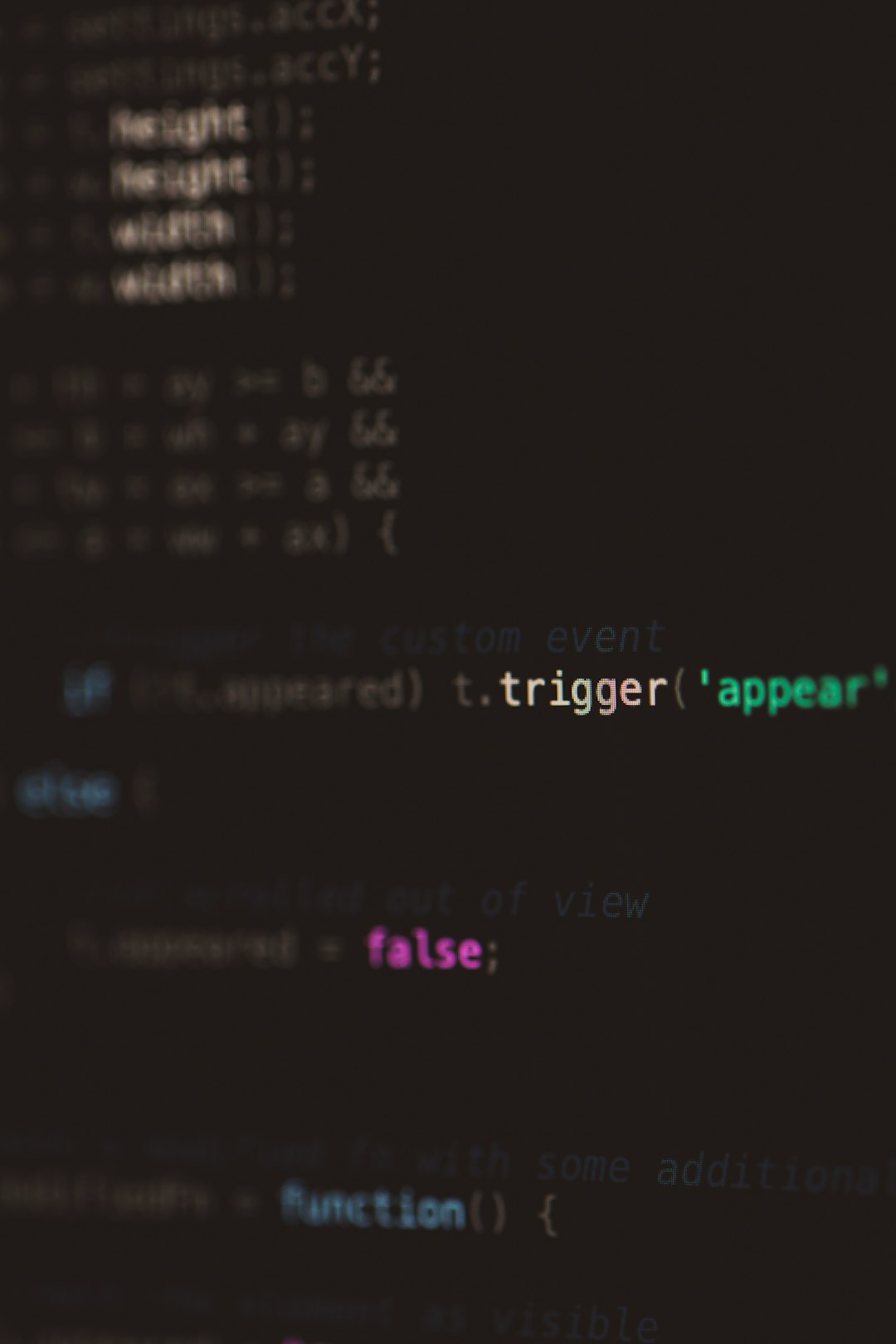
Quick Fixes That Actually Work
Let’s get into the juicy part — fixing this! Try these steps one by one.
1. Restart Everything
We know it’s cliché. But seriously, turn it off and on again. Restart your PC and re-launch Clipchamp. Sometimes that’s all it takes.
2. Update Clipchamp
Go to the Microsoft Store and check for app updates. Maybe Clipchamp just needs a breath of fresh code.
3. Update Your Windows
Old Windows = Weird Behavior.
- Press Win + I to open Settings
- Go to Windows Update
- Click Check for Updates
4. Clear Cache
If Clipchamp is stuck or crashing, it might be choking on old files.
- Close the app
- Navigate to this folder:
C:\Users\[YourName]\AppData\Local\Packages - Find the Clipchamp folder and delete the LocalCache subfolder
- Restart the app
5. Free Up Some RAM
Close anything you’re not using. Especially memory-heavy apps like Photoshop or Chrome with 100 tabs!
6. Disable Browser Extensions (Web Version Only)
If you’re using Clipchamp in your browser (like Edge or Chrome), turn off these troublemakers:
- Ad blockers
- Privacy extensions
- Video downloaders
Run Clipchamp with extensions disabled and see if it works better!
7. Reinstall Clipchamp
If all else fails, give it a fresh start.
- Go to Settings → Apps → Installed Apps
- Find Clipchamp and click Uninstall
- Restart your computer
- Reinstall from the Microsoft Store
8. Check Permissions
Make sure that Clipchamp can access your webcam, microphone, and files.
- Go to Settings → Privacy & security
- Click on Camera, Microphone, and File System
- Ensure Clipchamp is allowed
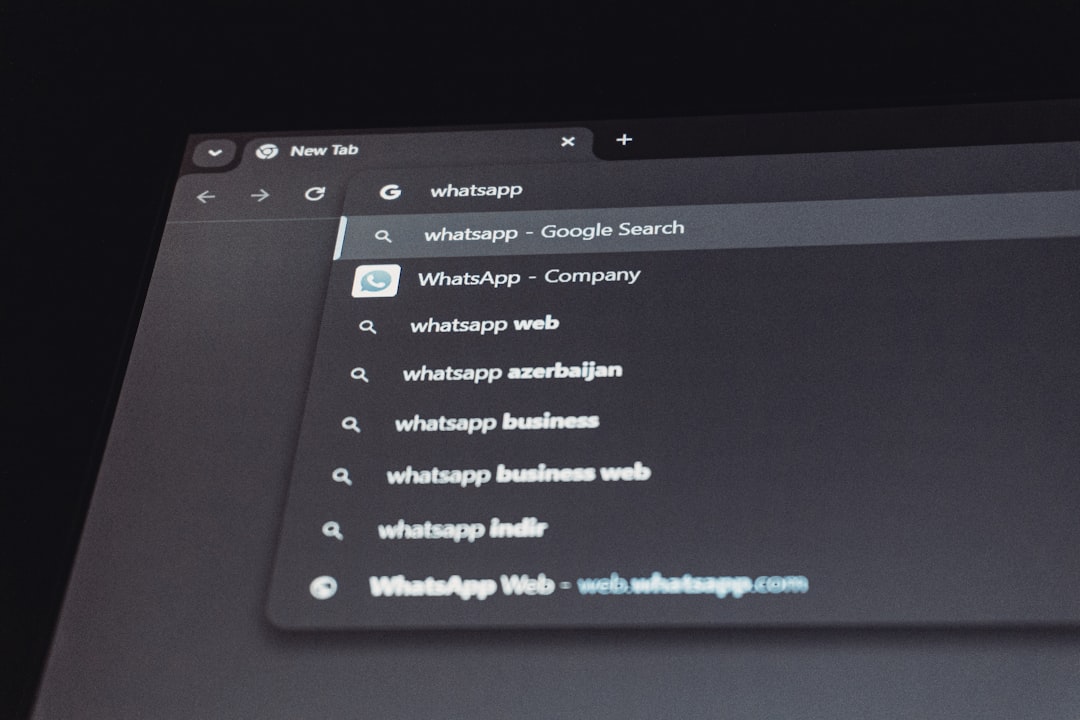
Bonus Tips!
If you want to avoid Clipchamp problems altogether, try these:
- Stay Logged In: Use a stable Microsoft account without switching frequently.
- Save Often: Export drafts often. Don’t trust the cloud too much.
- Use Desktop App: It’s more stable than the browser version.
- Keep Files Local: Avoid using external or network drives while editing.
When It’s Really Broken…
Sometimes Clipchamp just won’t budge. If you’ve tried everything and nothing works, try this pro trick:
Use Event Viewer
This deep-dive tool shows why an app is crashing.
- Press Win + R, type
eventvwr, and press Enter - Look under Windows Logs → Application
- Find red error messages related to Clipchamp
Note down any weird messages and Google them. Sometimes forums can give insanely good solutions.
Alternatives to Clipchamp
Okay, maybe you just want to edit that one video and move on. Here are a few fun alternatives:
- CapCut: Great for TikTok-style edits
- DaVinci Resolve: Super powerful (but a bit scary for newbies)
- Canva Video: Simple drag-n-drop edits online
- Shotcut: Open-source editor with lots of features
Conclusion
Clipchamp is a fantastic tool — when it works. But it’s software, and software has moods. Don’t get discouraged. Most problems are easy to fix with restarts, updates, or a little digital cleanup.
Still stuck? Try reaching out to Microsoft Support. Or take a break and do a little dance — sometimes, that helps too 🤷♂️.
Happy editing!
