YouTube is one of the world’s most popular video platforms, offering various features to enhance user experience. One such feature is the Mini Player—a compact version of the video player that appears at the corner of the screen while users continue to browse other videos. However, many users occasionally face issues with the Mini Player not working as intended, leaving them frustrated.
TLDR: The YouTube Mini Player may stop working due to browser issues, disabled cookies, incompatible extensions, or problems with your YouTube account. Clearing cache, enabling cookies, disabling conflicting extensions, or updating your browser can often resolve the problem. In many cases, switching to a different browser helps identify if the issue is browser-specific. Use the troubleshooting tips below to restore full Mini Player functionality.
Common Reasons Why the YouTube Mini Player Isn’t Working
Identifying why the Mini Player is not functioning properly is key to resolving the issue efficiently. Here are some common reasons:
- Browser incompatibility: Outdated or unsupported browsers may not render the Mini Player correctly.
- Disabled cookies or cache: YouTube needs cookies and cache for smooth functioning, including features like the Mini Player.
- Conflicting browser extensions: Ad blockers, privacy extensions, or script blockers can interfere with YouTube features.
- Logged-out YouTube account: Users who are not logged in might experience limited functionality, particularly on personalized features.
- Corrupted YouTube cookies or cache data: Sometimes, outdated or broken data stored in your browser can stop certain features from working.
- YouTube app issues (mobile users): Corrupted app data or outdated app versions can also cause Mini Player problems.
How to Fix YouTube Mini Player Issues
Troubleshooting Mini Player issues depends on how and where you’re accessing YouTube—on a browser via desktop or laptop, or through the YouTube mobile app. Below are smart and practical ways to fix the problem depending on your situation.
1. Check If You Are Logged Into Your YouTube Account
Believe it or not, some features—including the Mini Player—may be unavailable unless you’re signed into your account. To check this, look at the top-right corner of the YouTube home screen for your profile icon. If it’s not there, sign in and try using the Mini Player again.
2. Clear Browser Cache and Cookies
Corrupt or outdated cache and cookies are often behind functionality issues on media-rich platforms like YouTube.
Steps for Google Chrome:
- Click the three-dot menu at the top right
- Go to More tools > Clear browsing data
- Select Cookies and other site data and Cached images and files
- Click Clear data
Restart the browser and reload YouTube to see if the Mini Player is now working.
3. Disable Browser Extensions
Sometimes browser extensions, especially those designed to block ads or improve privacy, can interfere with how web pages function—including YouTube.
To test this:
- Open browser settings
- Navigate to Extensions
- Disable all and refresh YouTube
If the Mini Player works with extensions off, enable them one at a time to isolate the culprit.
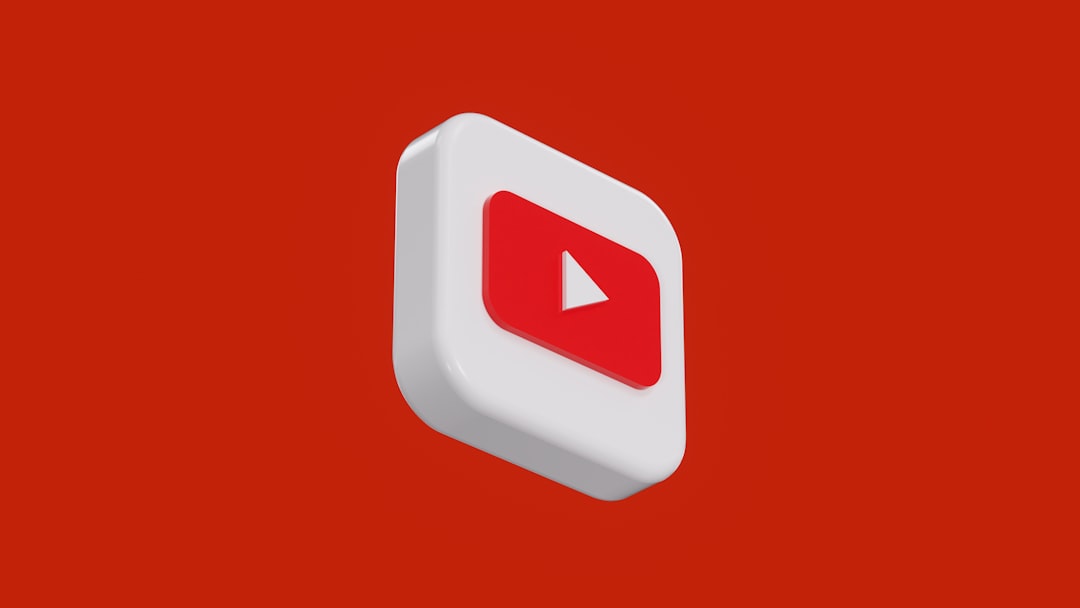
4. Update Your Browser
Older browser versions might not be equipped with the proper HTML5 or JavaScript features necessary for the Mini Player to function.
Ensure that your browser is up to date by visiting its settings or help section and clicking Check for updates.
5. Try a Different Browser
If YouTube’s Mini Player works in one browser but not in your usual one, this may confirm it’s a browser-specific issue. For example, if it’s not working on Firefox, give Chrome or Edge a shot. Knowing this can help narrow down what needs fixing.
6. Enable YouTube Cookies
YouTube requires cookies to provide certain features like the Mini Player. If you’ve disabled cookies in your privacy settings, this may be the problem.
To fix this in Chrome:
- Go to Settings > Privacy and security > Cookies and other site data
- Ensure “Allow all cookies” is selected
- Reload YouTube
7. Check YouTube Layout Settings
At times, YouTube may be performing A/B testing on new layouts. If you’re placed in a test group, some features could be temporarily missing. Unfortunately, there’s limited control over this unless you’re using tools to revert to an older layout, which is not officially recommended.
8. YouTube App Troubleshooting for Mobile Users
If you’re encountering issues on the YouTube mobile app where the Mini Player (usually in the bottom corner) doesn’t appear:
- Make sure the app is updated via the App Store or Google Play
- Force close the app and reopen
- Clear app cache from your phone’s settings
- Restart your phone if necessary
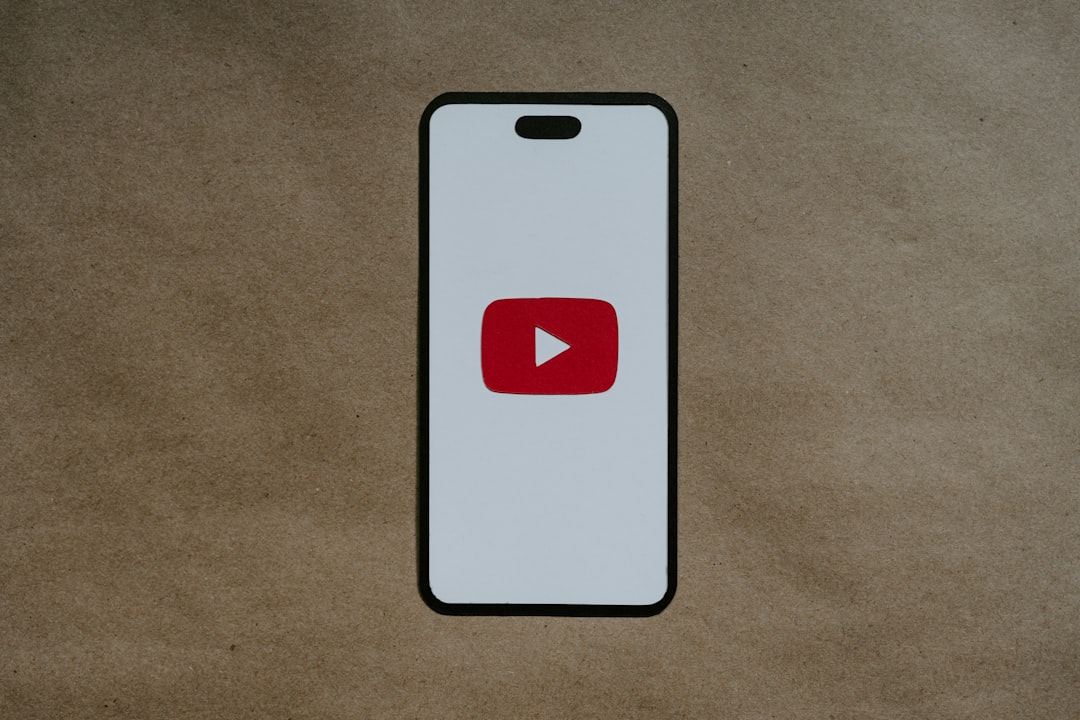
When Mini Player Simply Isn’t an Option
There are specific cases where Mini Player just won’t work:
- Kids Content or Restricted Videos: Videos labeled as for children or with age restrictions disable features like comments, autoplay, and the Mini Player.
- Embedded Links or External Players: If you’re accessing YouTube through an embedded player, the Mini Player might not be available.
In these cases, even with proper functionality, the Mini Player will not activate by design.
Pro Tip: Use YouTube Keyboard Shortcuts
You can activate the Mini Player by clicking the small rectangle at the bottom-right of the video (next to the theater mode button), or press the ‘i’ key on your keyboard while a video is playing. This toggles the Mini Player instantly—provided it isn’t disabled.
Final Thoughts
The YouTube Mini Player is a convenient and popular feature, but like any technology, it can sometimes hit snags. Whether it’s a browser setting, extension clash, or account issue, identifying the cause helps you apply the appropriate fix. If all else fails, trying a different device or reinstalling the app might be the best next step. With these solutions, users can usually get their Mini Player back in action in no time.
FAQs
- Q: Why is the Mini Player option grayed out on YouTube?
A: This usually happens when watching restricted content such as kids videos or those with copyright limitations. The Mini Player is disabled by design in such cases. - Q: Can I use Mini Player without being signed in?
A: Generally, yes. However, some personalized features may require being logged into your account for full access. - Q: How do I activate the Mini Player using a keyboard?
A: Just press the ‘i‘ key while the video is playing to toggle the Mini Player on or off. - Q: Does AdBlock affect the Mini Player?
A: Yes. Some ad-blocking or privacy extensions can interfere with how YouTube loads, affecting the Mini Player. - Q: Do all browsers support the YouTube Mini Player?
A: Most modern browsers like Chrome, Firefox, Edge, and Safari support it fully. However, feature availability can vary depending on their version or configuration.
