Clipchamp has emerged as one of the preferred tools for quick and efficient video editing, especially among Windows users. With its intuitive interface and a wide array of features, it’s easy to see why users flock to this Microsoft-supported program. But one common question people ask after editing or exporting their video is: Where does Clipchamp actually save files on a PC? If you’ve found yourself hunting through folders and drives looking for your exported masterpiece, this guide is here to help.
TL;DR:
Clipchamp saves exported videos by default in the Windows “Downloads” folder, unless you’ve manually changed the export location. Project files and media assets are temporarily stored in hidden app directories. If you’re using Clipchamp’s cloud features, some projects may be stored online and synced to your Microsoft account. Navigating both local and cloud-based storage can be tricky, but understanding how Clipchamp handles file management can avoid confusion and lost projects.
Where Exported Videos Are Saved
When you hit the “Export” button in Clipchamp after editing your video, the software renders and stores the finished file on your computer. By default, Clipchamp saves these exported (rendered) video files to your PC’s Downloads folder.
Here’s how you can find that location easily:
- Open File Explorer (press Windows + E).
- In the sidebar, click on This PC and then go to the Downloads folder.
- Look for your file—it will usually be named after your project title or something like “Untitled video” if you didn’t rename it.

If you specified a different save location during export by clicking “Save As” or manually changing the path, the file will be in that selected directory instead. Always double-check this prompt if you want better control over where your exported files go.
What About Editable Project Files?
Unlike traditional video editors like Adobe Premiere Pro or Final Cut Pro, Clipchamp doesn’t save your projects as standalone, easy-to-move files that you can simply send to other users or back up on a flash drive. Here’s how Clipchamp manages editable content:
Locally Stored Data
When you create or edit videos using the Clipchamp app installed from the Microsoft Store, much of the temporary and project-related data—like timelines, assets, and thumbnails—is stored locally in hidden folders. These are typically located at:
C:\Users\[YourUsername]\AppData\Local\Packages\Clipchamp.Clipchamp_*This folder is part of your system’s “AppData” directory, which is generally hidden by default to prevent accidental modifications. You can reveal it by following these steps:
- Open File Explorer.
- Go to the View tab and check Hidden items.
- Navigate to: C:\Users\[Your Name]\AppData\Local\Packages.
- Find the Clipchamp folder (it usually starts with “Clipchamp.Clipchamp_”).
This directory stores cached media, metadata, and other non-exported elements of your project.
Why You Can’t Just Copy and Share These Files
Even though your project data is stored locally, you can’t simply package it into a single file to open it elsewhere. Clipchamp relies heavily on internal paths, and its editor environment references files that are uniquely linked to your PC. So copying these folders won’t help you transfer your project between computers unless you’re exporting the video itself or using Clipchamp’s cloud syncing features.
What About Cloud Storage?
Clipchamp integrates with Microsoft OneDrive and your Microsoft account, especially if you’re signed in. When you use these sync features:
- Your project’s metadata may be stored in the cloud.
- Some assets might be accessible from multiple devices.
- You can pick up editing from where you left off—if you’re signed in to the same account.
However, it’s important to note that the final exported video files are not automatically saved to OneDrive. You must either choose to save them there during export or manually upload them afterward.
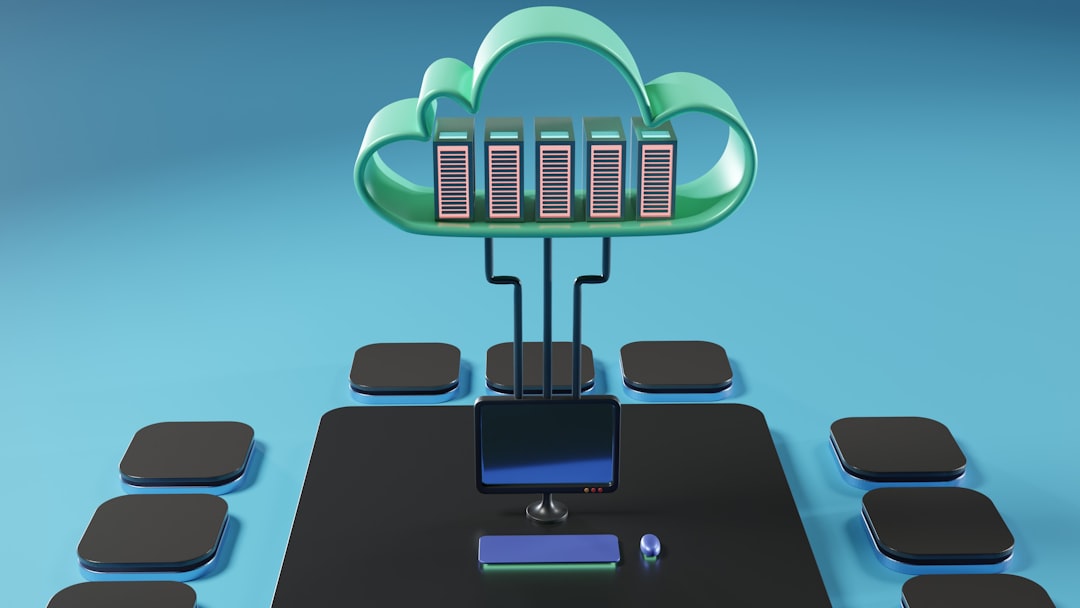
How to Change the Export Save Location
To change where Clipchamp saves exported videos:
- Finish editing your project.
- Click on Export (top-right corner).
- Choose your desired resolution (e.g., 720p, 1080p).
- When the saving dialog opens, click “Save As” or select a different directory on your PC.
This lets you export videos straight to a folder like your Videos folder, an external drive, or even your desktop.
Can You Change the Default Export Location Permanently?
As of now, Clipchamp doesn’t allow users to set a new default save directory permanently. Every time you export, you have to manually choose where to save it if you don’t want it in the Downloads folder.
A helpful tip is to create a custom folder like “Clipchamp Projects” in your Videos or Documents directory and export your files there consistently.
Handling Media Files and Imports
Whenever you import media (videos, images, music, etc.) into a Clipchamp project, it doesn’t move those items into a single unified project folder. Clipchamp simply references the original file path. This means:
- If you delete the original source video or music file from your PC, Clipchamp might not be able to locate it during editing.
- For portability, always keep a backup of all media you import.
Pro Tip:
Create a dedicated “Assets” folder where you store all the video clips, images, and audio you plan to use with Clipchamp. That way, you always know where your source files live and avoid any broken links during active editing.
Unpublished or Autosaved Work
If your PC crashes or you accidentally close Clipchamp before exporting your video, you might panic—but don’t worry. Clipchamp auto-saves your work regularly. You can usually restore your project by simply reopening the application. You’ll see your previous unsaved projects listed on the home screen of the Clipchamp app.
However, these are not saved files on your PC that you can access in Explorer. They’re stored internally through the app’s local cache or cloud syncing (if enabled).
Tips for File Organization
Clipchamp may be cloud-smart and beginner-friendly, but it’s up to you to stay organized. Here are a few tips:
- Create named folders for each project in a location like Documents or an external drive.
- Export videos into these folders immediately during the download step.
- Back up your raw assets and exported videos manually, especially for larger or professional projects.
- Use OneDrive if you want sync functionality across devices.
Conclusion
Understanding where Clipchamp saves files on your PC can save you a lot of stress and lost time. The key takeaway is that exported videos go to your Downloads folder by default, while working project files and media live in less accessible system folders. Cloud syncing offers convenience, but doesn’t replace good file management habits.
If you take control of your file structure, naming conventions, and export habits, Clipchamp can be a powerful video editor—not to mention a well-organized one. Next time you’re done polishing your video masterpiece, you’ll know exactly where to find it.
