Error codes are a common part of the digital experience and serve as a guide to diagnosing and resolving technical issues. Among these, Error Code: 53003 is one that users of Microsoft-based applications or services occasionally encounter. Though it can seem alarming at first, this error is generally related to authentication or authorization problems, and there are clear steps available to resolve it. Whether you’re an end user or an IT administrator, understanding the root causes of this error can help you return to business as usual with minimal disruption.
TL;DR
Error Code: 53003 typically occurs when there are authentication issues involving Microsoft services such as Azure AD or Microsoft 365. It often results from misconfigured Conditional Access policies, expired credentials, or organizational restrictions. To fix it, users should verify login permissions, review organizational policies, and ensure correct device configuration. Proactive maintenance and communication with IT admins can prevent this error from recurring.
Understanding Error Code: 53003
Error Code: 53003 is often encountered when trying to log into a Microsoft cloud service and the system detects a problem that prevents successful authentication. This error is strongly associated with Azure Active Directory (Azure AD) and Conditional Access policies that organizations put in place to secure accounts.
Here are common error messages accompanying this code:
- “You can’t sign in here with a personal account. Use your work or school account instead.”
- “Sign-in was blocked because it came from an unexpected location.”
- “User risk policy prevented authentication.”
Understanding the specific context—such as which account, device, or location the error occurred with—can significantly help in narrowing down the solution.
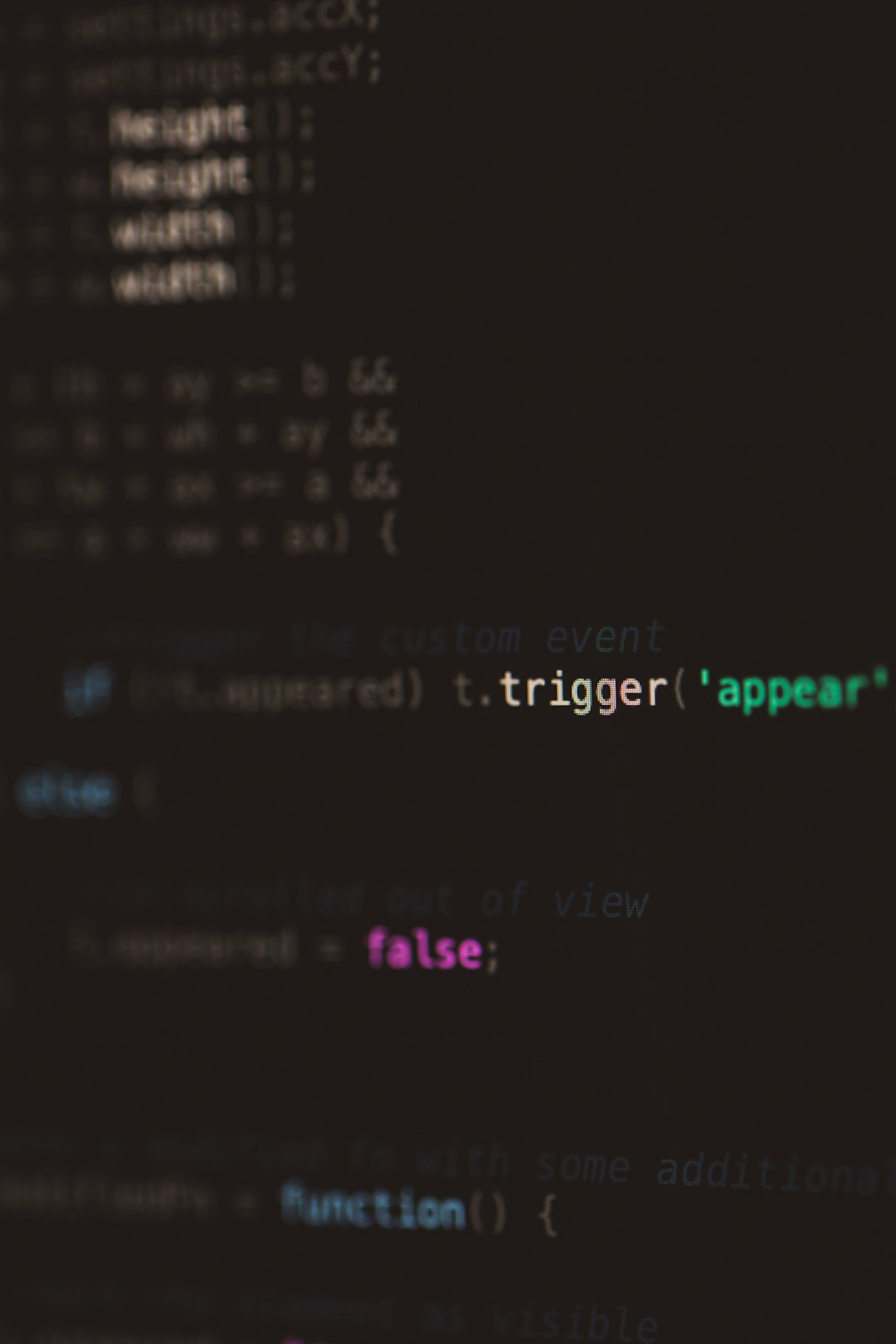
Common Causes of Error Code: 53003
There are several triggers for this error, most of which revolve around access limitations and restrictions put in place for security purposes. Here’s a breakdown of the most common causes:
- Conditional Access Policies: Organizations may enforce Conditional Access rules in Azure AD, which restrict access based on location, device, or risk level. If the user’s login doesn’t meet these conditions, access is blocked.
- User Risk Detection: Azure AD includes rules that assess the risk of a sign-in attempt. If Azure detects something unusual—such as sign-ins from a new device or unfamiliar location—it may block access for security reasons.
- Account Type Mismatch: This often happens when a user tries to log in with a personal Microsoft account on an enterprise platform that accepts only organizational accounts.
- Expired Credentials or Licensing: Expired Microsoft 365 subscriptions, revoked licenses, or outdated credentials can lead to authentication failures.
- Device Not Compliant: Some organizations require devices to meet certain compliance standards such as OS version, antivirus status, or encryption.
How to Fix Error Code: 53003
Resolving Error Code: 53003 largely depends on identifying the source of the access restriction. Below are both user-level and admin-level solutions:
1. For End Users
- Use the Correct Account: Double-check that you’re signing in with your work or school account. If the platform doesn’t support personal accounts, you won’t be able to proceed.
- Change Network or Location: If you’re on an unknown or risky network (e.g., public Wi-Fi), Azure AD might block the login. Try connecting from a different network.
- Use an Authorized Device: Make sure you’re logging in from a device that your organization recognizes as trustworthy or compliant.
- Clear Cached Credentials: Stored credentials in browsers or Windows Credential Manager may be outdated. Clear these and try logging in again.
- Contact IT Support: If you’ve verified all the above but still encounter issues, you may be blocked at the policy level. Your IT administrator can run logs to investigate.
2. For Administrators
- Review Conditional Access Logs: Go to Azure AD → Security → Conditional Access → Report-only mode to analyze affected users and the policies involved.
- Adjust Policies as Needed: Update the policies that are too strict or incorrectly configured. For instance, create exemptions for necessary user groups or trusted IP ranges.
- Confirm Device Compliance: Use Microsoft Endpoint Manager to ensure devices are compliant based on your organization’s standards.
- Normalize Risk Policies: Review Identity Protection settings to make sure no overzealous settings are flagging legitimate logins as suspicious.
- Check Account Licensing: Ensure the user has an active license that’s compatible with the service they’re trying to access.

Preventing Future Occurrences
While resolving Error Code: 53003 is crucial, prevention is just as important. Here are some proactive steps both users and administrators can take:
- Periodic Policy Reviews: IT departments should review Conditional Access and Identity Protection settings periodically to ensure they still align with organizational needs.
- Educate End Users: Inform staff about login protocols, authorized devices, and best practices to minimize risk triggers and failed logins.
- MFA Configuration: Multi-Factor Authentication can help avoid lockouts caused by false-positive risk assessments, particularly when traveling or using VPNs.
- Monitor Sign-ins Regularly: Use Sign-in logs in Azure AD to detect patterns and adjust accordingly. Spotting trends early can prevent widespread login issues.
When to Seek Support
In some cases, resolving Error Code: 53003 requires more than just local troubleshooting. If you’ve tried all the above suggestions and continue to experience issues, reaching out to Microsoft Support or a certified IT professional may be necessary. Provide detailed information such as User ID, timestamp of the error, device info, and any specific error messages to help speed up the resolution process.
Conclusion
Error Code: 53003 is primarily a security-related block implemented by Azure AD to protect user accounts and company data. Though it may seem daunting initially, it usually indicates that the system is doing its job of enforcing policies and identifying risky behavior. With the right steps, it’s not only fixable but preventable with robust policies, regular monitoring, and user awareness. Whether you’re an end user or system admin, knowing how to interpret and act on this error can save time and reduce potential data breaches.
FAQs about Error Code: 53003
- What is Error Code: 53003?
- It is a Microsoft authentication error indicating that a login attempt was blocked due to policy restrictions, risk conditions, or account mismatch.
- Can I fix this error myself?
- Yes, in many cases. Start by verifying your account type, checking your network, and making sure you’re using an approved device.
- Is this caused by a virus or malware?
- No, this error is related to authentication and Microsoft policies. However, signs of suspicious behavior can cause Azure AD to block your login.
- Who needs to fix Conditional Access policies?
- Only administrators with the appropriate Azure AD permissions can review and alter Conditional Access rules.
- Will using a VPN cause this issue?
- Sometimes. If you’re logging in from an unusual location or IP address, it might trigger a security response from Azure AD.
- How long does it take to resolve this error?
- If it’s a user-level issue, it may be resolved in minutes. Admin-level policy changes might take longer depending on internal processes.
- Is this error common in Microsoft Teams or Office 365?
- Yes, users may encounter it while trying to access Microsoft Teams, Outlook, or other services tied to Azure Active Directory.
