If you’ve used WordPress for a while, you’ve probably heard of UpdraftPlus. It’s one of the most popular backup plugins out there. Simple to set up, easy to use, and usually just works. But what happens when things go wrong—especially on big websites?
Let’s dive into one common headache: UpdraftPlus backups failing on large websites and the clever fix involving storage settings that saved the day.
TL;DR (Too Long; Didn’t Read)
If UpdraftPlus is failing on your large WordPress site, the issue might be your storage location settings. When your site gets big, backups fail to upload due to timeouts, memory limits, or bad storage configurations. Changing to a more reliable remote storage option like Google Drive or Amazon S3—and adjusting chunk settings—can fix this. This article walks you through the problem and the easy fix step-by-step.
What’s Going Wrong With Large Backups?
The UpdraftPlus plugin backs up your WordPress files and database. But on large sites, that backup can get huge. We’re talking gigs of data. When this happens, problems start stacking up:
- Timeouts during the backup or upload process
- PHP memory usage overload
- Failed uploads to remote storage (like Dropbox or Google Drive)
- Stuck processes that stay at 0% completed… forever
It’s frustrating! You set it, forget it, and then discover a week later that your backup has failed twenty times in a row.
The Backup Gets Too Big to Handle
UpdraftPlus creates a backup in parts—or “chunks”. But if the chunks are too large, your web server or storage provider flips out. Some providers (especially shared hosts) have strict file size limits or time execution limits. For instance:
- Some servers cut PHP processes after 30 seconds
- Google Drive will break a connection if a file takes too long to upload
If you’re wondering how big the backups can get, think about this:
- A WooCommerce site with 10,000 products = 100+ MB database
- Media library with thousands of images = 2–5 GB
Now multiply that by weekly backups or even daily snapshots. Yeah, it’s a beast.
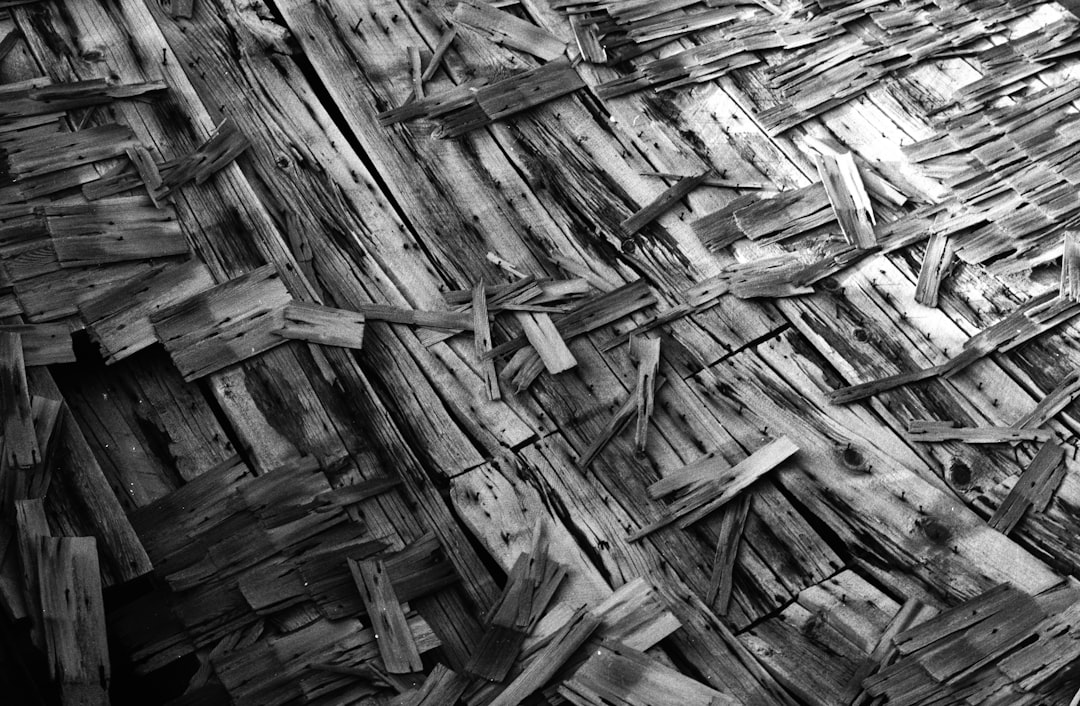
The Crash Scene: What You See When It Fails
Here’s what usually happens when an UpdraftPlus backup fails on a large site:
- You receive email alerts saying “Backup failed”
- The backup process gets stuck at “Creating zip file”
- Upload to remote storage says “Error: Upload failed”
- The plugin retries multiple times and never succeeds
It’s a vicious cycle, and it’s easy to miss until you actually need that backup. Yikes.
How Changing the Storage Location Settings Saved the Day
This is where things get better. The fix is easier than you’d think.
The core issue? Your large backups aren’t being handled properly by your current storage location choice. For example, Dropbox has slower API limits for uploads. Google Drive can be faster, but only if the chunks aren’t too large. Amazon S3? Fantastic, but needs specific configuration.
Here’s what finally worked:
Step-by-step Fix:
- Switch to a more robust remote storage: Avoid Dropbox on large sites. Use Google Drive, Amazon S3, or another storage with strong API and speed.
- Adjust backup chunk size:
- Go to: UpdraftPlus Settings → Advanced Tools
- Find the option: “Split archives every X MB”
- Set it to something like 25 MB
- Enable resuming uploads (if using Amazon S3 or similar): This helps in case your upload gets interrupted midway.
That’s it. After making these tweaks, backups started flowing again like water from a garden hose.
What We Chose and Why
We moved to Google Drive. It was easy to set up, had faster upload speeds, and could handle chunked uploads well. Here’s why it worked:
- API limit is generous
- Quick auth setup via browser
- Reliable resume if the connection drops temporarily
We tested it with a 6GB backup file split into 25MB chunks. The result? A complete backup in under 10 minutes. No errors. No upload failures. Just peace of mind.

More Tips to Keep Large Site Backups Healthy
Once it’s working, keep it working. Here’s a list of bonus tips:
- Schedule Backups During Off-Hours:
Late nights or early mornings are ideal backup times. Less load = fewer errors. - Exclude Unneeded Folders:
Backing up cache folders or old log files? Don’t. Use the “Exclude” setting. - Monitor Your Backups Regularly:
Log into WordPress and check the “Existing Backups” tab often. - Enable Email Notifications:
Always get alerts if a backup fails. Get ahead of problems.
What If You Still Get Errors?
If backups still fail after trying everything, try this:
- Use Alternative Cron in WordPress (Settings → General → WP-Cron alternatives)
- Upgrade your WordPress hosting—some backups break due to bad server performance
- Split your site: Move media to external cloud storage to shrink backup size
- Use a paid version of UpdraftPlus. Yes, it actually helps for complex backups
The Final Word
Backups are like seatbelts. You don’t think about them until you need them—and by then, it’s too late if they’re broken.
If your UpdraftPlus backups are failing on a large WordPress site, don’t panic. Just switch to a better remote storage solution, chunk your files smaller, and tweak a few settings. You’ll go from frustrated to fabulous in no time!
So next time you see “Backup failed,” smile. You know exactly what to do.
