Adobe Premiere Pro is a powerful video editing software trusted by professionals worldwide. However, like any complex application, it’s not immune to crashes. One particularly frustrating issue users encounter is the crash loop accompanied by the message: “An error report has been generated.” This can prevent the software from launching entirely, halting your workflow and putting projects on hold. In this article, we’ll explore the causes of this error and offer step-by-step solutions to help you get back to editing.
Understanding the Error
The error message typically appears after repeated crashes, often without any obvious trigger. When you relaunch Adobe Premiere Pro, it attempts to restart the session but crashes again, generating a new error report each time. Some users may see the software briefly initialize before immediately closing.

Common reasons for this crash loop include:
- Corrupted plugin or third-party extension
- Conflicting hardware drivers
- Corrupt project or preference files
- Outdated or incompatible GPU drivers
- Insufficient system resources
Step-by-Step Fixes
1. Boot Premiere Pro in Safe Mode
Premiere Pro doesn’t offer an official “safe mode,” but you can simulate one by resetting preferences.
- Close Premiere Pro completely.
- On Windows, hold down Shift + Alt while opening Premiere Pro.
- On macOS, hold down Shift + Option while launching.
You’ll be prompted to confirm the reset. This action resets plugin configurations and workspace layouts that may be causing instability.
2. Update or Roll Back GPU Drivers
Many Adobe applications rely heavily on GPU acceleration. An incompatible update can break this functionality.
- Visit your graphics card manufacturer’s website (NVIDIA, AMD, or Intel).
- Download the latest stable driver version, not the beta.
- Perform a clean install to remove old driver remnants.
If the error started appearing after a recent graphics driver update, try rolling back to a previous version to test stability.
3. Disable Third-Party Plugins
Plugins designed to expand functionality can sometimes create conflicts.
- Navigate to the Adobe Common folder:
- On Windows: C:\Program Files\Adobe\Common\Plug-ins
- On macOS: /Library/Application Support/Adobe/Common/Plug-ins
- Temporarily move third-party plugins to another folder.
- Launch Premiere Pro to check for changes.
If the application opens without crashing, reintroduce plugins one at a time to identify the culprit.
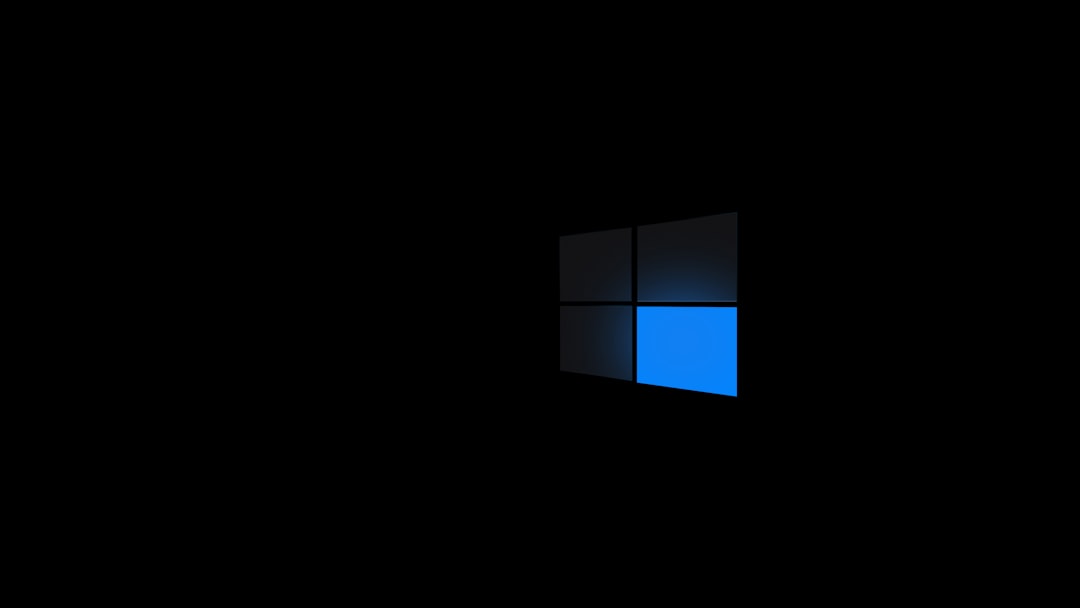
4. Rename or Delete Premiere Pro Preference Files
Corrupt preference files are a common cause of repeated crashes.
- Locate your Premiere Pro preferences folder:
- Windows: C:\Users\[User Name]\Documents\Adobe\Premiere Pro\
- macOS: ~/Documents/Adobe/Premiere Pro/
- Rename the folder to something like Premiere Pro Backup.
On relaunch, Premiere Pro will generate a fresh set of preference files.
5. Reinstall Premiere Pro
If nothing else works, a clean reinstall may be your last resort.
- Use the Creative Cloud desktop app to uninstall Premiere Pro.
- Select the option to remove preferences when prompted.
- Reboot your computer.
- Reinstall Premiere Pro using the latest version available.
Ensure the operating system is fully updated before installing the software again.
Preventative Tips
Once you resolve the issue, consider the following best practices to avoid future crash loops:
- Regularly update software and drivers — but avoid beta versions unless necessary.
- Store backups of your project files and autosaves in separate locations.
- Keep plugins to a minimum and always verify their compatibility with your current Premiere Pro version.
Conclusion
The “An error report has been generated” crash loop in Premiere Pro can be a serious disruption, but it’s not without solutions. By methodically eliminating potential problem areas — from corrupt preferences and outdated drivers to faulty plugins — you can restore system stability and regain control of your editing environment. If problems persist despite these troubleshooting efforts, reach out to Adobe Support with logs and crash reports for deeper investigation.
