We’ve all been there — you hit “Send” on an email in Microsoft Outlook, and in an instant the panic sets in. You forgot an attachment, replied all instead of to just one person, or worse, sent sensitive information to the wrong contact. In those moments, the “Recall This Message” feature seems like a digital lifeline. However, more often than not, Outlook’s email recall fails to do what it promises. In this guide, we’ll explore why the recall function in Outlook often fails, walk through its limitations, and offer more reliable alternatives to mitigate email mishaps.
Understanding How Outlook’s Recall Feature Works
Before diving into why email recall fails, it’s essential to understand how the feature is intended to function. When you attempt to recall an email in Outlook (available under the “Actions” menu for messages sent via Exchange), two main options are provided:
- Delete unread copies of this message
- Delete unread copies and replace with a new message
In theory, if the recipient hasn’t read the email and everything aligns perfectly, Outlook will delete the original message and possibly replace it with the updated version. However, that’s a lot of “ifs” and assumptions. Let’s break down why the recall mechanism often doesn’t work as planned.
Common Reasons Outlook Email Recall Fails
There are multiple reasons why your email recall might not work the way you hope. Here are the most common culprits:
-
Recipient has already read the message:
The recall function is only effective for unread messages. Once the email is opened, you’re out of luck. -
The recipient is not using Microsoft Outlook or Exchange:
Recall only works if both sender and recipient are on the same Microsoft Exchange server or within the same organization. External recipients or those on different email clients won’t support recall. -
Public folders or rules are involved:
If the message ends up in a public folder or is redirected by a custom rule, the recall attempt is almost certainly doomed. -
Email is moved out of the inbox:
If the recipient has moved the email to a different folder, the recall attempt won’t find it—thus failing. -
Different platforms and devices:
Outlook on mobile, web versions, and older desktop clients may behave inconsistently, rendering the recall ineffective.
As you can see, the odds that every element aligns perfectly for a recall to work are slim. It’s not that the feature is broken—it’s just highly restrictive.
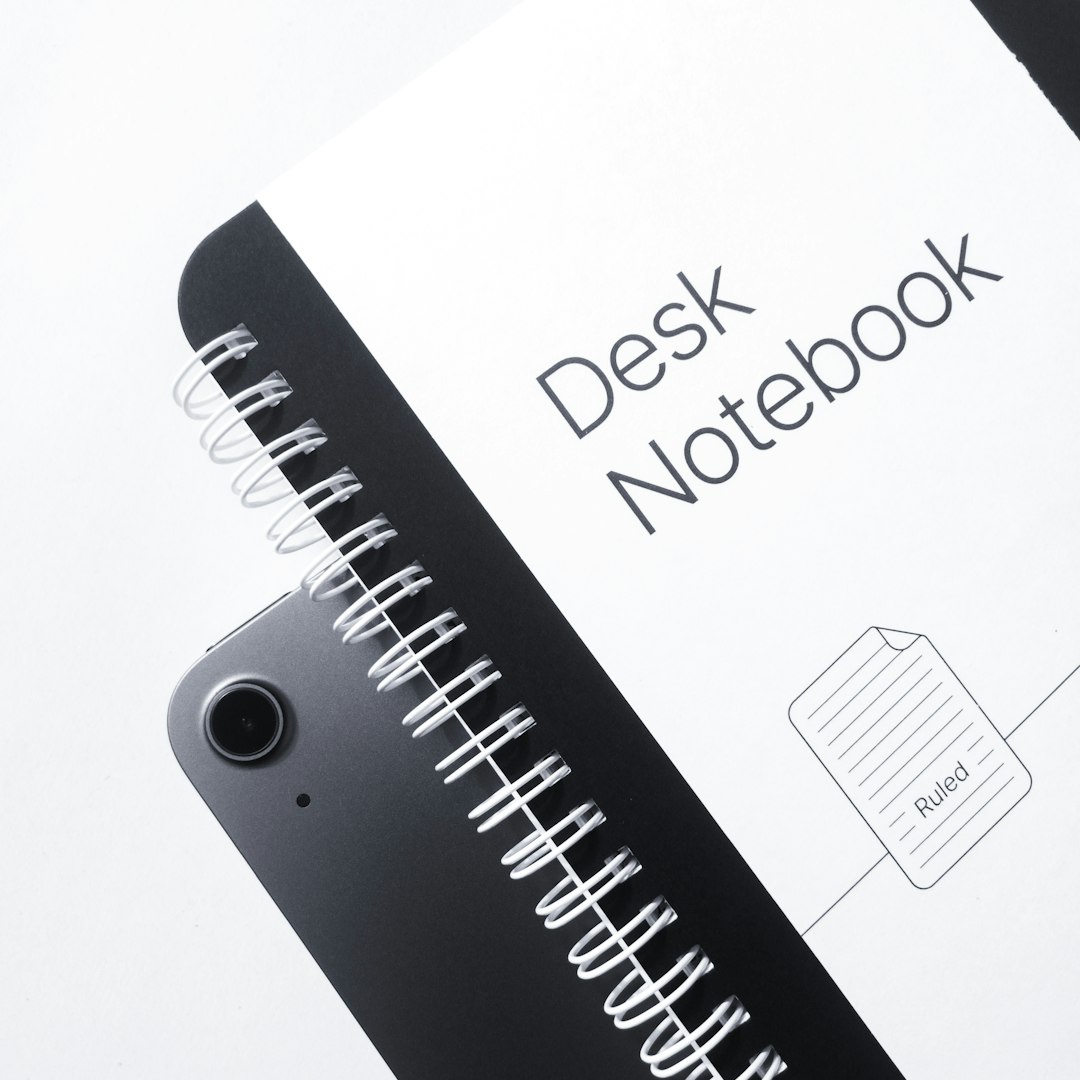
What Actually Happens When You Try to Recall an Email
Most users imagine that the original message is magically “erased” from the recipient’s inbox, but the reality is a bit messier. When you send a recall request:
- A second email arrives in the recipient’s inbox containing the recall request.
- If the original email is still unread and all conditions are met, Outlook will delete it, replacing it with your updated message if applicable.
- If not, both emails will sit in the inbox, essentially announcing your mistake.
The attempt doesn’t even guarantee privacy. In fact, trying to recall a message may do more harm than good by drawing attention to your error.
Better Alternatives to Recall
Just because Outlook’s recall feature isn’t reliable doesn’t mean you’re powerless. Here are some smarter, more effective coping strategies:
1. Enable Delayed Sending
This is the number-one recommendation for anyone who lives in fear of misfiring emails. By setting a rule to delay sending for a few minutes, you create a buffer to stop and correct mistakes before the email actually leaves your outbox.
To set up a delay:
- Go to File > Manage Rules & Alerts.
- Choose “New Rule.”
- Select “Apply rule on messages I send.”
- Set a condition (or leave blank to apply to all messages).
- Choose “defer delivery by X minutes.”
This method is far more reliable than recalling messages after the fact.
2. Send a Follow-Up Email
Admitting your mistake in a professional manner adds a human touch and often turns an awkward blunder into a minor issue. A short follow-up email like:
“Please disregard my earlier message — the attachment was missing. Here is the correct version. Apologies for the oversight.”
is often more effective than an attempted recall, which might fail and confuse recipients further.
3. Use Sensitivity Labels and Permissions
For emails containing sensitive data, Microsoft 365 users can utilize Information Rights Management (IRM) features to prevent forwarding, copying, or even viewing if the message is not secure.
This doesn’t undo an email that’s already sent, but it reduces the risk of unauthorized sharing and increases control over the message once it leaves your inbox.

4. Review Before Sending
Get into the habit of double-checking each email before sending it. Create a quick pre-send checklist:
- Am I sending this to the correct person?
- Have I attached all necessary files?
- Did I use the correct tone and language?
- Is “Reply All” really necessary?
Even a 15-second pause can save you from hours of anxiety. Some email clients even offer a “Send Check” add-on to automate this process.
When You Absolutely Must Recall an Email
Sometimes, attempting a recall is still worth it—especially if you’re operating inside a tightly knit corporate environment where everyone uses Outlook and Exchange. Here’s how to maximize your chances of success:
- Act fast — the sooner you recall, the better the odds the message hasn’t been read.
- Send a corrected version immediately, with a calm and professional explanation.
- Always follow up with a phone call or chat message if the stakes are high.
Remember: even if the recall fails, your prompt action and transparency can do wonders to maintain trust and credibility.
Tech Is Evolving, But Human Error Remains
Microsoft continues to roll out changes and integrations that improve email handling, including AI-based writing assistance and smarter delivery predictions. Yet, the human factor — clicking too soon, typing too quickly — will always be present. Understanding how recall works (and doesn’t work) is just part of becoming a well-rounded email communicator.
Final Thoughts
Outlook’s email recall feature isn’t a magic button — it functions in specific environments and fails easily under real-world conditions. Whether due to platform differences, mail routing rules, or device variations, the risk of failure is high. Instead of banking on a fragile feature, professionals are better served by proactive strategies like delayed sending, careful proofreading, and open communication.
Next time you catch an email blunder, remember: it happens to everyone. Take a breath, fix the issue, follow up with confidence — and leave the unreliable recall button alone.
