Every computer user—whether a casual web surfer or seasoned IT professional—will occasionally run into errors on their Windows PC. Understanding how to view error logs on Windows 10 or Windows 11 can be a crucial step in diagnosing problems, improving system performance, and maintaining steady uptime. While error logs may seem technical and intimidating, accessing them is a fairly straightforward process once you know where to look.
TLDR: How to View Error Logs on PC Windows 10/11
To view error logs in Windows 10/11, users can utilize utilities like the Event Viewer, Reliability Monitor, and Windows Error Reporting tools. Event Viewer gives detailed technical logs about application and system errors. Reliability Monitor offers a more visual overview of system stability. These tools help users identify and resolve system and software problems efficiently.
Why Error Logs Matter
Error logs provide a behind-the-scenes look at what’s going wrong on a computer system. For example, if an application crashes frequently or if Windows is slowing down, error logs can pinpoint the underlying causes. They are invaluable for:
- Troubleshooting software crashes or freezes
- Identifying failing hardware components
- Tracking recurring system hiccups
- Helping IT professionals or support staff assist with problems
Primary Methods to Access Error Logs
There are several built-in utilities in Windows 10 and 11 that serve the purpose of viewing different types of logs. Below are the most reliable and accessible ways:
1. Using Event Viewer
Event Viewer is the most comprehensive tool for viewing detailed logs, including application, system, and security-related errors.
Steps to Access Event Viewer:
- Press Windows Key + S and type Event Viewer.
- Click on the Event Viewer application from the list.
- Expand Windows Logs on the left panel.
- Select categories like Application, System, or Security.
- Review the logs listed on the center pane. Double-click on any to see more details.

Each entry includes a level (Information, Warning, or Error), a timestamp, and an event ID—useful when searching for troubleshooting articles or asking for help online.
2. System Reliability Monitor
System Reliability Monitor offers a graphical timeline of critical events, warnings, and information logs. It’s incredibly user-friendly and great for quick diagnostics.
How to Open Reliability Monitor:
- Open the Start Menu and search Reliability Monitor*.
- Select View reliability history.
You’ll see a timeline with symbols for error types. Clicking on a symbol reveals detailed information about the issue, including application failures, Windows errors, and hardware-related problems.

3. Windows Error Reports (WER)
Windows keeps parts of its error logs in WER files (Windows Error Reporting). These usually contain crash data that can be used for diagnostics.
To Access WER Logs:
- Navigate to C:\ProgramData\Microsoft\Windows\WER\.
- Inside, you’ll find folders like ReportArchive and ReportQueue.
- Open these folders to view crash dumps and error reports in text or XML format.
Reading the Log Information
Error log files contain several key attributes, such as:
- Source: What caused the error (e.g., AppName.exe)
- Event ID: A unique code that identifies the type of issue
- Level: Severity of the error
- User: Which user the error was associated with (if applicable)
If you’d like to export the log for further analysis, simply right-click the event and choose Save Selected Events. You can save them in various formats such as .EVTX or .TXT.
How to Analyze and Act on Event Logs
Once logs are found, the next step is interpretation and action. Here are recommended best practices:
- Check for patterns: Do specific errors repeat frequently?
- Use Event ID in online forums: Search the event code to find solutions or patches.
- Compare timestamps: Look at what happened right before or after a crash to determine causality.
- Update drivers/software: Many error codes indicate compatibility issues that can be fixed with updates.
Advanced Tools for Viewing Error Logs
Beyond built-in utilities, users can also rely on advanced administrative tools like:
- PowerShell – Run custom scripts to filter and export logs:
- Performance Monitor – Offers more detailed event tracing through Data Collector Sets.
- Third-party log viewers like Event Log Explorer for more flexibility and visualization.
Get-EventLog -LogName Application -Newest 20
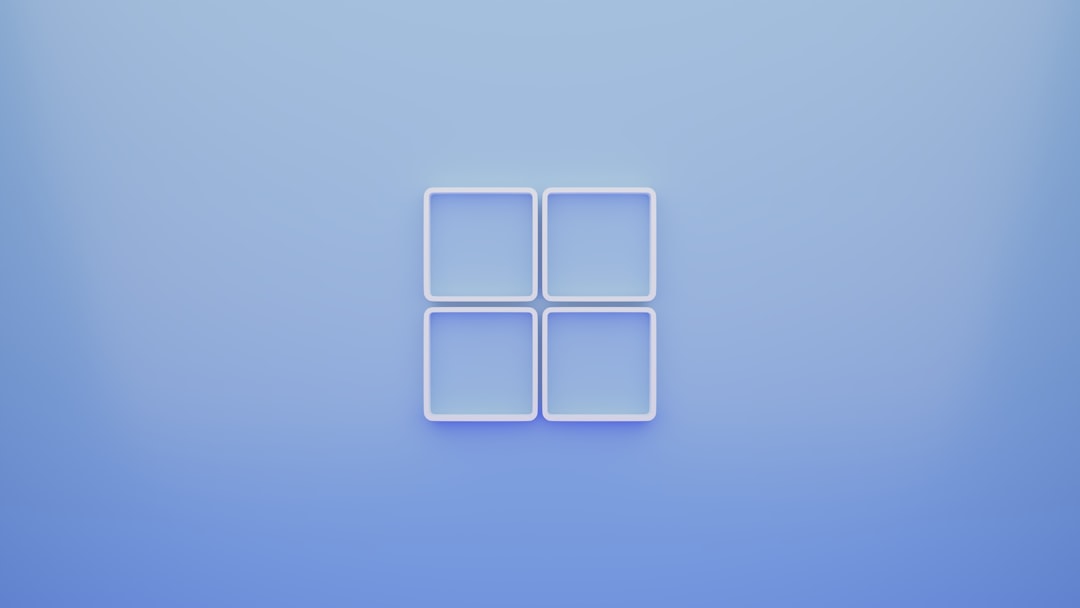
Location of Common Error Logs
| Log Type | Location |
|---|---|
| System/Application Errors | Event Viewer |
| Reliability History | Control Panel > Security and Maintenance > Reliability Monitor |
| Crash Dumps | C:\Windows\Minidump |
| Windows Error Reporting (WER) | C:\ProgramData\Microsoft\Windows\WER\ |
Tips for Dealing with Frequent Errors
If a particular error keeps showing up, follow these steps:
- Run System File Checker (SFC): Run
sfc /scannowin Command Prompt as Admin. - Use DISM Tool: Run
DISM /Online /Cleanup-Image /RestoreHealth - Check Hard Drive: Use
chkdsk /fto scan and repair file system errors. - Update BIOS/Firmware: Check your manufacturer’s website.
Conclusion
Whether you are an IT administrator diagnosing a serious system crash or a home user curious about a blue screen error, knowing how to view error logs in Windows 10/11 is an essential skill. Tools like Event Viewer and Reliability Monitor offer valuable insights, while Windows Error Reporting and system file logs provide deeper diagnostics. With a little practice, interpreting these logs becomes a powerful way to keep your system healthy and responsive.
FAQ
- Can I delete the error logs?
Yes. Over time, logs can take up space. Use Event Viewer to clear logs or manually delete files from WER folders. - What does “Event ID” mean?
It’s a unique identifier used by Windows to classify different types of errors. You can search for the Event ID online for more context. - How often should I check error logs?
Periodically check them if your system is acting up. Otherwise, monitoring every few weeks or during updates is sufficient. - Are there risks in editing or deleting logs?
Yes. While clearing logs is safe, editing them is not advised unless you know what you are doing. Logs are important for debugging and auditing. - Do these methods work on both Windows 10 and 11?
Absolutely. The process is very similar across both OS versions, with only minor UI differences.
