The Canvas Learning Management System (LMS) is widely used by students, teachers, and institutions across the globe. While its interface is generally user-friendly and reliable, technical errors can occasionally disrupt user experience. One of the most frustrating and perplexing issues is the 429 error, often displayed as “Too Many Requests.” This error prevents users from accessing Canvas resources temporarily and can hinder productivity, especially when working under tight deadlines. In this article, we’ll take a comprehensive look at how to quickly and reliably resolve the 429 error on Canvas LMS.
What is a 429 Error?
A 429 HTTP status code means that the client (in this case, your browser or app) has sent too many requests in a given amount of time. Servers implement rate-limiting to protect against abuse and to preserve resources. When you exceed these limits, you’re temporarily blocked from making additional requests, resulting in the 429 error. This is a form of throttling designed to ensure fair access and stability.
In the context of Canvas LMS, repeated refreshing, automated scripts, or multiple logins in a short timeframe can all contribute to this issue.
What Causes the 429 Error in Canvas LMS?
There are several common triggers for this error within the Canvas LMS environment:
- Frequent page refreshes: Rapidly refreshing pages creates multiple request calls in a short period.
- Multiple browser tabs: Having Canvas open across several tabs or windows can generate excessive simultaneous requests.
- Faulty browser extensions: Some browser add-ons may make background API calls without user intervention.
- Third-party integrations: External tools linked with your Canvas account (like plagiarism checkers, calendars, or grading systems) may query Canvas too frequently.
- Automated scripts or bots: Any automated tools that interact with your Canvas account may lead to overuse.
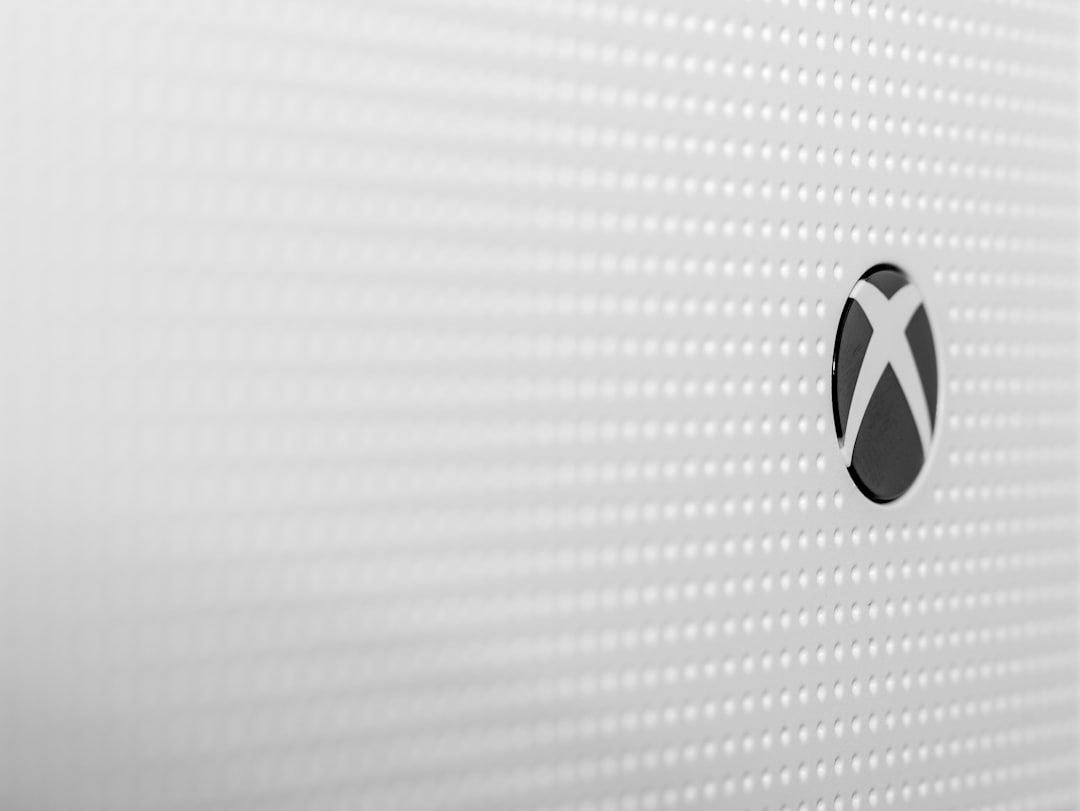
Quick Solutions to Fix the 429 Error
Fortunately, solving the 429 error usually involves simple actions. Below are the most effective ways to resolve the issue quickly.
1. Close Multiple Tabs and Sessions
If you have Canvas LMS open in more than one browser tab or across multiple devices, try closing all other sessions and keeping just one active. Each open instance sends periodic requests that may add up rapidly.
2. Wait It Out (Throttle Reset)
Since the error is related to request limits, one obvious but often effective solution is patience. Servers usually reset the request limit within a few minutes. Waiting for 5–10 minutes without interacting with the LMS may resolve the issue once the request count falls below the threshold.
3. Clear Browser Cache and Cookies
Corrupted or conflicting data stored in your browser can prompt repeated unnecessary requests. Clearing your browser’s cache and cookies can help fix this issue. Here’s how to do it:
- In Chrome: Settings > Privacy and Security > Clear browsing data
- In Firefox: Options > Privacy & Security > Cookies and Site Data > Clear Data
- In Safari: Preferences > Privacy > Manage Website Data
After clearing cache and cookies, close and reopen your browser before accessing Canvas again.
4. Disable Browser Extensions
Some browser extensions, especially ad blockers or productivity tools, may make multiple background requests to Canvas without your knowledge. Disable all extensions and then access Canvas:
- In Chrome: Go to chrome://extensions and toggle off all extensions.
- In Firefox: Click the menu > Add-ons > Disable all.
After disabling, try opening Canvas again. If the error is resolved, re-enable each extension one by one to identify the culprit.
5. Switch to a Different Browser or Device
Test if the error persists in another browser (e.g., Edge, Firefox, Safari). Alternatively, try logging in from a mobile device or tablet. If Canvas functions on a different platform, the issue is localized to your current setup.

6. Restart Your Network Connection
Your IP address may be rate-limited, particularly on shared networks in schools or public libraries. Restart your modem/router to obtain a new IP address. If possible, switch to a different network entirely (like a mobile hotspot) to determine if the issue is network-based.
7. Use Canvas App Instead of Browser
If the browser version continues to give issues, download the Canvas Student or Teacher app from the App Store or Google Play Store. These apps are optimized and may bypass certain browser-specific limitations.
Long-Term Preventive Measures
While the above steps provide immediate solutions, users should also take proactive measures to avoid the 429 error in the future.
1. Avoid Rapid Clicking and Refreshing
Canvas is built to auto-sync frequently. Avoid refreshing pages multiple times or rapidly clicking interface elements. Give the interface time to respond to requests.
2. Log Out Properly
Instead of just closing your laptop or browser tab, always log out of Canvas when finished. This reduces background calls from orphaned sessions.
3. Limit Third-Party Integration Requests
Review your account settings and disable unnecessary third-party tools or integrations that might create excessive requests. Stay in contact with your educational institution’s IT admin for support regarding external plugins.
4. Report Persistent Issues to IT or Canvas Support
If none of the solutions work and the 429 error is frequent, consult your institution’s IT department or reach out to Canvas Support through their support ticket system. Provide detailed logs and screenshots.
When to Contact Canvas Support
Human intervention is necessary when:
- The error persists across all browsers and devices
- Other users in the same institution also experience it
- Your account has been locked out due to suspected API abuse
Canvas support may be able to reset your throttling status manually or investigate server-side issues. Make sure to include:
- Your Canvas username and institution name
- Timestamp when the issue occurred
- Screenshots of the error message
- The actions you were performing when the error occurred
Conclusion
Encountering a 429 error on Canvas LMS can be disruptive but is typically a temporary and fixable issue. Understanding the causes—such as rate limiting and request overload—can help you avoid the problem in the future. By following these quick and effective fixes, you can restore access with minimal downtime and continue your educational activities uninterrupted.
If you’re still unsure, don’t hesitate to communicate with Canvas support. Timely and informed troubleshooting can make a significant difference in maintaining your online learning efficiency.
