Discord has become a central hub for online communication among gamers, creatives, and communities. One of the platform’s most beloved features is its use of emojis—both standard and custom-made. Custom emojis bring life to Discord servers, helping to express emotions, memes, and even insider jokes unique to communities. If you’ve ever come across a hilarious or beautifully drawn emoji on a server and wanted to save it for future use, you’re not alone. Fortunately, saving Discord emojis to your PC is simple, and this step-by-step guide will walk you through it.
Why Save Discord Emojis?
There are many reasons why users might want to save Discord emojis to their PC. These include:
- Personal use: Add emojis to your own server or customize them for different contexts.
- Forwarding creative work: Designers may want to reuse emojis they created or modify them.
- Offline storage: Keep a backup of your favorite emojis in case the original server removes them.
Whatever your reason, the process is straightforward. Let’s get into the steps!
Step-by-Step Guide to Saving Discord Emojis on PC
Step 1: Open Discord on Your PC
Launch the Discord app or access Discord via your web browser. You need to be a member of the server that contains the emoji you want to download.
Step 2: Locate the Emoji
Navigate to one of the server channels and look for the emoji you want to save. A good way to preview all custom emojis in a server is by clicking on the emoji icon in the message box, then selecting the server’s emoji tab.
You can also find custom emojis in existing messages. Hover over the message and note any emojis displayed. Custom emojis can appear as static images or animated GIFs.
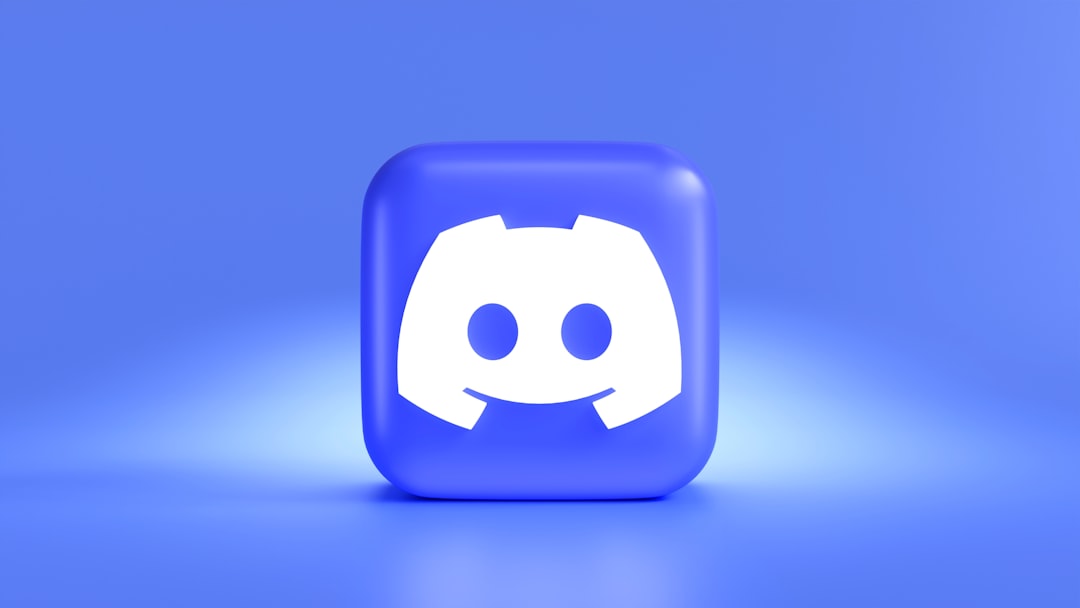
Step 3: Right-Click and Open the Emoji
Now comes the fun part. Once you’ve found the emoji:
- Right-click on the emoji in the message or emoji picker.
- Choose “Open image in new tab” (this may differ slightly depending on your browser; Chrome and Firefox are supported).
- This action opens the emoji in a new browser tab as an image, usually in PNG or GIF file format.
Step 4: Save the Emoji File to Your PC
Once the emoji is open in the browser tab, follow these simple actions:
- Right-click the image.
- Select “Save image as…”
- Choose a destination folder on your computer, name the file (preferably using the emoji’s name), and click “Save”.
Just like that, the emoji is now saved to your computer for future use.
Saving Animated vs Static Emojis
Discord emojis come in two formats: static (PNG) and animated (GIF).
- Static Emojis: Saved as PNG files, these emojis are simple and easy to edit.
- Animated Emojis: Saved as GIF files, these contain motion and require the server to be a Nitro server to upload.
When saving animated emojis, ensure the file format remains intact during saving. Accidentally renaming the file extension could cause it to become unusable.
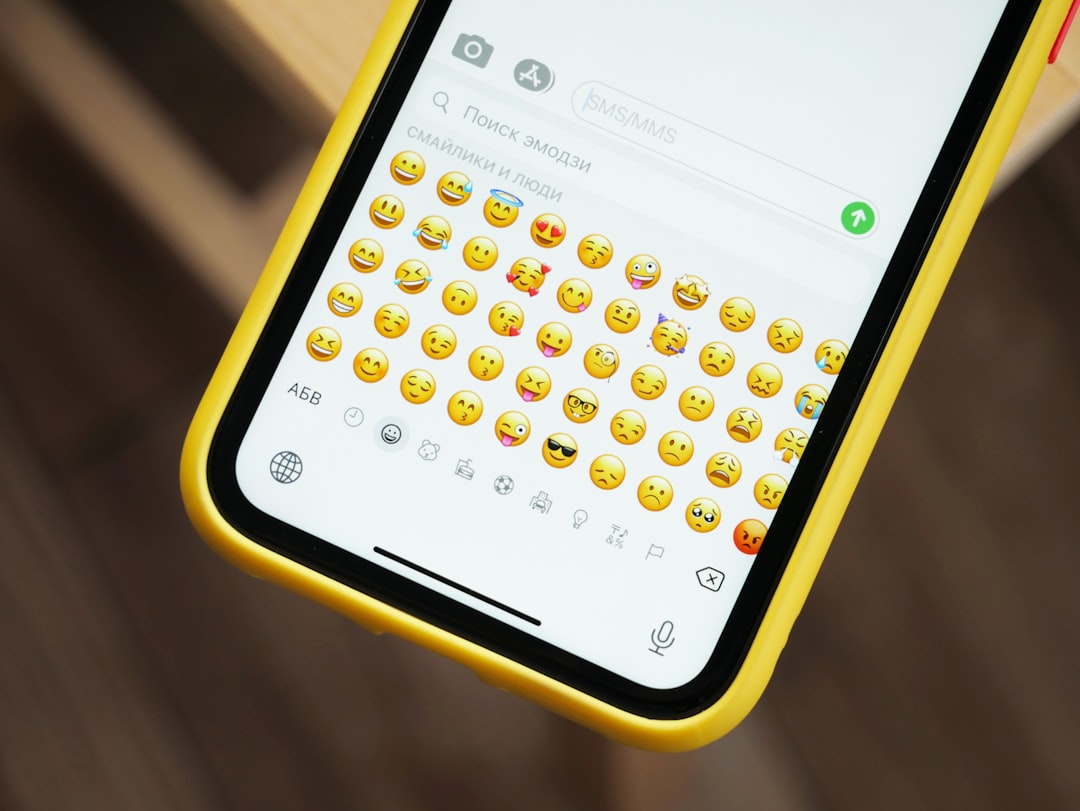
Tips for Organizing Saved Emojis
Once you have a collection of emojis saved, it’s essential to keep them organized. Here’s how:
- Create folders—Sort them by type (e.g., memes, emotions, characters).
- Use tagged filenames—Include key identifiers in the file name to make searching easier.
- Back them up—Consider backing up your favorite emojis to cloud storage in case of local file loss.
How to Add Saved Emojis to Your Own Discord Server
Once downloaded, you may want to upload the emojis to a server you own or manage. Here’s how:
- Click on your server name at the top-left of Discord.
- Choose “Server Settings”, then navigate to “Emoji”.
- Click “Upload Emoji”, then find and select the image file you saved.
- Name your emoji (this is the shortcode used when typing it in chat, like
:exampleemoji:).
Note: You must have Upload Emoji permissions on that server, and your server can hold a limited number of static and animated emojis based on your Nitro level.
Third-Party Tools to Manage Emojis
For power users looking to manage a large emoji library, third-party tools can help:
- BetterDiscord: A Discord extension allowing advanced emoji tools. Use with caution, as it violates Discord ToS.
- DiscordEmoji.com or Emoji.gg: Platforms where users can search, download, and upload Discord-compatible emojis, including from a variety of categories.
Always scan files from unofficial sites before downloading and ensure you adhere to the copyright rules of custom designs.
Conclusion
Saving Discord emojis on a PC is a quick process that allows users to build their own collection of expressive fun. Whether it’s for creating emotional depth in chats or organizing your own meme-driven emoji empire, now you have the step-by-step guide to do it right. Always be respectful of content ownership and use saved emojis responsibly.
Frequently Asked Questions (FAQ)
-
Can I save emojis from any Discord server?
Yes, as long as you are a member of that server, you can save its visible emojis. However, the ability to upload them elsewhere may depend on usage rights. -
Are saved emojis affected if I leave the server?
No, once saved to your PC, the emoji file remains accessible regardless of server membership. -
Is it legal to use saved emojis in other contexts?
If you created the emoji or have permission from the creator, yes. Using copyrighted content without rights can lead to issues. -
Can I save emojis using a mobile phone?
Yes, but the process is different and can be less convenient than on a PC due to limited right-click and file management functionality. -
Why won’t the emoji I saved animate?
Static emojis are PNG files and do not animate. For animation, ensure the emoji is saved as a GIF and used in contexts that support GIF playback.
