Encountering the message “You Don’t Have Authorization to View This Page” can be frustrating, especially when you’re eager to access a particular website or service. This error typically points to permission or authentication issues, whether due to browser settings, corrupted login sessions, firewalls, or incorrect URL configurations. The good news is that most of these issues can be resolved quickly with a few simple steps.
What Causes the Authorization Error?
This error usually results from one or more of the following:
- Expired login sessions or cookies
- Blocked access due to firewalls or VPNs
- Permission restrictions on the requested page
- Mistyped URLs or restricted directories
- Browser cache or outdated authentication tokens
Steps to Quickly Fix the Error
1. Refresh the Page
Sometimes, it’s just a temporary glitch. Press F5 or click the refresh button on your browser to reload the page. If it’s a session timeout issue, a simple refresh may do the trick.
2. Clear Browser Cookies and Cache
Corrupted cookies or cached data can lead to authentication problems. Clearing them is a highly effective fix:
- Go to your browser’s Settings > Privacy and Security
- Select Clear Browsing Data
- Specify a time range (e.g., “All Time”) and check Cookies and Cached Images
- Click Clear Data and restart the browser

3. Check the URL
A common mistake is typing the wrong URL, or trying to reach a directory that requires user access. Double-check the URL for any typos or unnecessary subdirectory paths you may have included.
4. Log In Again
If the website requires a login, sign out and then sign back in. This ensures a new authentication session is created, often solving the error immediately. For multi-user portals or intranet websites, incorrect user privileges may also cause this issue.
5. Disable VPN or Proxy
While VPNs offer privacy, they can sometimes cause website restrictions if the service identifies your location as suspicious or unusual. Turn off VPN or proxy services temporarily and try again.
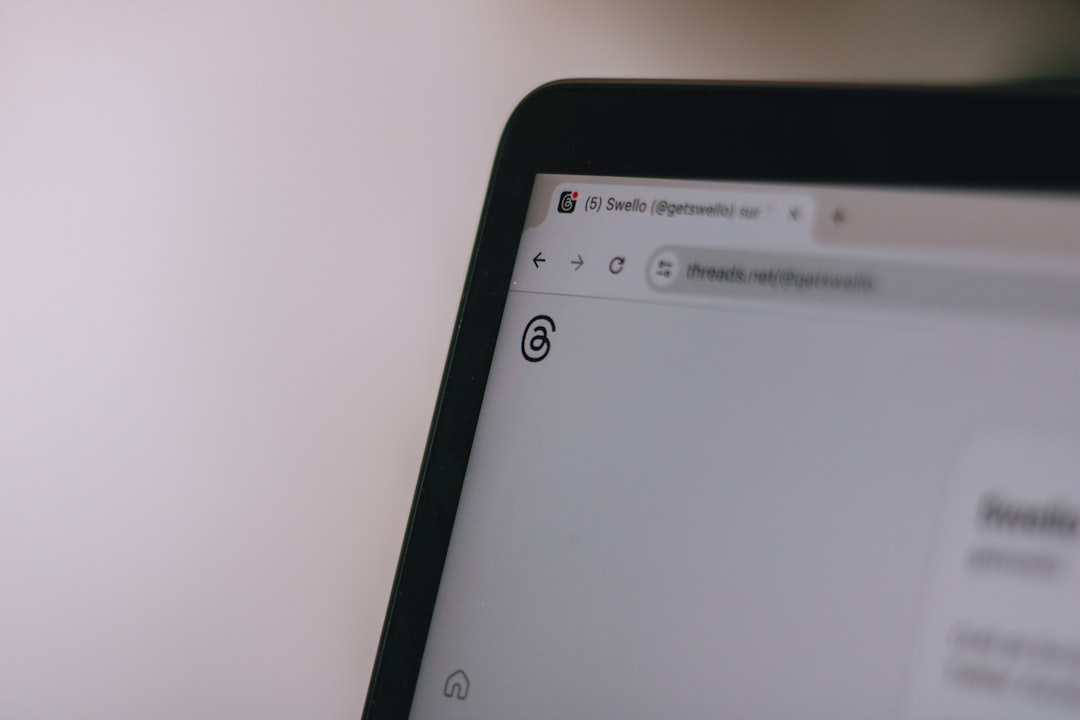
6. Try a Different Browser or Private Mode
If none of the above works, switch browsers or try accessing the website in Incognito or Private Browsing mode. This often helps bypass issues related to plugins or saved sessions.
7. Contact Website Support
If the error persists and applies to only one site, you may have insufficient permissions on the server or there’s an internal configuration error. In this case, reach out to the website’s support or admin for help.
Additional Troubleshooting Tips
- Ensure your device’s date and time are accurate
- Reboot your modem or router to resolve internet routing changes
- Check for website outages using tools like DownDetector
- Disable browser extensions temporarily to rule them out
FAQ
Q: Why do I keep seeing the “You Don’t Have Authorization” error on certain websites?
A: It usually indicates permission issues, expired sessions, or access being blocked due to IP, region, or incorrect login credentials.
Q: Will clearing cookies delete my saved passwords?
A: No, but if you choose to clear data under “Passwords” or “Autofill,” then saved login information may be removed. Be sure to uncheck those options if you want to keep them intact.
Q: Can antivirus or firewalls cause this error?
A: Yes. Some security software may restrict access to certain sites, flagging them as false positives. Temporarily disabling your firewall or antivirus can help identify if this is the cause.
Q: Is using Incognito Mode often a reliable fix?
A: It can bypass stored cookies and extensions, which may be causing the problem. If Incognito Mode works, the issue likely lies within your browser’s settings or data cache.
Q: How do I check if a website is down for everyone?
A: Use online tools like isitdownrightnow or DownDetector to determine if a website is globally inaccessible.
Facing an authorization error doesn’t necessarily mean there’s a major issue—it often just signals a simple permissions hiccup. Following these easy fixes can restore access instantly in most situations.
