Discord has quickly become the go-to communication platform for gamers, streamers, and online communities. One of its standout features is the ability to automatically detect and display the game you’re currently playing. While this adds a layer of transparency and connectivity, there are times when users might not want everyone to see what they’re playing. Whether for privacy, distraction-free gaming, or avoiding questions from friends, hiding your game activity can be essential. In this article, we’ll explore exactly how to hide what game you’re playing on Discord using built-in features and advanced techniques.
Why Hide Your Game Activity on Discord?
There are several legitimate reasons you might want to keep your gameplay private on Discord.
- Privacy: Maybe you’re playing a game you prefer to keep personal or you just value your online privacy.
- Avoiding Distractions: Displaying your game might invite messages or game invites, breaking your concentration or enjoyment.
- Professionalism: Some people use Discord for work-related purposes and don’t want their game activity visible to colleagues or clients.
Fortunately, Discord provides various tools and settings that allow users to control what activities are visible to others. Below, we’ll walk through the most effective methods for hiding your game activity.
Method 1: Disable the “Display Current Activity” Setting
The easiest way to stop Discord from showing the game you’re playing is through the app settings. Discord has a feature that detects when you’re in a game and posts that status to your profile.
- Open Discord and log into your account.
- Click the gear icon in the bottom-left corner next to your username to enter User Settings.
- Scroll down to the Activity Privacy section on the left-hand menu.
- Toggle off the setting labeled “Display current activity as a status message”.
This change will immediately stop Discord from broadcasting any applications, games, or activities you’re engaging in.
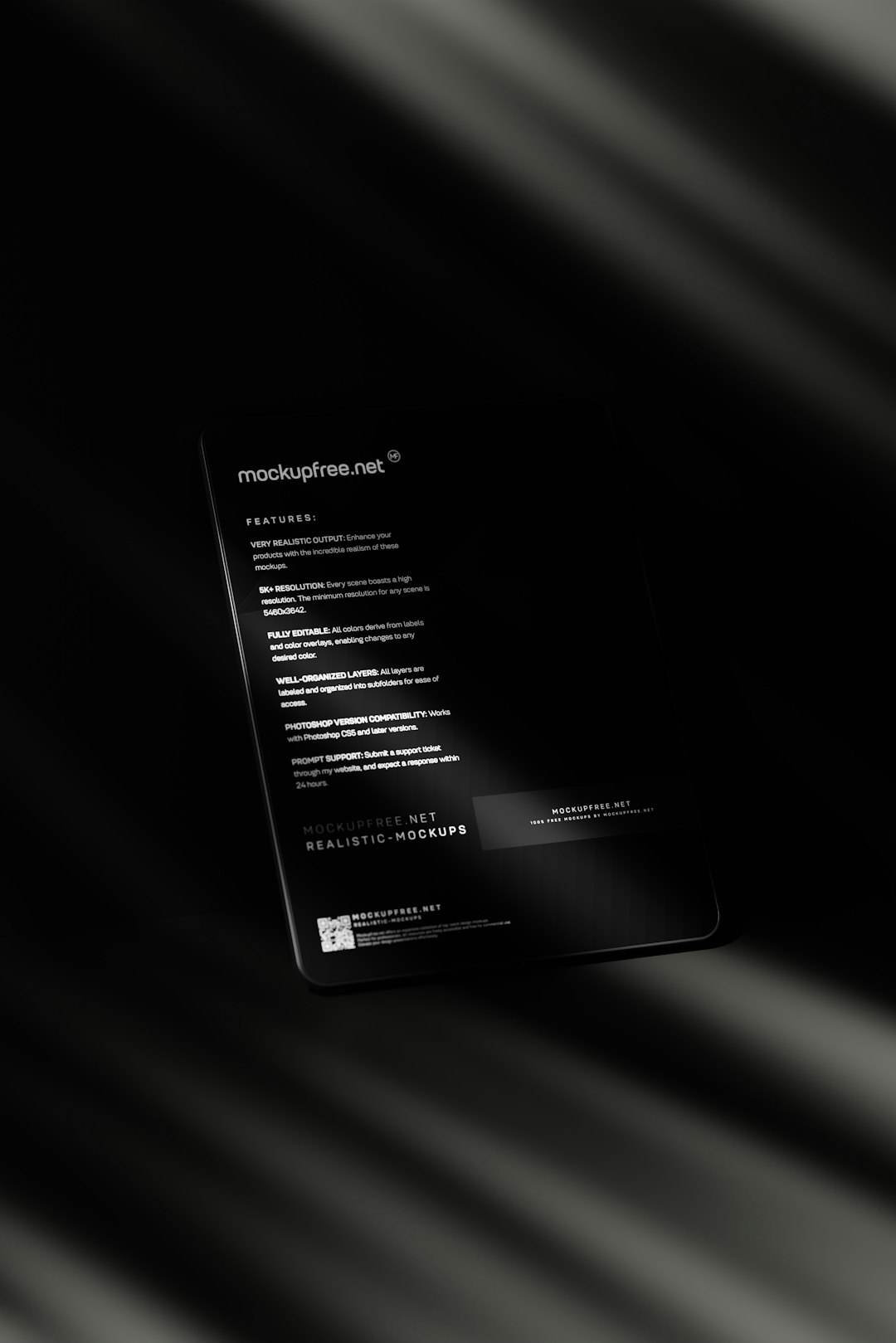
However, keep in mind that this disables all activity status updates, not just specific games.
Method 2: Use Invisible Status
If you’re looking for a quick, temporary way to hide your activity without diving deep into settings, switching your status to Invisible can do the trick.
- Click on your profile picture at the bottom-left corner of Discord.
- Select Invisible from the status options.
When you’re invisible, others will see you as offline, and your game activity will not be displayed. This method is an excellent short-term solution when you want privacy without changing any core settings.
Method 3: Remove Specific Games from Discord’s Game Detection
Sometimes, you might want to hide only certain games but still allow others to be visible. Discord allows you to remove games individually from being recognized by its game detection feature.
- Go to User Settings.
- Navigate to the Registered Games section under the Activity Settings tab.
- Find the game in the list of automatically detected applications.
- Hover over the game and click the red X next to it to remove it from the recognized activity list.
This feature gives you more granularity in managing privacy without turning off all activity statuses.
Method 4: Run the Game in Administrator Mode
Another workaround involves launching your game with administrator privileges. In some setups, this makes it harder for Discord (if it’s not also run as admin) to detect the game activity, though this only works in a few specific scenarios.
To test this:
- Right-click on the game’s executable file or shortcut.
- Select Run as administrator.
- Ensure Discord is not running in Administrator mode (if it is, the game might still be detected).
This method is less reliable than others but may offer a temporary solution depending on your setup and operating system.
Method 5: Use a Secondary Discord Account
If you frequently switch between personal gaming and professional use, maintaining separate accounts can be a highly effective solution. One account can have all activity settings enabled, while the other remains strictly private.
However, you’ll need to manage logins and ensure you’re not violating Discord’s terms of service if using multiple accounts simultaneously through third-party tools.
Additional Tips for Maintaining Privacy on Discord
- Adjust Privacy Settings for Servers: Some servers have custom permissions or bots that track activity. Make sure to check server-specific settings and opt-out if necessary.
- Use Discord in Browser: The web version of Discord is generally more limited in terms of game detection functionality.
- Avoid Linking Game Integrations: Unlink services like Steam, Xbox, or Battle.net to reduce auto-updates of your game activity.
- Set a Custom Status: Creating a custom status can override the default game activity and present a message of your choice instead.
Risks and Considerations
While hiding your game activity is generally harmless and up to user discretion, there are a few things to consider:
- Friends May Still See You Online: Even if your game is hidden, friends may notice your presence if your online status is set to Online or Idle.
- Custom Bots and Trackers: Some advanced bots on large servers may still detect presence or engagement in specific voice channels or server events.
- Server Rules: In rare cases, hiding your activity may go against community guidelines, especially in collaborative or professional servers where availability is important.
We recommend balancing your need for privacy with the expectations of communities you participate in.
Conclusion
Discord’s game detection feature is convenient, but it’s not mandatory. With a few careful settings tweaks and behavioral adjustments, you can regain control over your privacy. Whether you want to hide a specific game, use a temporary invisible status, or avoid detection altogether, the methods outlined in this article offer flexible solutions to help you stay under the radar on your terms.
Privacy online is increasingly important, and Discord gives users the tools to manage their visibility. By leveraging these built-in options, you’re better equipped to enjoy your gaming sessions without unnecessary interruptions or exposure.
