Twitch has become a powerhouse platform for gamers, creators, and content consumers alike. One of the most popular ways for viewers to support their favorite streamers and the broader Twitch community is by gifting subscriptions, commonly referred to as “gift subs.” Whether it’s a single gifted sub to spread a little joy or a bundle to enhance community engagement, learning how to gift subs on Twitch is a great way to be part of the entertainment ecosystem.
TL;DR (Too Long; Didn’t Read)
Gifting subs on Twitch is an easy and generous way to support streamers and their communities. You can gift a subscription to a specific viewer or buy a bunch of random subs for others in the chat. Just click the “Gift a Sub” button on a live streamer’s channel, select your gift options, complete payment, and you’re set. It’s a great way to spark engagement and help streamers grow.
What Is a Gifted Sub on Twitch?
A gifted sub on Twitch grants another user access to the same perks as a standard subscription. This includes:
- Ad-free viewing (where applicable)
- Exclusive channel-specific emotes
- Sub-only chat access
- Loyalty badges
Whether you’re recognizing a loyal follower or introducing someone new to a channel, gifting a sub fosters a tighter community and allows users to enjoy premium content without paying themselves.
Step-by-Step: How to Gift Subs on Twitch
1. Log In to Your Twitch Account
You must be logged into your Twitch account to gift subscriptions. If you don’t already have an account, it’s free to sign up.
2. Go to the Streamer’s Channel
Navigate to the Twitch channel of the streamer you want to support. You can do this by using the search bar at the top of the Twitch homepage.
Make sure the streamer is affiliated or partnered with Twitch. Only these streamers can receive subscriptions, including gifted subs.
3. Click on the “Subscribe” Button
On the streamer’s page, you will see a purple Subscribe button below the video player. Click the drop-down arrow next to it to open a menu. If gifting options are available, you’ll see a button saying Gift a Sub.
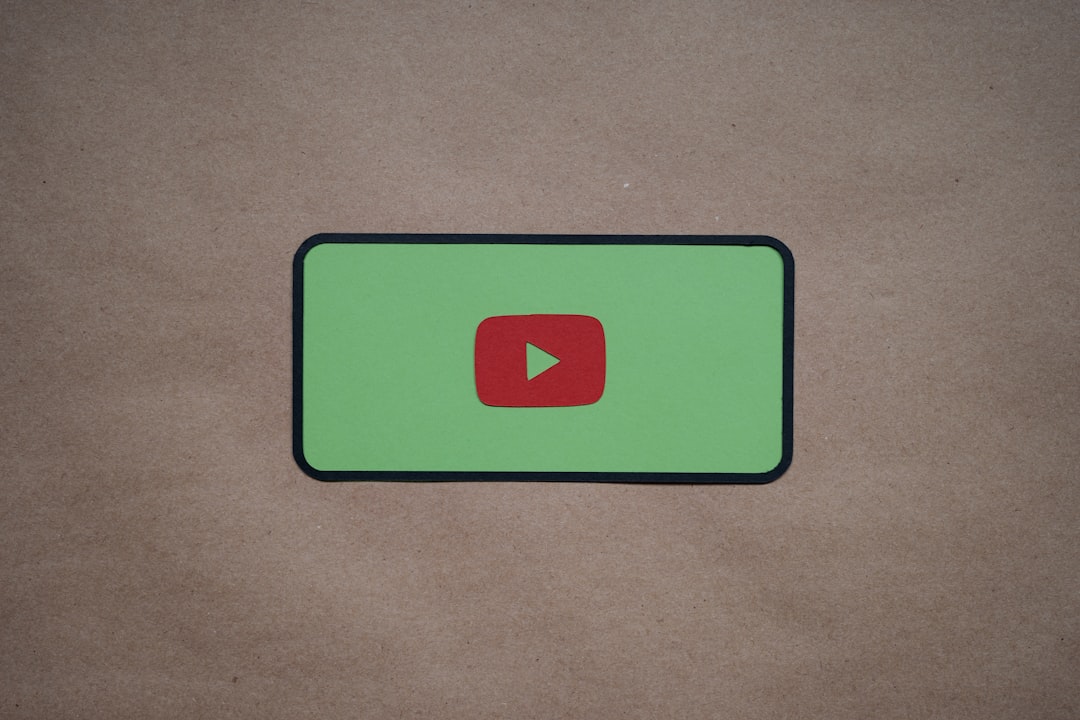
4. Choose Gift Options
Once you click Gift a Sub, Twitch will present you with different gifting options:
- Gift to a Specific User: Enter the username of the person you want to gift the sub to.
- Random Gift Subs: Select the number of gift subs you’d like to send to random viewers in the channel. Choices typically include 1, 5, 10, 20, or 100 subs.
You’ll also have the option to choose the subscription tier – Tier 1, Tier 2, or Tier 3 – each offering incrementally more benefits to the receiver and more revenue to the streamer.
5. Proceed to Checkout
After you’ve selected your sub gifting options, Twitch will take you to the payment screen. Accepted payment methods include:
- Credit or debit card
- PayPal
- Amazon Pay (in some regions)
- Twitch Gift Card balance
Enter your payment details, confirm the transaction, and you’re all set!
6. Watch the Magic Happen
Once your transaction is successful, Twitch will announce your gifted subs in the channel’s chat. It might even trigger a fun alert on the stream itself if the streamer has custom notifications set up.
This is not only a great way to spread positivity but also helps in building your presence in the community.
Gifting Mobile vs Desktop
Desktop: The easiest way to gift subs is through the Twitch website on a desktop browser. Full functionality is available here including bulk gifting and tier selection.
Mobile App: While you can still gift subs via the Twitch mobile app, the interface may be slightly different and not all options (like changing gift quantities beyond default) may be available or as easy to access.
Image not found in postmeta
Why Gift Subs on Twitch?
There are several compelling reasons why viewers choose to gift subs:
- Support the Streamer: Every sub contributes directly to a streamer’s income.
- Grow the Community: Gifted subs invite new users to participate more deeply in streams, especially in sub-only chats and emote usage.
- Create Moments: Surprise gifting can pep up the stream and encourage surprise reactions from both the streamer and the chat.
- Gain Recognition: Gifting large amounts of subs may put your name on Leaderboards, shout-outs, or loyalty lists featured by the streamer.
Frequently Asked Questions (FAQ)
-
Do gifted subs auto-renew?
No, gifted subs are one-time purchases and do not auto-renew. The recipient will need to subscribe themselves if they wish to continue after the month ends.
-
Can I remain anonymous when gifting subs?
Yes! When gifting, Twitch provides the option to gift anonymously so that only the recipient sees your generosity — not the entire chat.
-
Can I gift subscriptions in bulk?
Absolutely. You can purchase multiple gifted subs at once, typically in sets of 5, 10, 20, or 100. These will be distributed randomly among viewers who watch the stream.
-
Can gifted subs be refunded?
Generally, no. Twitch’s policy is that all subscription purchases, including gifted ones, are non-refundable.
-
Do I get any rewards for gifting subs?
Yes. Twitch offers badges and chat recognition for top gifters. Some streamers also offer special shoutouts or perks for those who gift subs regularly.
-
How can I know who received my gifted subs?
Twitch lists the usernames of the recipients in the chat, unless you opt to gift anonymously. You can also check your Gifted Subs section in your Twitch account history.
Final Thoughts
Gifting subs on Twitch is more than just a monetary transaction; it’s a meaningful way to contribute to a community you care about. By sharing the joy of premium perks with others, you help foster a vibrant and welcoming environment for both new and returning viewers. Whether you’re celebrating a milestone or simply feeling generous, gifting subs offers an impactful and fun means of showing support.
