Google Chrome is one of the most popular web browsers out there. But sometimes, it can be a bit… moody. You’re typing in the search bar, hit Enter, and—nothing happens. It can be super frustrating! But don’t worry. We’ve got you covered with simple, step-by-step instructions to fix Chrome’s search engine when it decides to take a vacation.
Step 1: Check if Chrome Is the Problem
First, we need to know if Chrome is the issue. Try opening another website like Google.com or Bing.com. If those load fine, the internet is good. Yay!
Now, in Chrome’s address bar (that big long box at the top), type something to search. If no results show, then yes—we’ve got a search engine problem.
Before you go wild pressing all the buttons, let’s troubleshoot calmly.
Step 2: Restart Chrome
Sounds basic, but it works! Close Chrome completely. Not just the window—make sure it’s really closed.
- On Windows, press Ctrl + Shift + Esc to open Task Manager.
- Find Google Chrome in the list and click End Task.
- Next, reopen Chrome and try searching.
Still not working? No worries. On to the next step.
Step 3: Check Your Default Search Engine
Sometimes Chrome forgets which search engine to use. Let’s remind it:
- Click the three dots in the top right corner.
- Go to Settings.
- Click Search engine on the left menu.
- Under Search engine used in the address bar, make sure it’s set to Google (or your fave engine).
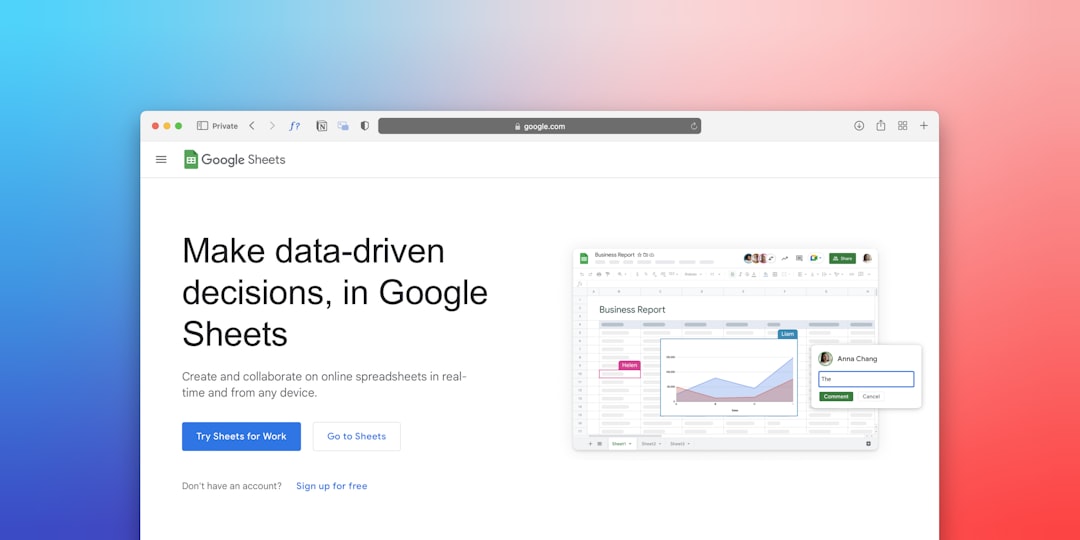
If the list is blank or says “Unknown,” you’ll need to manually add the search engine.
Add a Search Engine Manually
- Click Manage search engines and site search.
- Click Add.
- Fill in the following:
- Name: Google
- Keyword: google.com
- URL:
https://www.google.com/search?q=%s - Click Add, then click the three dots beside it and choose Make default.
Try searching again. Worked? Awesome! If not, read on.
Step 4: Clear Cache and Cookies
Sometimes Chrome gets confused if it’s holding onto old data. Let’s give it a little spring cleaning.
- Click the three dots.
- Go to More tools > Clear browsing data.
- Set the time range to All time.
- Check the boxes for Cookies and other site data and Cached images and files.
- Click Clear data.
Note: You may need to log in again on some websites after this.
Step 5: Disable Extensions
Extensions are like Chrome’s little helpers—but sometimes, they act like rebels. An extension may mess up your search engine.
To test this:
- Click the three dots > Extensions > Manage Extensions.
- Turn off all the toggles beside each extension.
- Restart Chrome and try searching again.
If it works, one of those add-ons is being naughty! Turn them back on one-by-one to find the troublemaker.
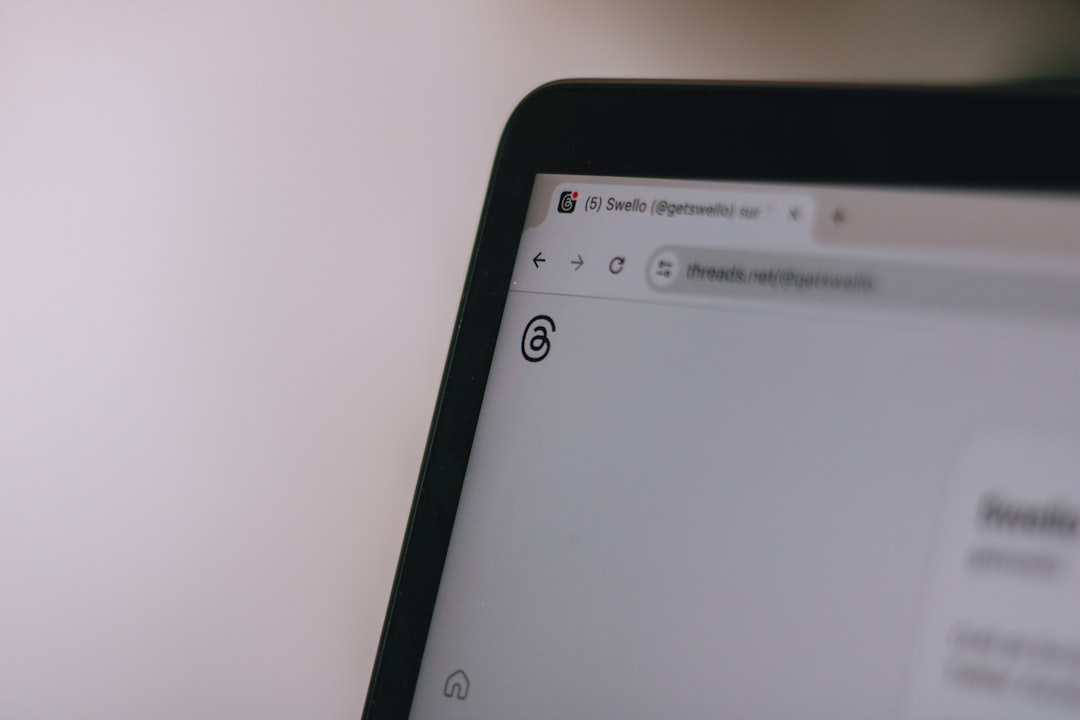
Step 6: Reset Chrome Settings
Still no luck? Let’s reset Chrome. It’s like a factory reset without deleting your bookmarks.
- Go to Settings.
- Click Reset and clean up on the left.
- Choose Restore settings to their original defaults.
- Click Reset settings to confirm.
This will hopefully squash any hidden issue causing the search engine to go missing.
Step 7: Check for Malware
Ugh. Nobody likes malware. But some sneaky programs change your browser settings without asking.
Chrome has its own malware scanner!
- Go to Settings again.
- Click Reset and clean up.
- Click Clean up computer.
- Hit Find and let Chrome scan your device.
If anything fishy is found, Chrome will get rid of it for you. What a hero!
Step 8: Reinstall Chrome
If all else fails, we go nuclear—but not scary nuclear. Just reinstall Chrome.
- First, back up your bookmarks if you need them. Sign into your Google account so they’re saved with your profile.
- Uninstall Chrome completely.
- Restart your computer.
- Download and install the latest version from Chrome’s website.
Voila! Fresh install, fresh start.
Bonus Tip: Try Chrome in Incognito Mode
If search works in Incognito mode (press Ctrl + Shift + N or Cmd + Shift + N), the problem is likely related to a setting or extension in normal mode.
Still Having Issues?
If none of these steps worked, it could be a problem with Windows or your network settings. Try searching in another browser like Firefox or Edge. If those work, the problem is 100% Chrome-based.
If nothing works anywhere, your internet may have DNS or connectivity issues. Consider restarting your modem/router or contacting your provider.
Quick Recap
- Restart Chrome
- Check default search engine
- Clear cache and cookies
- Disable extensions
- Reset Chrome settings
- Scan for malware
- Reinstall Chrome
With these steps, your search engine woes should be long gone. Chrome can be a bit dramatic, but once you tame it, it’s a loyal buddy.
Happy browsing!
