Users of ChatGPT often leverage the AI’s capabilities by uploading files, expecting accurate, readable content in return. However, when an error like “No text could be extracted from file” arises, it can cause frustration—especially if the document appears valid. This error typically indicates that the file’s content could not be parsed, possibly due to formatting issues, incompatibility, or corruption. Understanding the root causes and solutions can help users resolve this hurdle efficiently and continue using ChatGPT without disruption.
What Does “No Text Could Be Extracted from File” Mean?
This particular error occurs when ChatGPT attempts to analyze a file—such as a PDF, DOCX, or TXT—and fails to retrieve any readable content from it. While on the surface the file may appear normal, it might contain content in formats that the model doesn’t support, such as:
- Scanned images embedded in PDFs
- Encrypted or password-protected documents
- Corrupted files missing metadata
- Documents with unsupported or obscure encoding
The primary takeaway is that ChatGPT operates best with text-based inputs. If the content is graphical or non-standard, the extraction will fail, resulting in this error.
Common Causes Behind the Error
To successfully fix the issue, it’s useful to understand what usually triggers it. Below are the most common causes:
- Scanned Documents: PDFs created by scanning paper documents typically store information as images, not selectable text.
- File Corruption: If the document has missing or broken file structure, ChatGPT may not parse it correctly.
- Unsupported File Types: Files like ZIP archives or binary formats are usually not supported for direct text extraction.
- Password Protection: Encrypted or locked files cannot be opened for text parsing.
- Special Formatting: Heavily styled documents with complex tables, images, and non-standard elements could obstruct text extraction.
Identifying which category your file falls under is a crucial first step toward fixing the problem.
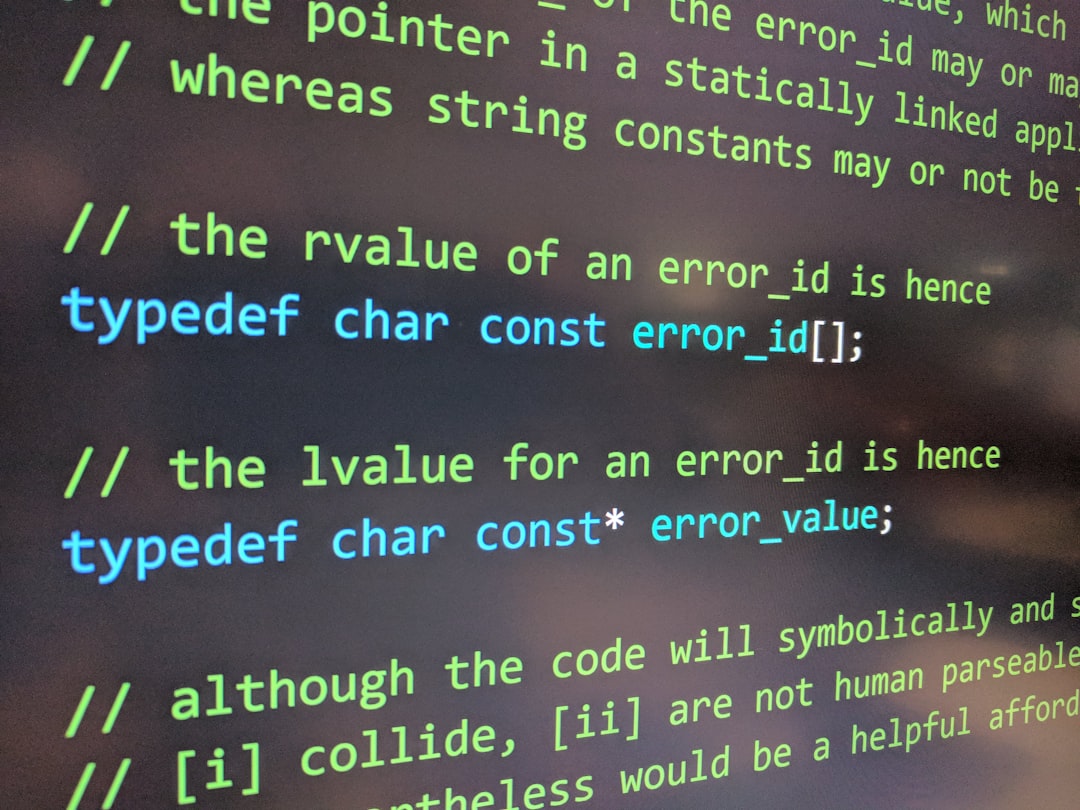
Solutions to Fix the Error
Thankfully, several methods can be used to address this issue depending on the root cause. Here’s how users can fix it:
1. Convert Scanned PDFs or Images to Text
If you’re using a scanned document, you’ll need to perform Optical Character Recognition (OCR) to extract the embedded text. Here’s how:
- Use Free OCR Tools: Websites like OnlineOCR or software like Adobe Acrobat DC can convert scanned images into readable text.
- Mobile Apps: Apps like Microsoft Office Lens or Google Drive scanner feature text recognition capabilities that may help.
After extracting the text, save the output as a .txt or .docx file before uploading it to ChatGPT.
2. Re-save the File in a Compatible Format
Sometimes, exporting your document using different software can resolve encoding and formatting conflicts. Try this approach:
- Open the file in the original application.
- Select “Save As” or “Export”, and choose a standard format like .docx or .txt.
- Avoid exporting to formats like .rtf or .odt unless necessary.
Exporting to a simple text-based format can strip away problematic encoding or invisible layers that inhibit extraction.
3. Remove Passwords or Encryption
If your file is password-protected, it’s essential to unlock it before uploading. Here’s how:
- PDFs: Use tools like Smallpdf or iLovePDF to remove passwords (if you have legitimate access).
- Word Documents: Open the file and re-save it without protection under File > Info > Protect Document.
Once protection is removed, try re-uploading the file to ChatGPT.
4. Check for File Corruption
If the document doesn’t open properly even outside ChatGPT, it’s likely corrupted. Here’s how to handle it:
- Try opening the file in another application. For instance, open a DOCX in Google Docs instead of MS Word.
- If it opens, copy the contents into a new file, save it, and try uploading that instead.
- If not, try recovering it using repair tools provided by Microsoft Office or third-party applications.
5. Simplify Complex Formatting
Documents with excessive formatting, images, or custom fonts can interfere with AI parsing. If the issue persists, convert the document to plaintext by:
- Copying all content into a basic text editor like Notepad
- Re-saving it as a .txt file
- Minimizing use of tables, bullet points, and embedded objects
This increases the likelihood that ChatGPT will extract the complete text effectively.

Pro Tips for Future Uploads
To avoid similar problems in the future, consider the following best practices:
- Stick to Standard Formats: Preferred formats include .docx, .pdf (text-based), and .txt.
- Avoid Complex Layouts: The simpler the layout, the better the extraction rate.
- Run OCR for Scanned Files: Always ensure text is selectable before uploading a scanned document.
- Test Before Upload: Open the file yourself and copy-paste into Notepad. If it works there, it’ll likely work in ChatGPT.
Conclusion
Error messages such as “No text could be extracted from file” are a reminder that while AI has vast capabilities, it also has limitations—especially when dealing with non-standard inputs. The good news is that this error often has a simple fix. Whether it’s converting a format, unlocking a file, or simply re-saving it, a bit of preparation makes all the difference. Once addressed, users can resume interacting effectively with ChatGPT, receiving the intelligent, context-aware outputs they expect.
Frequently Asked Questions
- Q: Why does ChatGPT say it can’t extract text from my file?
- A: This usually occurs because the file is either a scanned image, is corrupted, protected by a password, or formatted in a way the AI can’t interpret.
- Q: What kind of files work best with ChatGPT?
- A: Standard text-based files like .docx, .txt, and searchable (non-scanned) PDFs offer the best compatibility.
- Q: How can I tell if a PDF is scanned or text-based?
- A: Try selecting the text in your PDF. If you can’t highlight or copy it, it’s likely a scanned image. Use OCR to convert to text.
- Q: Can I use mobile apps to fix the file before uploading?
- A: Yes. Apps like Microsoft Office Lens or Adobe Scan can convert printed or scanned documents into readable text formats.
- Q: Is there a way to test a file before uploading to ChatGPT?
- A: Yes. Try opening the file yourself and copying the content into a text editor. If it displays correctly, the file is likely to be read accurately by ChatGPT.
