Creating and editing videos can be a rewarding and often necessary skill in today’s digital age. Whether you’re piecing together a family vacation or designing content for your online audience, having a simple, user-friendly editing platform like Windows Movie Maker can make the experience smooth. Though support for Movie Maker has ended and it no longer comes pre-installed with Windows, many still use it due to its simple interface and essential editing features perfect for beginners.
In this guide, we’ll walk you through how to edit in Windows Movie Maker step by step, helping you create polished and creative videos without needing advanced skills. Even if you’ve never touched video editing software before, don’t worry — this guide has got you covered.
Step 1: Install Windows Movie Maker
First things first — if you don’t have Windows Movie Maker installed on your PC, you’ll need to do so. Originally part of the Windows Essentials suite, Movie Maker can still be found through reputable third-party archives.
- Search for “Windows Movie Maker download” and choose a reliable source.
- Download and run the installer.
- Select only Movie Maker during installation to avoid unnecessary software.
- Launch the program after installation completes.
Note: Make sure you have a backup and antivirus protection when installing from unofficial sources.
Step 2: Importing Your Media Files
Once Movie Maker is open, your first task is to bring in the photos, videos, and audio files you’ll be working with.
- Click on “Add videos and photos” in the top menu bar.
- Select multiple files by holding Ctrl while clicking.
- Click “Open” and your files will load into the timeline.
You can rearrange content by dragging and dropping the thumbnails in the storyboard view to change the sequence.
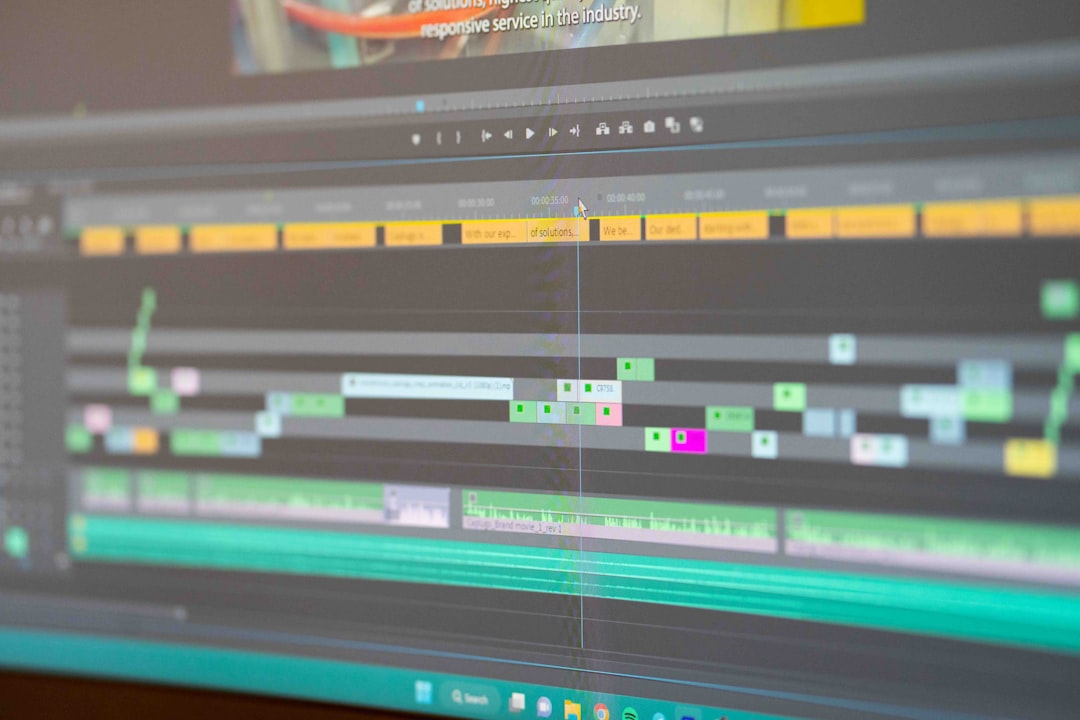
Step 3: Trimming and Splitting Clips
Movie Maker offers simple yet effective tools to trim or split your videos, ensuring your content is concise and flows well.
- To Trim: Select the video clip, click “Edit” on the top ribbon, then choose “Trim tool”. Adjust the start and end points by dragging the sliders.
- To Split: Play the clip and stop at the point you want to divide. Click on “Split” in the ribbon menu.
This feature is great for cutting out mistakes or separating long videos into manageable segments for more detailed editing.
Step 4: Add Transitions Between Clips
Transitions help your video flow seamlessly from one scene to the next. In Movie Maker, adding a transition is a breeze.
- Click on the “Animations” tab.
- Choose from various effects like fade, wipe, or slide.
- Hover over each transition to preview it.
- Click the transition style and it will apply itself to the selected clip.
Note that a little goes a long way. Use transitions sparingly for a professional feel.
Step 5: Include Text, Titles, and Credits
You can add personalization and narrative to your video by using text elements such as titles, captions, and credits.
- Title: Insert at the beginning of your video. Click “Home” → “Title” and type your desired text on the layout.
- Caption: Use this to insert text on a specific clip. Select the clip and then click “Caption”. Customize the font, color, and position.
- Credits: Place credits at the end using the “Credits” button. Useful for acknowledging contributors or citing music and footage.
Each of these text elements can be stylized using the “Text Tools” tab. You can choose effects like fade in/out, bold/italic fonts, and define how long the text stays visible.
Step 6: Add Background Music and Narration
Audio is a key element that enriches your video. Movie Maker allows for both background music tracks and voiceover narration.
- Click “Add music” from the “Home” tab. Select a track from your PC or online source.
- To trim or fade audio, click on the music track in the timeline, then go to Music Tools.
- Adjust the start time, end time, fade-in, and fade-out options.
To add voice narration:
- Click “Record narration” from the “Home” tab and speak into your microphone.
- When finished, the audio file will automatically add to your timeline for further editing.

Step 7: Apply Visual Effects
If you want to enhance the visual tone or style of your video, Movie Maker comes with a variety of built-in effects.
- Select a clip and click on the “Visual Effects” tab.
- Browse through filters such as black and white, sepia, pixelate, and more.
- Click to apply the effect to your clip. Use “No effect” to remove any previously applied filter.
These effects can dramatically alter your video’s mood, whether you want it to feel vintage or ultra-modern.
Step 8: Preview and Make Final Edits
Once all the components are in place, it’s crucial to preview your project from the beginning to the end.
- Click “Play” in the preview pane.
- Watch and listen closely for pacing, awkward cuts, or audio imbalances.
- Make necessary adjustments by returning to the relevant tools.
It’s often helpful to take a short break and review the entire project again with fresh eyes before finalizing.
Step 9: Save and Export Your Video
When you’re satisfied with your video, it’s time to save and export it for sharing or uploading.
- Click “Save movie” on the top-right corner of the ribbon.
- Choose your desired quality option, such as:
- High-definition (HD) for YouTube or big screens
- Small size for emailing
- Custom settings for advanced preferences
- Save the file in MP4 or WMV format.
Now your polished video is ready to share with the world!
Tips for Better Video Editing in Movie Maker
To get the most out of your editing experience, keep these beginner-friendly tips in mind:
- Keep clips short and engaging. Long static scenes can lose viewer interest quickly.
- Use music smartly. Make sure it complements, not overwhelms, your visuals.
- Stick to one or two fonts. Too many styles can look chaotic.
- Save frequently. Movie Maker can occasionally crash, so frequent saving avoids frustration.
Conclusion
Editing in Windows Movie Maker doesn’t require expensive software or advanced knowledge — just some creativity and a willingness to explore. As you gain confidence, you can start mixing more effects, syncing audio more precisely, and crafting more compelling narratives.
While it might not have the bells and whistles of professional editors, Movie Maker remains a go-to tool for those just entering the world of video editing. Try these steps with your next project and see how easy and enjoyable video creation can be!
