Managing Windows Installer packages effectively is crucial for administrators and software developers who need to customize installation behavior. One of the most reliable tools for editing MSI files is the ORCA MSI Editor, a lightweight and powerful utility that enables users to inspect and modify MSI databases with precision. This article provides a comprehensive, step-by-step guide on how to download the ORCA MSI Editor standalone version—the most convenient form of the tool for simple deployment and ease of use.
What is ORCA MSI Editor?
ORCA is a database table editor for creating and editing Windows Installer packages (.msi files). Originally part of the Windows SDK, this tool gives users deep access to the structure of MSI files. Through ORCA, you can:
- Edit installation properties without repackaging
- Add or remove custom actions
- Review existing tables within MSI packages
- Debug installation errors
Although ORCA was initially only available within the full Windows SDK, it’s possible—and often preferable—to use a standalone version that doesn’t require the installation of the entire SDK suite.
Why Use the Standalone Version?
The standalone version of ORCA MSI Editor eliminates the need to install the entire Software Development Kit, which can take up considerable disk space and introduce unnecessary complexity. Professionals, especially IT admins and software engineers, often prefer a clean, portable version of ORCA that can be stored on a USB drive or shared across systems easily.
Benefits of using the standalone ORCA version include:
- Zero additional installations required
- Maintain organizational software policies with no bloatware
- Faster setup for system configuration tasks
- Reduced chance of SDK setup errors
Step-by-Step Guide to Download ORCA MSI Editor Standalone Version
Follow the steps below carefully to obtain a safe, clean, and functional copy of ORCA MSI Editor without downloading the full SDK.
Step 1: Understand Safety and Source Reliability
Before downloading any software—especially tools used in software deployment and system modification—it’s crucial to use a trustworthy source. Malicious actors can modify MSI editors to include malware or backdoors. Always avoid random file-sharing sites or unverified forums.
Recommended sources include:
- Microsoft official archives
- Widely accepted developer tools repositories like GitHub (only when shared by verified users)
- Established IT tutorial websites and forums such as TechNet or Stack Overflow
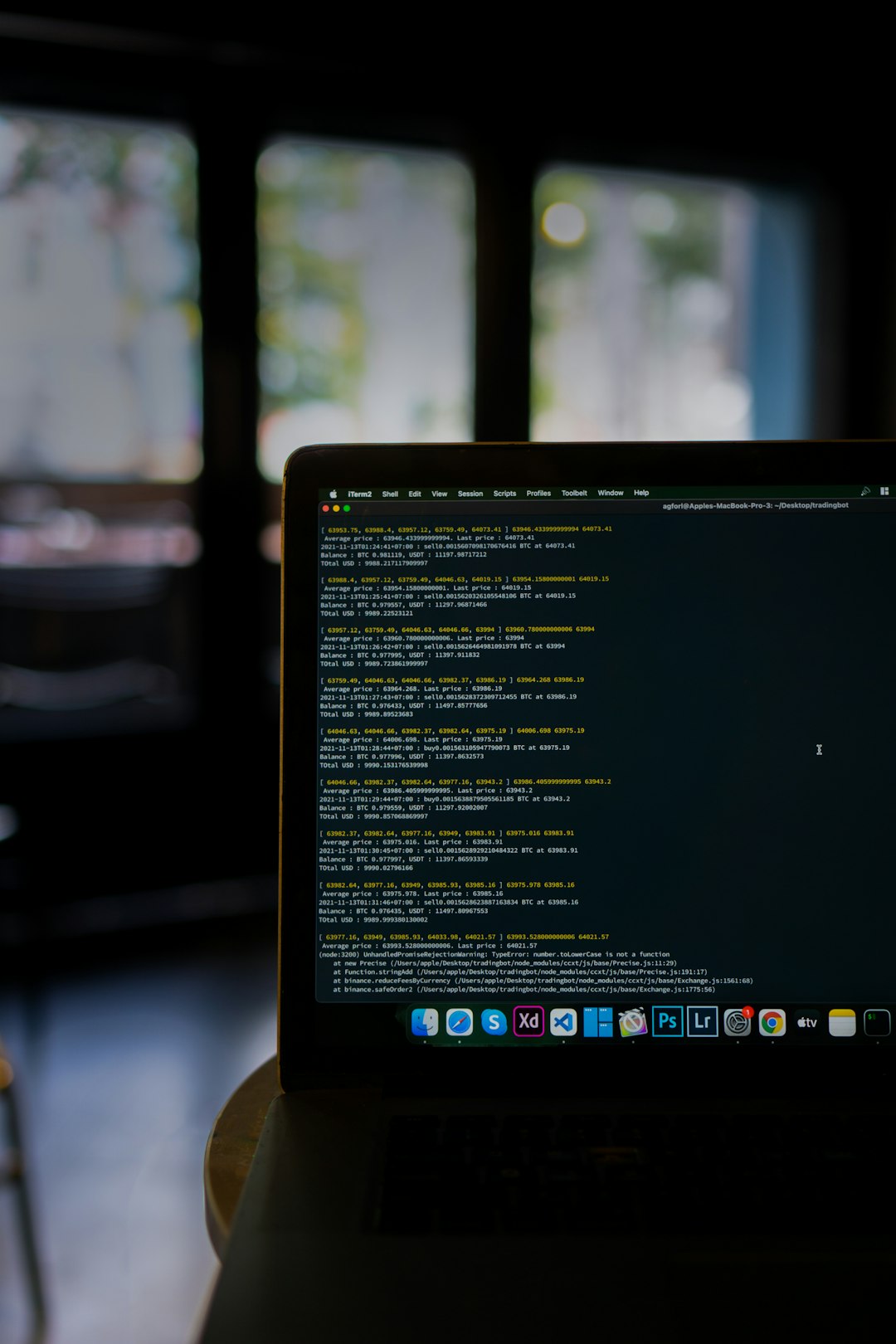
Step 2: Locate a Trusted ORCA MSI Editor Version
Since Microsoft no longer actively promotes ORCA as a standalone download, you’ll need to obtain it from archived versions of the SDK or community shares of the extracted tool.
There are two primary ways to do this:
- Extract it from the Windows SDK Installer: Download the Windows SDK for Windows 10 or any older system where ORCA is still bundled. During installation, select only the “Windows Installer Tools” component. ORCA.EXE will be installed and can be copied for standalone use.
- Download an already extracted standalone ORCA: Some trusted community members and forums have made the ORCA Editor available as a zip archive. Always verify the digital signature or scan the file using antivirus tools before use.
Step 3: Download and Extract the Files
If you choose the extracted version (zip format), perform the following:
- Download the ZIP file from the verified source.
- Extract the contents to a secure location on your PC.
- Ensure the archive contains at least the following files:
- ORCA.EXE — the main executable
- Optional: Msi.dll and other dependencies if required on first launch
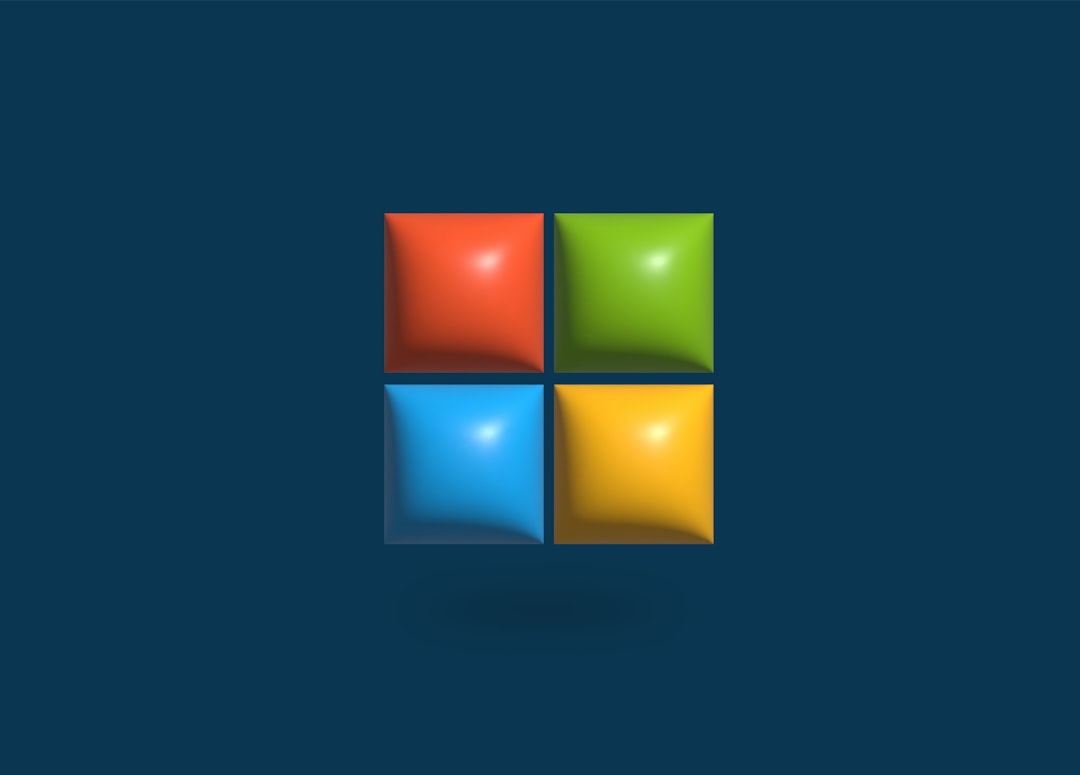
Step 4: Launch and Pin ORCA MSI Editor
Once extracted, you can run ORCA.EXE directly. Right-click the EXE and select ‘Run as Administrator’ to avoid permission issues, especially when editing system-managed MSI packages.
If you plan to use it regularly:
- Right-click on ORCA.EXE
- Select Send to → Desktop (create shortcut)
- Optionally, pin it to the taskbar or Start menu for easy access
Troubleshooting Common Issues
Occasionally, users may face issues when running ORCA for the first time. Below are the most common problems and their resolutions:
- Error: Missing DLLs — Ensure you run ORCA on a system with Windows Installer SDK components. Most modern Windows PCs will have the required libraries already.
- Cannot modify MSI — This may occur due to file permissions. Always run the program with administrator privileges, especially when editing MSI packages for system-wide software.
- UI crashes or freezes — Make sure ORCA is compatible with your version of Windows. If issues persist, run in compatibility mode (Right-click > Properties > Compatibility).
Security Best Practices When Using ORCA
Any time you’re dealing with system-level installation files, it’s important to maintain a high standard of security:
- Always backup MSI files before making edits
- Verify file hashes or integrity using a checksum validation tool
- Test modified MSI installations in a sandbox or virtual machine prior to wide deployment
- Keep Antivirus and Antimalware tools updated to scan edited files
By following these practices, you significantly reduce the risk of data loss, software malfunction, or security breaches.
Alternative Tools for MSI Editing
While ORCA is a popular choice due to its simplicity and effectiveness, some users may require more comprehensive features. Alternatives include:
- InstEd — A more modern and actively developed alternative to ORCA.
- Advanced Installer — Feature-rich tool tailored for commercial deployment scenarios (free and paid versions available).
- SuperOrca — A slightly modified version of ORCA with additional functionality and a familiar interface.
However, ORCA remains the choice for fast, lightweight MSI editing tasks that don’t require bloated installations or advanced automation.
Conclusion
The ORCA MSI Editor continues to be one of the most effective tools for editing Windows Installer packages. With the right approach, professionals can access its benefits through a standalone version that bypasses the need for full SDK installation. By carefully selecting a reliable source, properly extracting and launching the tool, and following security best practices, users can harness ORCA to simplify software deployment and troubleshooting.
Always keep security, verification, and backup at the forefront of your MSI editing workflow. This ensures both operational efficiency and system integrity across your network or development environment.
