Ever wish you had a planner that was made just for you? One that fits your schedule, your goals, your vibe? Well, you’re in luck. With Canva’s planner maker, you can design custom planners with ease. Forget boring store-bought notebooks. Let’s dive into this fun and simple guide to make one that’s totally you.
Why Use Canva to Make a Planner?
First things first — why Canva? Good question! Canva is free, easy to use, and full of cool design stuff. You can drag, drop, add graphics, and make magic happen. No design degree needed!
- It’s user-friendly – No complicated tools!
- It’s flexible – Daily, weekly, monthly? You choose.
- It’s pretty – So many cute templates and fonts.
Okay, ready to plan in style? Let’s jump right in.
Step 1: Sign In or Sign Up
Go to Canva.com. If you don’t have an account yet, don’t worry. It’s free to sign up. Just use your email or log in with Google or Facebook.
Step 2: Start a New Design
On the homepage, click the “Create a design” button. Then select “Custom Size”.
Most planners are sized like this:
- 8.5 x 11 in (Letter – good for printing)
- 6 x 9 in (Compact size)
- A4 (Great for international users)
Pick a size that suits your needs.
Step 3: Find a Template
No need to start from scratch — Canva has loads of templates.
In the search bar, type “planner template”. You’ll see options like:
- Daily Planner
- Weekly Spread
- Monthly Calendar
- Habit Tracker
Pick one that stands out to you. Don’t worry, you can change everything later!
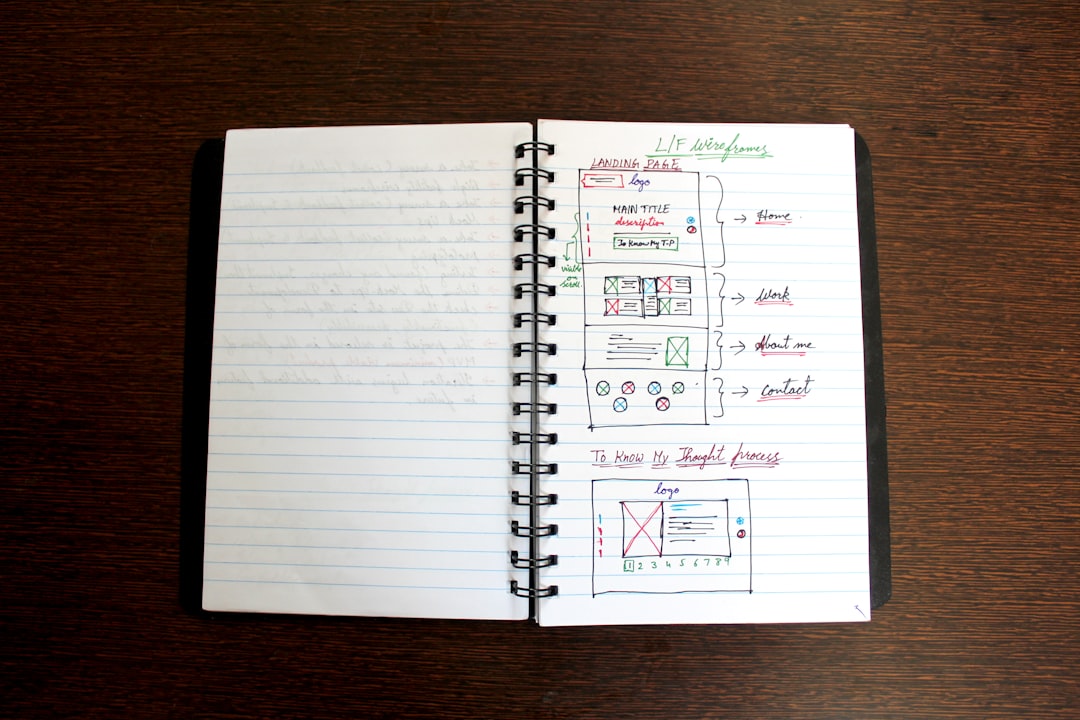
Step 4: Customize It Your Way
This is where the fun begins. Click on anything to edit it. Text? Change it. Colors? Make them pop. Fonts? Make them fancy or fun.
Here are some things you might want to add or change:
- Your name on the cover
- Color theme that matches your style
- Stickers and icons for extra personality
- Special sections like goals, mood tracker, meal planner
Drag and drop elements from the side panel until it feels perfect to you.
Step 5: Add More Pages
Want more than one layout? Awesome! Just click “Add page”.
You could create different sections like:
- Weekly Reflections – Space to write what went well
- To-Do Lists – Extra room for the week’s tasks
- Monthly Goals – Dream big and jot them down
- Gratitude Journal – Shift into a positive mindset
Use Canva’s pre-made templates or build your own with shapes and text boxes.

Step 6: Download and Print
Once your masterpiece is ready, click the “Share” button, then choose Download. For high-quality print, choose PDF Print.
Want it bound like a real book? Take your file to a local print shop. Or get it spiral-bound at an office store. You can even print it at home if you’ve got a good printer and some thick paper.
Step 7: Keep It Digital (If You Prefer)
Not into printing? No problem. Just save it and keep it on your tablet or phone.
You can even open it in a note-taking app like GoodNotes or Notability to write on it digitally.
Tip: Use PDF annotation apps to edit your planner directly from your device.
Bonus Tips for a Rockin’ Planner
- Use a consistent color theme for a clean look.
- Add motivational quotes to stay inspired.
- Use Canva folders to organize different planner pages.
- Duplicate your plan to make versions for each month.
Other Ideas You’ll Love
Once you get comfy with making planners, the possibilities are endless! Try creating:
- Workout Log
- Meal Prep Planner
- Project Planner
- Travel Journal
- Student Study Schedule
Use the same steps — just tweak them to fit your new purpose. Canva makes it super easy.
Get Inspired by Canva Community
Need ideas? Check out the Canva Templates Library. You can see what others are creating and remix their designs.
Feeling bold? Share your own creations for others to enjoy. Who knows? Your custom planner might inspire someone else!
Final Thoughts
Creating a planner on Canva is easy, fun, and kind of addictive. Once you finish your first one, you’ll probably want to make more.
Whether you want to stay organized, boost productivity, or just enjoy something pretty to write on, a custom planner made by you is the perfect solution.
So go ahead — mix colors, play with fonts, and sprinkle in some flair. Your dream planner is just a few clicks away.
Happy planning!
