If you’re a movie buff, music lover, or just someone who enjoys having a well-organized digital media library, you’ve probably heard of Plex Media Server. This versatile software allows you to stream your media collection to virtually any device, anywhere in the world. However, before diving into binge-worthy marathons or curated playlists, you’ll need to properly configure the Plex Media Server. This step-by-step guide will walk you through everything you need to know to get Plex up and running—quickly and effortlessly.
What is Plex Media Server?
Plex Media Server is a powerful platform that organizes video, music, and photos from your personal media libraries and streams them to your devices. With Plex, you can access your movies, TV shows, music, and photos through a slick, Netflix-style interface. It supports multiple users, has mobile apps, and offers remote access to your content.
Step 1: Choose the Right Platform
The Plex Media Server software is compatible with a wide range of operating systems:
- Windows
- macOS
- Linux
- NVIDIA SHIELD
- NAS (Network Attached Storage) devices
Select the device that will host the server. A computer or a NAS device with good processing power and ample storage is ideal. Keep in mind, the server needs to run continuously to stream media, so choose hardware accordingly.
Step 2: Download and Install Plex Media Server
Head to the official Plex download page and select the appropriate version for your operating system. After the download is complete, follow these simple instructions:
- Run the installer and follow the setup prompts.
- Create a free Plex account if you don’t already have one.
- Log in to your Plex account upon installation completion.
This account connects your server to mobile devices, TVs, and web interfaces.
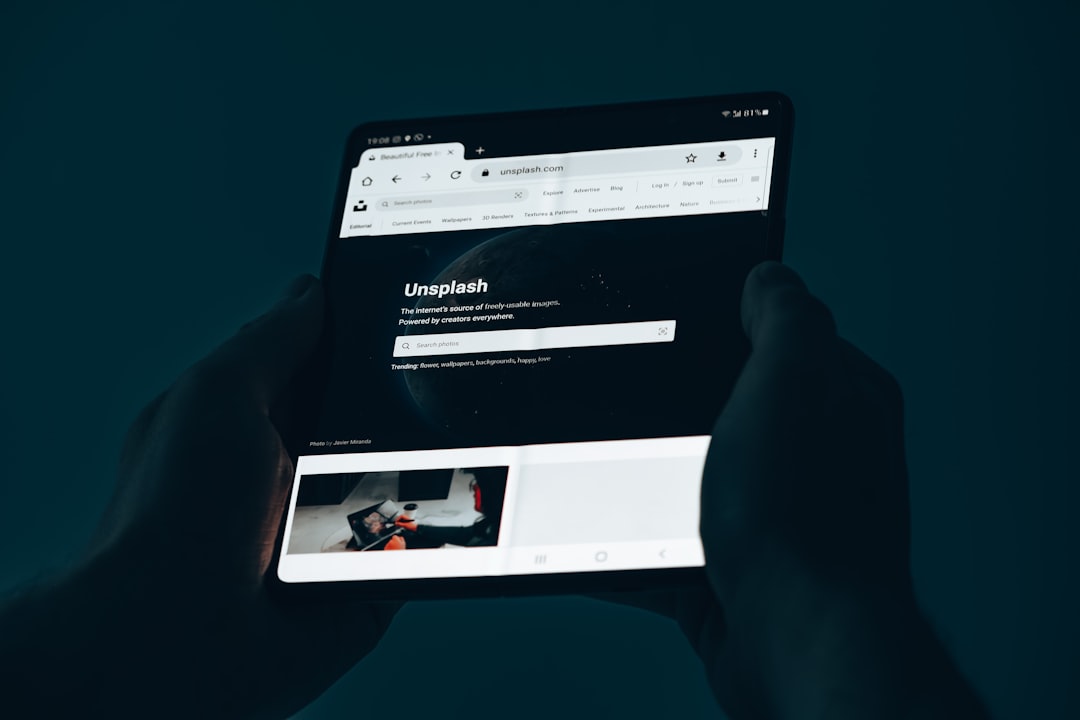
Step 3: Add Media Libraries
After logging in, you’ll be prompted to add your media libraries. Plex recognizes and categorizes your media based on folder structure and file naming conventions. It’s essential to organize your folders in a way Plex can understand. Here’s how to add your first library:
- Click Add Library.
- Select the type of media (Movies, TV Shows, Music, Photos, etc.).
- Give your library a name.
- Click Browse for Media Folder and select the appropriate folder on your device.
- Repeat the process for each type of media you wish to add.
Here’s a quick tip: For the best results, use the following conventions:
- Movies: Each movie in its own folder named ‘Movie Title (Year)’.
- TV Shows: Folder per show with sub-folders for seasons, e.g. Show Name/Season 01/.
Step 4: Library Scanning and Metadata
Once you’ve added your media, Plex will scan the content and automatically retrieve metadata such as cover art, plot summaries, cast, and more. This is what gives Plex its polished interface. If some files are misidentified or lack metadata, you can manually edit them within the Plex web interface by:
- Selecting the media item
- Clicking on the three-dot menu
- Choosing Fix Match or Edit Metadata
You can even specify agents (metadata providers) in the server settings if you want more control over the info that Plex grabs.
Step 5: Access Your Media Anywhere
One of the standout features of Plex is that it allows you to stream your media to almost any device. From the Plex Web App, you can also set up Remote Access:
- Go to Settings > Remote Access
- Click the Enable Remote Access button
This will configure your router (UPnP must be supported and enabled) to allow external access. You can now stream to:
- Plex apps on iOS, Android, Apple TV, Roku, Smart TVs, etc.
- The web interface at app.plex.tv
Note: A Plex Pass subscription enhances your remote access experience with features like mobile sync and Live TV support.

Step 6: Optimize Server Settings
Plex gives you a variety of customization options through its server settings. Here are a few you should consider tweaking:
- Transcoding: Determines how files are converted for various devices. Under Settings > Transcoder, you can control quality vs. performance.
- Library Update Settings: Set automatic scan intervals for new content.
- Network & Bandwidth: Adjust remote stream quality or restrict access to local devices only.
- Parental Controls: Available with Plex Pass, this helps manage what kids can access.
Step 7: Install Plex Client Apps
To access and enjoy content on your various devices, install Plex’s client apps. Available from your device’s app store, you can download Plex for:
- Smartphones: iOS and Android
- Streaming Devices: Apple TV, Roku, Amazon Fire TV, Chromecast
- Smart TVs
- Gaming Consoles: PlayStation and Xbox
After installation, log in using the same Plex credentials used during server setup. The clients will automatically find your Plex server if connected on the same network. For remote access, ensure your server is online and remote access is enabled.
Step 8: Share with Friends and Family
Plex allows you to share your library with others. To do this:
- Go to Users & Sharing under the Plex Web App settings
- Click Share Libraries
- Enter the email address of the friend (they’ll need a Plex account)
- Select which libraries to share
This is great for family movie nights or long-distance watch parties!
Step 9: Optional Plex Pass Benefits
If you’re enjoying Plex, consider upgrading to Plex Pass. Here are some added features:
- Mobile media sync for offline viewing
- Hardware-accelerated transcoding
- Automatic photo tagging
- Live TV & DVR support
- Premium music features
Though the free version is robust, Plex Pass significantly enhances the user experience.
Troubleshooting Common Issues
If something doesn’t work as expected, you’re not alone. Here are a few common issues and tips to address them:
- Media Not Showing Up: Ensure it’s in the right directory and format. Manually update the library if needed.
- Remote Access Issues: Check router settings or enable a custom port under Settings > Remote Access > Advanced.
- Buffering: Lower the stream quality in client settings or optimize file formats for remote viewing.
Conclusion
Setting up Plex Media Server may seem a bit complex at first, but with a little effort, it can completely transform how you interact with your personal media collection. Whether it’s movies, music, or treasured vacation photos, Plex brings everything into one beautiful interface that can be accessed almost anywhere. Once you’ve completed these steps, you’ll wonder how you ever lived without it. Happy streaming!
