Notion has quickly become one of the most flexible and popular productivity tools available today. Its modular approach to note-taking, task tracking, and database creation empowers users to build their own customized workflows. One feature that many users find helpful—or distracting—is the Side Peek setting. This determines how pages open when you click on a linked page inside a database, toggle, or inline block. Depending on your workflow, you might want to change this behavior for better clarity or speed.
This guide walks you through how to change Notion’s Side Peek setting, explains when and why you might want to alter this behavior, and offers troubleshooting tips if things aren’t working the way you expect. Whether you’re a new Notion user or a seasoned pro, understanding how this view setting works can drastically improve your user experience.
What Is Side Peek in Notion?
Side Peek refers to the way Notion opens a page without taking you entirely away from the original page. Instead of directing you to a new full-screen page, Side Peek opens the new content in a side panel. This is particularly useful when you want to quickly reference or edit a subpage without losing your place.
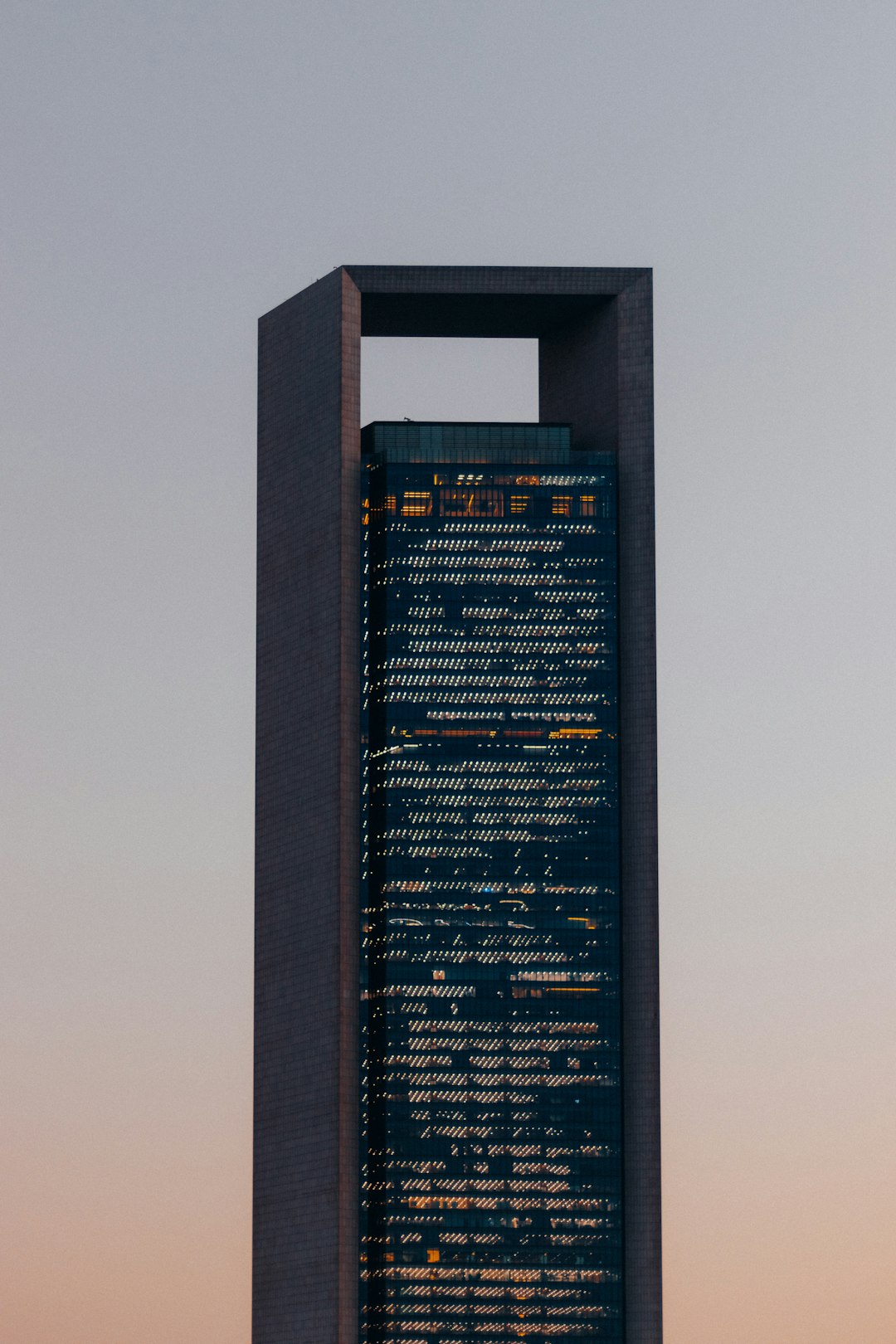
However, not everyone finds the Side Peek helpful. Complex workflows, content-heavy pages, or smaller screens can make side panels feel cramped. In those instances, switching to a different viewing mode can make your productivity flow more intuitive and enjoyable.
Steps to Change the Side Peek Setting in Notion
Changing the Side Peek setting in Notion is a straightforward process, but it’s important to know that this setting can be manually toggled for each specific use case. Here’s how to make the change:
1. Open the Database or Linked Page
- Navigate to your Notion workspace where the page or database resides.
- Click on the link or database entry that usually opens via Side Peek.
2. Identifying the Default Behavior
Observe whether the page opens within the same window, pops up as a full page, or appears in a side panel. This behavior will help you determine your next action.
3. Right-Click (or Use Ellipsis Menu) to Choose Open Options
Once you’re in the database:
- Hover over the entry you want to open.
- Click on the three dots (ellipsis icon).
- Select from the drop-down options: “Open in Side Peek”, “Open in Center Peek”, or “Open in Full Page”.
This manual selection allows you to adjust how you view entries based on your current need.
4. Changing the Default Opening Behavior in Views
If opening behavior matters in a specific database view and you want to make it consistent, follow these steps:
- Click on the database’s view menu (usually found toward the top left of the database).
- Click on “Layout”.
- Scroll down to find “Default Page View”.
- Choose your preferred option: Side Peek, Center Peek, or Full Page.
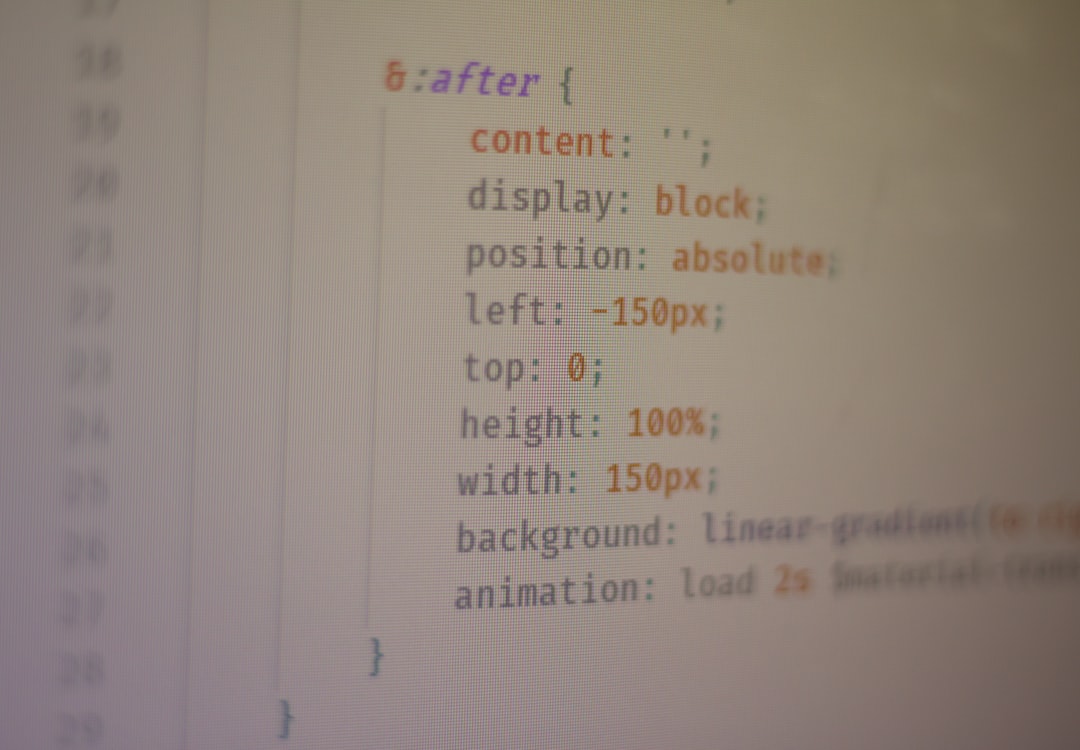
Once this is set, any item clicked within that database view will open using your selected method.
When to Use Side Peek vs Full Page
Your decision to use Side Peek, Center Peek, or Full Page should depend on your workflow and the complexity of your content. Here’s a quick comparison to help you decide:
Side Peek
- Ideal for quickly referencing connected pages while staying in context.
- Best used on larger screens where space is less of an issue.
- Useful for maintaining your position in the main page while viewing details.
Full Page
- Preferred for reading or editing detailed pages without distractions.
- Works well on smaller screens or mobile devices.
- Helpful when deep-diving into multiple sub-tasks or nested databases.
Tips for Better Side Peek Usage
- Use keyboard shortcuts: Press Cmd/Ctrl + Click on any link to open it in a new window (full page view).
- Use center peek when side peek feels too narrow: A middle solution between full-page and side panel.
- Organize your links and sub-pages: This ensures you don’t get overwhelmed by too many peeked views.
Troubleshooting Side Peek Issues
If you find that Side Peek isn’t behaving as expected, consider these fixes:
- Update Notion: Make sure you’re using the latest version.
- Switch views: Try changing the database from gallery to list or table to reset the view setting.
- Check workspace permissions: Limited permissions might restrict view customization.
- Clear desktop cache: On the Notion desktop app, cached data might interfere with view settings.
Benefits of Customizing Page Open Behavior
Adjusting how pages open in Notion not only prevents distraction but significantly boosts your productivity. Especially in larger databases, minimal shifts in user interaction design—like how and where a page opens—can mean less cognitive load and more focus.
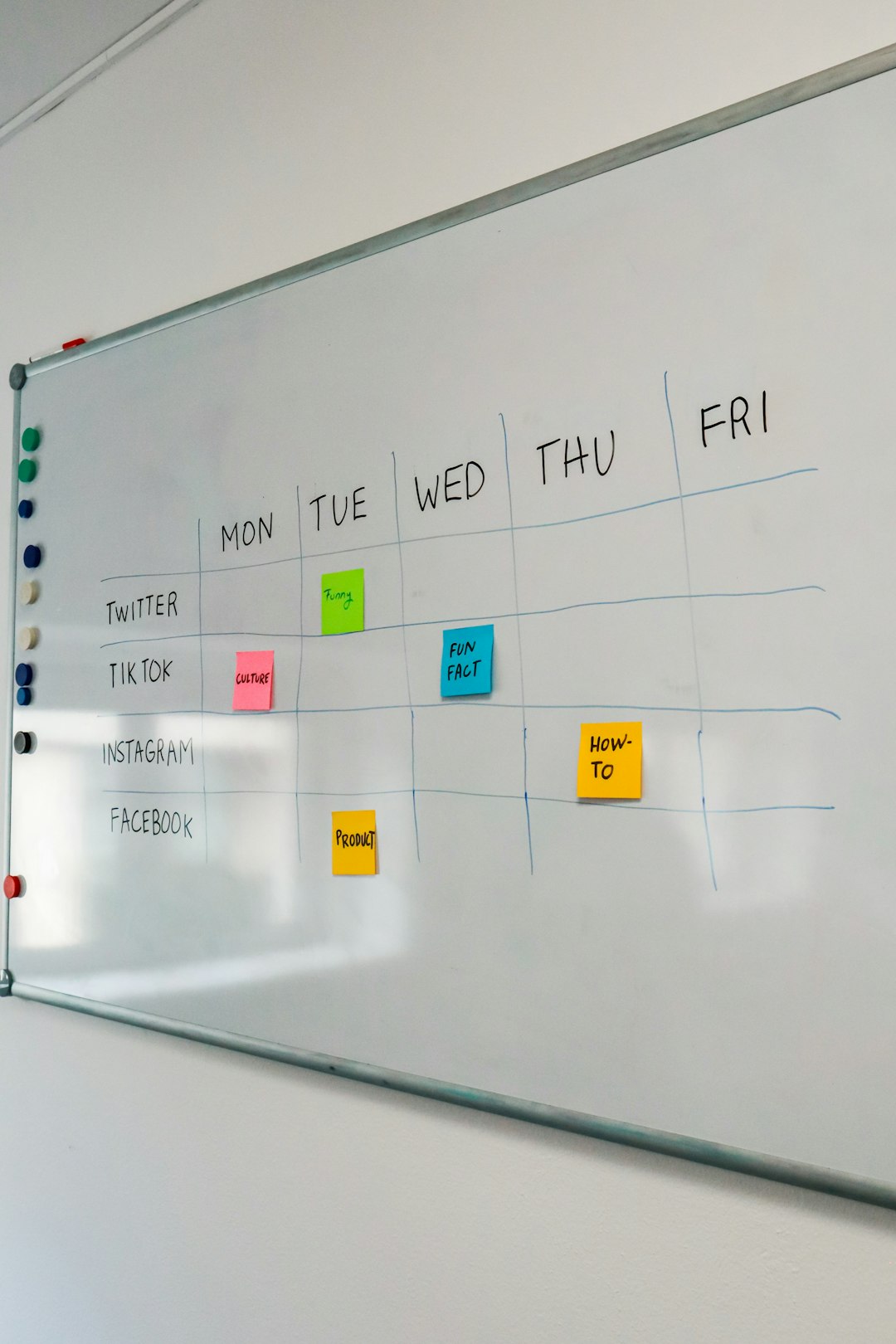
As Notion continues to grow in features and flexibility, taking these small steps to fine-tune your workspace will compound in value. Whether you’re managing a personal journal, a task manager, or a full-fledged business dashboard, customizing the Side Peek setting can change how efficiently you interact with your content.
FAQ: Changing Notion’s Side Peek Setting
-
Q: Can I set a global default for Side Peek in Notion?
A: No, currently there is no global default setting. You can, however, set defaults per database view. -
Q: Is Side Peek available on mobile devices?
A: Not entirely. Mobile versions of Notion simplify the UI and often default to full page views due to limited screen real estate. -
Q: Why doesn’t my database save the Side Peek preference?
A: Ensure you’re saving the setting within a specific view. If you’re switching between views, you’ll need to configure each one separately. -
Q: Can different team members have different views set?
A: Yes, each user can view databases differently if views are duplicated or set to private. -
Q: What’s the difference between Side Peek and Center Peek?
A: Side Peek opens the page in a side panel, while Center Peek opens it in a floating central window. The latter offers more focus but still retains the context of the original page.
Understanding and using Notion’s Side Peek setting effectively can transform your workflow and make your workspace cleaner and more intuitive. Take the time to experiment with different view settings to find what works best for your needs.
