A mobile hotspot allows you to share your phone’s internet connection with other devices, such as laptops, tablets, and other smartphones. The name of your hotspot (also known as the “SSID” or Service Set Identifier) is what others will see when they connect to your mobile hotspot. Customizing this name can make it easier to identify your hotspot, as well as give it a more personalized touch. Here’s a step-by-step guide on how to change the hotspot name on both Android and iPhone.
Changing Hotspot Name on Android
The process of changing your hotspot name on Android devices is relatively simple, though it may vary slightly depending on the manufacturer and version of Android you’re using. Here’s a general guide:
Step 1: Open Settings
Go to the Settings app on your Android device. The location of this option might vary depending on the phone model, but it’s typically represented by a gear icon.
Step 2: Find Network & Internet
Scroll down or search for the Network & Internet section. In some phones, this option may be called Connections or Connections & Network.
Step 3: Tap on Hotspot & Tethering
Under the Network & Internet section, look for Hotspot & Tethering or Mobile Hotspot. This is where you manage your hotspot settings.
Step 4: Configure Mobile Hotspot
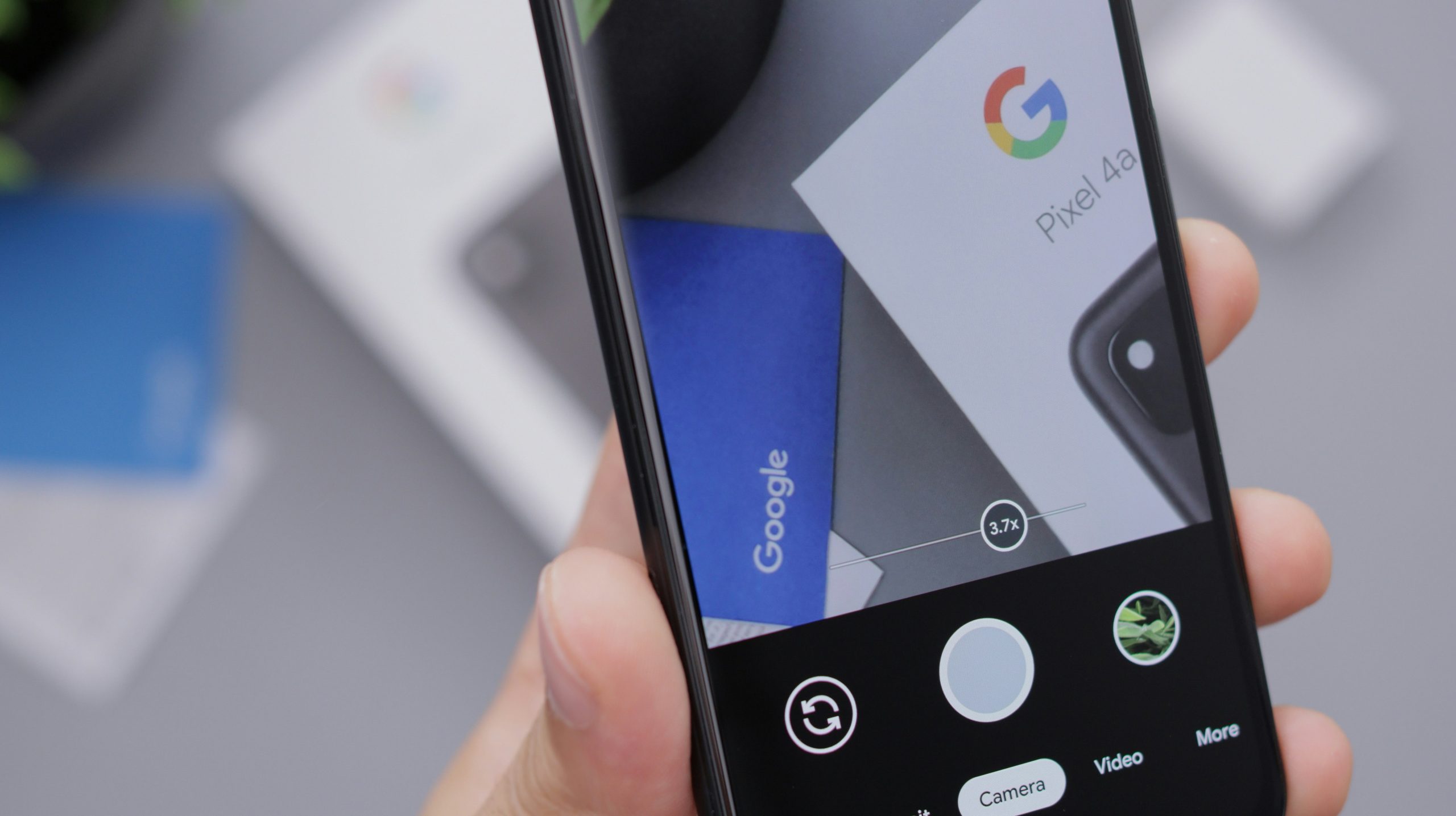
Select Wi-Fi Hotspot or Mobile Hotspot. If this option is off, turn it on temporarily so you can access the settings.
Step 5: Change Hotspot Name
Once you’re in the hotspot settings, look for an option labeled Configure Hotspot or Set up Wi-Fi hotspot. Tap on it. Now you can change the name of your hotspot under the SSID field.
Step 6: Save Changes
After typing your desired hotspot name, tap Save or Done. Your new hotspot name should now be active.
Step 7: Turn On Hotspot
If your hotspot isn’t already on, enable it so other devices can connect to your newly named hotspot.
Changing Hotspot Name on iPhone
Changing the hotspot name on an iPhone requires adjusting the device’s general settings, as the hotspot name is tied to the iPhone’s device name. Here’s how to do it:
Step 1: Open Settings
Launch the Settings app on your iPhone.
Step 2: Tap on General
Scroll down and tap on General.
Step 3: Tap on About
Under General, tap on About, which is usually located at the top of the list.
Step 4: Change Device Name
At the top of the About page, you’ll see your iPhone’s current name listed. Tap on it to edit. Here, you can change the name of your iPhone to whatever you want your hotspot name to be.
Step 5: Save Changes
After entering your new name, tap Done on the keyboard. Your iPhone’s name, and consequently your hotspot name, is now changed.
Step 6: Enable Hotspot
If your hotspot is off, go to Settings > Personal Hotspot, and turn it on. Your newly renamed hotspot will now be visible to others when they try to connect.
Why Change Your Hotspot Name?
Changing your hotspot name can help you in several ways:
- Identification: When you’re sharing your hotspot with others or in public places, having a unique or identifiable name helps avoid confusion, especially in crowded areas with multiple hotspots.
- Security: If you’re using a default hotspot name that looks generic (like “AndroidAP” or “iPhone”), it’s easier for others to try to connect. A custom name can add a layer of personalization and security.
- Easier Access: A meaningful name can make it easier to find your hotspot in a list of available networks.
Conclusion
Customizing your hotspot name is a quick and easy process on both Android and iPhone devices. Whether you’re using an Android or iOS device, following these steps will help you personalize your hotspot and make it easier to identify and manage. With a customized SSID, you’ll enjoy a more streamlined and secure hotspot experience.
