In today’s digital era, our smartphones are more than just devices for communication—they are repositories of delicate and irreplaceable data. Among this data, text messages often hold special importance, containing critical information, personal memories, or professional communications. For iPhone users, learning how to back up text messages easily should be a priority to avoid unexpected data loss due to accidents, upgrades, or software issues.
This article will explore practical methods to back up iPhone text messages, both manually and automatically. Whether users prefer Apple’s native tools or third-party solutions, there’s a reliable approach to suit everyone’s needs.
Why Backing Up iPhone Text Messages Is Important
Many users overlook the importance of backing up their text messages until it’s too late. Here are a few reasons to consistently back them up:
- Preservation of sentimental conversations like chats with loved ones
- Retention of professional discussions that may contain critical information
- Protection against accidental deletion or data loss from hardware failure
- Seamless data transfer during phone upgrades or reset
Now that the importance is clear, let’s dive into various methods to securely back up iPhone text messages.
1. Use iCloud to Back Up Messages Automatically
iCloud stands out as Apple’s built-in solution for backing up text messages seamlessly. With an internet connection and enough iCloud storage, this option works entirely in the background.
Steps to Back Up Text Messages via iCloud
- Ensure your iPhone is connected to Wi-Fi.
- Go to Settings > [your name] > iCloud.
- Toggle on Messages if it’s not enabled already.
- iCloud will automatically sync and back up your messages across devices logged into the same Apple ID.
Note: Make sure you have enough iCloud space—Apple only offers 5GB for free, which is often insufficient for long-term backups.
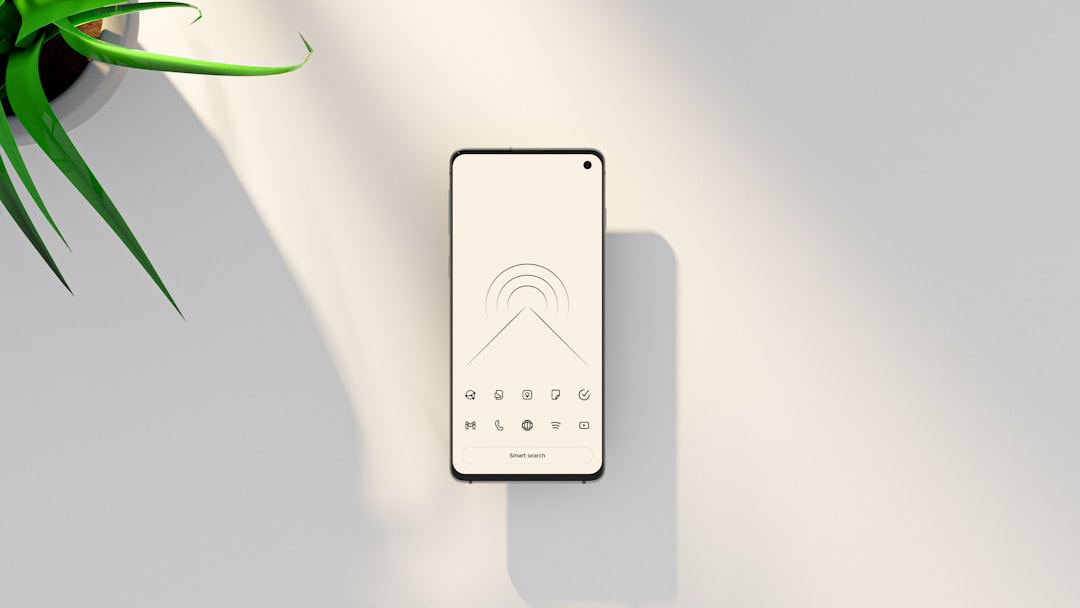
2. Backing Up Text Messages Using iTunes or Finder
For users who prefer storing their backups locally instead of in the cloud, iTunes (on Windows or macOS Mojave and earlier) or Finder (on macOS Catalina and later) is a viable solution.
Steps to Back up via iTunes or Finder:
- Connect your iPhone to the computer using a USB cable.
- Open iTunes or Finder and select your device.
- Choose the option to Back Up Now.
- Ensure the backup is encrypted to include app data and messages.
Note: While this method backs up all device data including text messages, you cannot selectively restore just the messages unless you use third-party tools.
3. Use Third-Party Apps for Selective Backups
Sometimes users wish to back up only text messages without syncing everything else on the phone. That’s where third-party software comes into play. These apps allow exporting messages to your computer in formats like PDF, HTML, or CSV.
Popular Third-Party Tools:
- iMazing: Offers a strong interface for backing up and exporting messages with attachments.
- AnyTrans: Allows for managing iPhone data and selectively saving text messages.
- PhoneView (Mac Only): A simple tool for extracting text messages from iPhones.

These tools usually require a one-time purchase, but the value is immense for those wanting flexibility in storage and access.
4. Email or Print Conversations Manually
For very specific or short conversations, users can manually save or email themselves the thread. This method isn’t viable for backing up your entire message history, but it works well for documentation or archiving individual conversations.
Steps to Email a Conversation:
- Open the Messages app and select the conversation you want to save.
- Press and hold a message, then tap More.
- Select the desired messages and tap the Share icon.
- Choose Mail and email the conversation to yourself.
You can then store, print, or save the conversation securely in your inbox or archive folder.
5. Automate Regular Backups with Workflow
To make things even easier, users can automate backups using Shortcuts or reminders to periodically connect and back up their messages using their preferred method. While Apple Shortcuts hasn’t yet offered a direct way to export messages due to privacy restrictions, hybrid workflows combining Shortcuts and calendar reminders can serve as effective cues.
Suggestions for Automation:
- Create a monthly calendar event reminding you to back up locally via iTunes or iMazing.
- Set up an automation in Shortcuts to alert you if messages haven’t synced to iCloud in a specific duration.
Best Practices for Backing Up iPhone Text Messages
To ensure message backups are complete and usable when needed, consider these recommended practices:
- Always enable encryption when backing up via iTunes or Finder.
- Regularly check iCloud storage to ensure backups continue to function.
- Periodically test your backups by restoring on a spare device or using data viewer tools.
- Keep multiple backup copies—one on iCloud, one on the computer, and one exported manually if critical.
A small time investment in these steps can save hours or days of data recovery attempts later.
Conclusion
Backing up iPhone text messages has never been easier or more necessary. Whether one opts for Apple’s iCloud, manual iTunes/Finder backups, or more advanced third-party solutions, the peace of mind that comes from knowing important messages are secure is priceless. By making regular backups a habit, users safeguard both memories and essential information.
FAQ
- Q: Can I back up only messages without other data?
A: Yes, using third-party software like iMazing or AnyTrans allows you to selectively back up and export just your messages. - Q: What happens to deleted messages—can they be recovered from a backup?
A: If deleted after your last backup, they won’t appear in any backups. If still present during the last successful backup, they can be restored from that version. - Q: Do iCloud backups include attachments like images or videos in messages?
A: Yes, iCloud backs up your entire Messages app data, including all kinds of attachments. - Q: How can I view messages saved from iTunes backups?
A: Since iTunes doesn’t allow viewing individual files, use data extraction software like iBackup Viewer or iExplorer to view and export messages. - Q: Is a paid third-party tool worth it?
A: Yes, for users who frequently need to back up, export, and manage message data beyond Apple’s ecosystem, third-party tools offer additional features and ease of use.
