Google Drive has become one of the most popular cloud storage solutions for individuals and businesses alike. It allows users to store files online, share them easily, and access them from virtually any device connected to the internet. However, for those who work primarily on Windows, it’s often more convenient to manage files using File Explorer — the native file management tool. The good news is that Google provides an easy way to integrate Google Drive directly into your File Explorer, effectively allowing you to browse your cloud files as if they were saved locally on your PC.
This step-by-step guide explains how to add Google Drive to File Explorer, providing a seamless experience that syncs your files between the cloud and your computer.
Step-by-Step Guide to Add Google Drive to File Explorer
Step 1: Download Google Drive for Desktop
Before you can integrate Google Drive with File Explorer, you’ll need to install Google Drive for Desktop — previously known as Backup and Sync. Here’s how to get started:
- Go to the Google Drive download page.
- Under the “For Individuals” section, click on “Download Drive for desktop”.
- Read and accept the terms of service and click “Accept and Download.”
- Once the installer downloads, open it and follow the on-screen instructions to complete the installation.
After this step, Google Drive will be installed on your PC, and you’ll be prompted to sign in with your Google account.
Step 2: Sign in to Your Google Account
After installing Google Drive for Desktop, a welcome screen will appear prompting you to log in. Follow these steps:
- Click “Sign in with browser”.
- This will open a new browser window asking for your Google credentials. Log in to the appropriate account.
- Once authenticated, you may close the browser, and the app will automatically proceed with setup.
Google Drive will then sync some default folders to your computer such as “My Drive” and “Shared Drives” if you are part of a Google Workspace account.
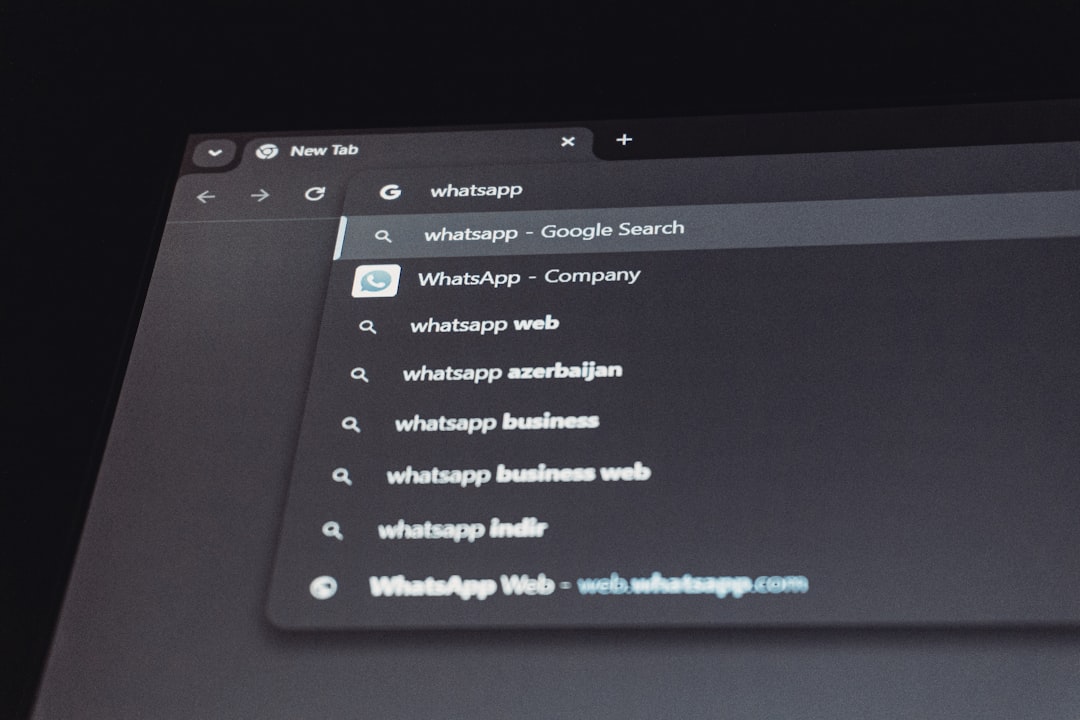
Step 3: Choose Folders to Sync
Once signed in, the setup will guide you through the process of selecting folders to sync. You can:
- Stream files directly from the cloud
- Mirror files to store both in the cloud and on your PC
Streaming saves space on your hard drive by only downloading files when you open them. Mirroring, on the other hand, ensures that files are always available offline and synced with the cloud.
Choose the option that best suits your workflow and click “Next.”
Step 4: Allow Google Drive to Sync with File Explorer
Once setup is complete, Google Drive will be automatically added to File Explorer for easy access.
You’ll find it listed in the left-hand panel under “This PC” or as a separate drive called “Google Drive.” From here, you can:
- Open, rename, delete, or move files.
- Drag and drop files from other folders into your Drive folders.
- Get sharing links and manage file permissions via right-click menu.
An important note: any changes you make in File Explorer will reflect in real-time on your online Google Drive account.

Step 5: Pin Google Drive for Quick Access
If you want to make accessing Google Drive even more convenient, you can pin it to Quick Access:
- Open File Explorer.
- Locate and right-click on the “Google Drive” folder in the left-hand panel.
- Select “Pin to Quick Access”.
This will add Google Drive to the top portion of File Explorer’s sidebar, making it quicker to navigate to your synced files.
Step 6: Use the Tray Icon for Additional Features
Google Drive for Desktop also installs a system tray icon (located in the lower-right corner of your screen), which provides quick access to drive settings and features. Right-clicking the Google Drive icon will allow you to do the following:
- Pause syncing
- View recent activity
- Access preferences and settings
- Open folders
Through this menu, you can also disconnect your account, change sync settings, or even add another account to manage multiple Drives simultaneously.
Tips for Optimization and Troubleshooting
Successfully Sync Large Files
If you’re working with large files such as videos or datasets, you may experience performance lags. To optimize your experience:
- Use the “Stream files” option to preserve storage.
- Make use of wired internet for faster uploads and downloads.
- Ensure no background applications are consuming unnecessary bandwidth.
Handle Sync Conflicts
Sometimes there may be file conflicts during syncing. If so, Google Drive will typically create a duplicate copy of the file and label it accordingly. Be sure to:
- Regularly review and resolve duplicates.
- Keep your Google Drive organized to reduce overlap.
- Check activity logs via the system tray icon for details.
Re-Link Google Drive If It’s Not Showing Up
If Google Drive is not appearing in File Explorer:
- Right-click the tray icon and select “Preferences”.
- Ensure you are signed in and sync is enabled.
- Restart the Google Drive app or your PC.
In rare cases, you may need to re-install Google Drive for Desktop to restore connectivity.
Why Integrate Google Drive with File Explorer?
There are several benefits to linking Google Drive with your File Explorer:
- Efficiency: You don’t have to open a browser to manage your Google Drive files.
- Speed: File transfers are faster, especially with drag-and-drop functionality.
- Synchronization: Keeps your local files and cloud backups perfectly in sync.
- Collaboration: Right-click to share or manage permissions instantly from File Explorer.
This integration is especially beneficial for users who operate in workflows dependent on cloud storage but require quick, offline access.
Frequently Asked Questions (FAQ)
-
Q: Is Google Drive for Desktop free to use?
A: Yes, Google Drive for Desktop is free for all personal Google account users. Businesses enrolled in Google Workspace plans can also access additional features. -
Q: Can I sync multiple Google Drive accounts?
A: Yes. Google Drive for Desktop allows you to add multiple accounts and switch between them easily. -
Q: How much storage does Google Drive offer?
A: Personal Google accounts offer 15GB of free storage. Users can buy more through Google One, or use larger allocations via Google Workspace for business. -
Q: Will Google Drive files take up space on my PC?
A: That depends on your sync method. If you choose to “Stream” files, they are stored in the cloud until opened. Choosing “Mirror” stores them locally and in the cloud. -
Q: What file types can I open directly from Google Drive in File Explorer?
A: You can open any file type supported by your system, such as Word documents, PDFs, images, and videos. Google-native file types like Docs or Sheets will open in your browser.
With Google Drive integrated into File Explorer, you bring the power of cloud storage directly to your desktop, making your workflow faster, more efficient, and more connected than ever.
