Clip Bot has become a must-have tool for content creators on Twitch who want to capture the best moments of their streams effortlessly. Whether you’re a seasoned broadcaster or a newbie looking to streamline your workflow, Clip Bot can help automate the clipping process, saving you valuable time and ensuring that no magic moment goes unrecorded. In this guide, we’ll walk through the step-by-step process of adding Clip Bot to your Twitch channel, including setup, configuration, and helpful tips.
TLDR (Too long, didn’t read)
Adding Clip Bot to Twitch involves visiting its official website or a third-party hosting service like Streamlabs, logging into your Twitch account, and granting the necessary permissions. Once added, you’ll configure basic settings like trigger words, auto-clip thresholds, and which bots to allow clipping. The process typically takes less than 10 minutes. It’s an easy setup that leads to effortless content generation during and after your livestreams.
Step-by-Step Guide to Adding Clip Bot on Twitch
1. Understand What Clip Bot Does
Clip Bot is a utility that uses chat commands or automated triggers to create clips of your stream. It’s particularly handy for those high-action or hilarious moments your viewers love, without requiring manual effort during live gameplay.
2. Choose a Trusted Clip Bot
There are a few different bots that offer clipping functionalities, such as:
- ClipBot – A standalone tool focused solely on clipping.
- Moobot or Nightbot – Popular bots that offer multi-functionality including clipping via commands.
- StreamElements or Streamlabs – Comprehensive platforms which also support clipping features.
For the purposes of this guide, we’ll focus on adding the standalone ClipBot.
3. Visit the ClipBot Website or Platform
Go to the ClipBot service page. Often, ClipBot is integrated via platforms like Streamlabs or StreamElements. Here’s what you need to do:
- Open your web browser and navigate to the Clip Bot page, typically found via a quick search or on the platform’s integrations section.
- Click on “Connect with Twitch” or a similar button to log in.
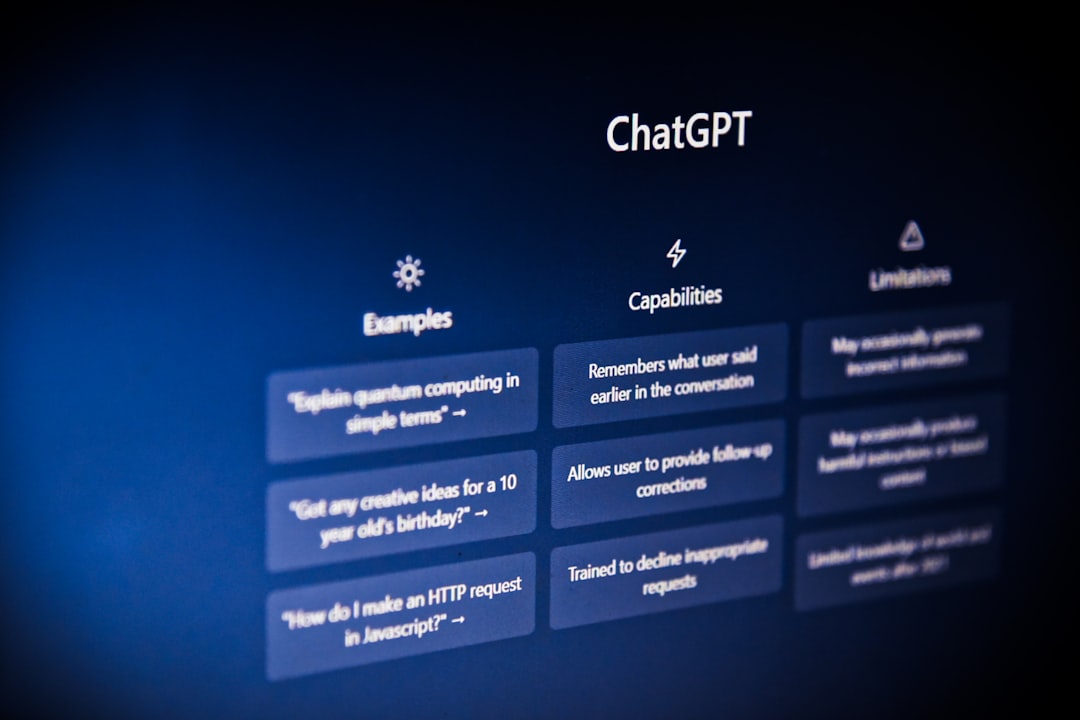
4. Authorize Clip Bot to Access Your Account
When prompted, log into your Twitch account and authorize Clip Bot. You will see a list of permissions that the bot is requesting such as:
- Ability to create and manage clips
- Read chat messages
- Speak in your Twitch chat (as a bot)
Be sure you are comfortable with the permissions you’re granting—this access is necessary for Clip Bot to create clips on your behalf.
5. Join Clip Bot to Your Channel
After authorization, Clip Bot will automatically join your Twitch channel. To verify this:
- Open your Twitch channel’s chat window
- Type the default command (usually
!clipbotor!commands) to see if the bot responds
If it responds correctly, you’ve successfully added Clip Bot!
6. Configure Your Clip Bot Settings
Now that Clip Bot is active, you’ll want to fine-tune settings to fit your streaming style. Most Clip Bots let you configure:
- Auto-clip triggers (e.g., number of chat messages, viewer reactions, etc.)
- Custom commands (like
!clip,!bestmoment) - Cooldown period to avoid clip spam
- Permissions for moderators or VIPs to use the clip command
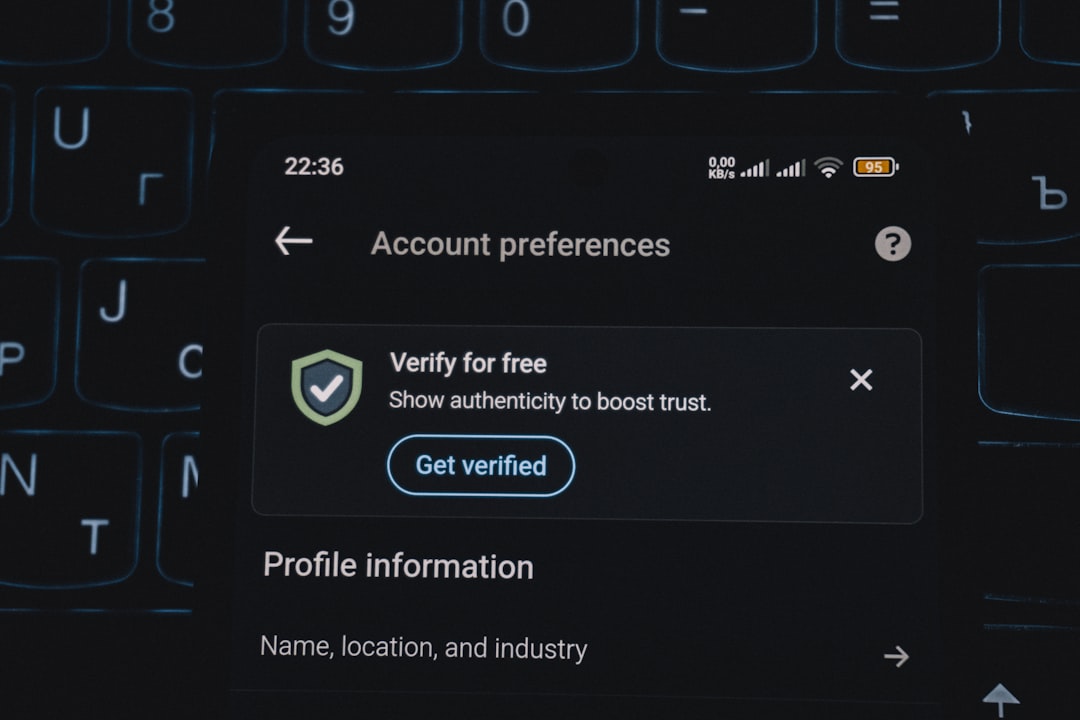
You can usually modify these via a dashboard panel on the ClipBot website or service you’re using.
7. Test the Clipping Feature
To make sure everything works correctly:
- Start a short stream or go live briefly
- In your chat, type the clip command—typically
!clip - Wait a few seconds and check your Twitch Clips tab
If a new clip appears, Clip Bot is working as expected! You can now clip in real-time through chat commands or have auto-clips triggered based on your preferences.
8. Encourage Viewer Interaction
Let your audience know they can use Clip Bot during streams. Say something like: “If something awesome happens, use !clip in the chat to capture it!”
This engagement not only saves your best moments but also builds a fun, collaborative vibe in your community.
9. Review and Sharpen Clips After the Stream
The real advantage of using Clip Bot is that all clips are organized and ready for editing after your stream. You can review each clip by going to:
- Your Twitch Creator Dashboard
- Navigate to Content → Clips
From here, download them, post on social media, or compile them into highlight reels.
FAQs
What if Clip Bot doesn’t respond in chat?
Ensure that the bot has been added as a moderator or approved user. You can also try re-authorizing the bot by logging into its dashboard and double-checking that it has the correct settings.
Can moderators create clips with Clip Bot?
Yes, most Clip Bots allow moderators or VIPs to use clipping commands. This is especially useful if the streamer is focused on gameplay.
Does Clip Bot work in VoDs?
Most Clip Bots are designed to function live, but Twitch itself can allow clipping from VoDs. Clip Bot’s primary role is to create clips in real-time during live sessions.
Is there a cost to using Clip Bot?
Many basic Clip Bots are free, but some platforms offer premium versions with advanced features like AI-curated clips, customizable branding, or cloud auto-storage.
Can I use more than one Clip Bot?
Technically, yes, but it’s not recommended. Using multiple bots can cause conflicts or command overlaps. Choose one Bot and customize it to your needs.
How long are the clips usually?
Most clips are 30 to 60 seconds long by default. You can typically edit or trim them afterward via the Twitch clip editor.
Do I need to keep my OBS or other software open for Clip Bot to work?
No. Clip Bot operates through Twitch’s backend and chat system. As long as you’re streaming and the bot is authorized, it will work independently of OBS or other streaming software.
Conclusion
Setting up Clip Bot on Twitch is a straightforward process that pays off big time in the long run. From capturing crucial gameplay achievements to showcasing funny and engaging moments, Clip Bot betters your Twitch presence without added effort. With proper configuration and audience encouragement, your stream will not only be more interactive but also fuel your content creation across other social media platforms.
